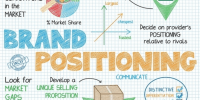How to Identify & Mute Noisy Tabs in Google Chrome

How to Identify & Mute Noisy Tabs in Google Chrome
Almost all of us come across that annoying situation where we have a whole load of tabs open in our browser and one of them begins to play some music.This obviously is the last thing we want to hear while working. At times some site plays an advertisement in which we are least interested.
Updated Method
If you’re using Google Chrome and have multiple tabs open, you may notice some tabs playing audio or video that you don’t want to listen to. Here’s how you can easily identify and mute noisy tabs in Google Chrome:
- Look for the tab that is playing audio. It will have a small speaker icon on the right side of the tab name.
- Right-click on the tab to open a drop-down menu.
- Click on “Mute Site” to stop the audio from playing.
Alternatively, you can click on the speaker icon in the tab to mute the audio. This will also mute any other tabs from the same website.
If you want to mute all tabs in Chrome, you can do so by clicking on the three-dot menu in the top right corner of the browser window, selecting “Settings,” and scrolling down to the “Site Settings” section. From there, click on “Sound” and toggle the switch to mute all websites.
Alternative Method
If you’re browsing multiple tabs in Google Chrome and suddenly come across a noisy tab that’s distracting you from other tasks, you can easily identify and mute it with these steps:
- Identify the noisy tab: Look for the small speaker icon on the right side of the tab title. This icon indicates that audio is playing on the tab.
- Right-click on the tab: This will bring up a menu.
- Click “Mute Tab”: This will immediately mute the audio on that particular tab.
Alternatively, you can also mute a tab directly from the Chrome toolbar by following these steps:
- Look for the audio icon: It’s located on the right side of the toolbar.
- Click on the audio icon: This will bring up a list of tabs currently playing audio.
- Click on the “Mute Site” button: This will immediately mute all audio coming from that site.
Additional Alternative ways
When the unwanted noise starts playing in your browser, just look at the entire row of tabs open in your browser.The tab or tabs making noise will have a speaker icon on them.

Right click on the tab with the speaker icon and Mute Tab.
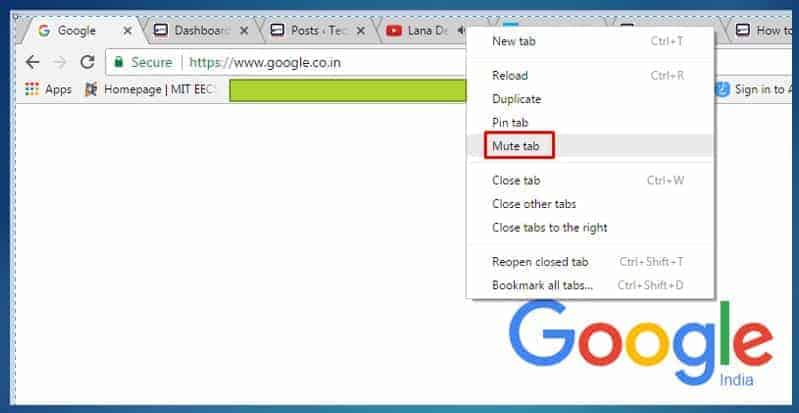
How many tabs can be opened in Google Chrome
The number of tabs that can be opened in Google Chrome largely depends on the amount of system resources available on your computer. Generally speaking, Chrome is designed to handle a large number of tabs without causing any performance issues, but there is a practical limit.
In most cases, you can open anywhere from 20 to 50 tabs in Google Chrome without experiencing any significant slowdowns. However, if you have a computer with limited RAM or processing power, you may notice a decrease in performance when you have a large number of tabs open.
It’s also worth noting that having too many tabs open can make it difficult to find the one you need, especially if you’re using tab groups or have multiple windows open. To keep your browser running smoothly, it’s a good idea to periodically close tabs you no longer need or use tab management tools to keep your tabs organized.
Final Thoughts
Identifying and muting noisy tabs in Google Chrome is a simple process that can help you avoid distractions and improve your browsing experience. By using these methods, you can easily identify and mute noisy tabs in Google Chrome and continue browsing without any distractions.