Chrome Incognito Mode Vs. Clear Browsing Data: Web History
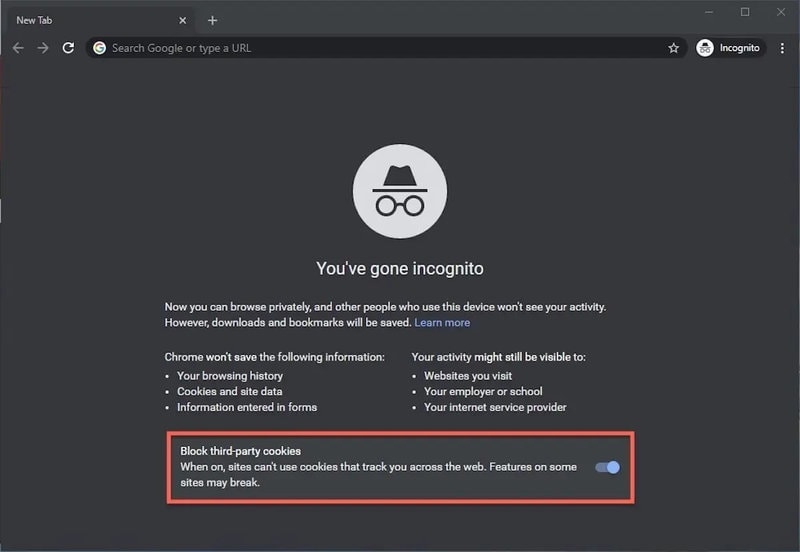
This article examines the comparison between Chrome’s Incognito Mode and the Clear Browsing Data feature, focusing on managing web history.
Chrome’s Incognito Mode allows users to browse the web privately, preventing the browser from storing any data related to the user’s online activities.
On the other hand, Clear Browsing Data is a tool that enables users to remove their browsing history, cookies, and cached files.
Considering privacy considerations, users can customize their privacy settings in Chrome, tailoring their browsing experience to their specific needs.
It is important to understand when to use Incognito Mode and when to clear browsing data, as each option serves different purposes.
Lastly, this article provides best practices for privacy protection, offering users guidance on how to safeguard their online activities effectively.
By understanding the functionalities and implications of Incognito Mode and Clear Browsing Data, users can make informed decisions about managing their web history while maintaining their privacy.
Understanding Chrome’s Incognito Mode
Incognito Mode in Google Chrome allows users to browse the internet without leaving any traces of their online activity, providing a virtual veil of privacy that shields their browsing history from being recorded or stored.
When a user opens a new Incognito window, the browser operates in a temporary mode that does not retain any information about the websites visited, cookies, or downloads made during the session.
This mode is particularly useful when using shared computers or accessing sensitive information, as it prevents others from accessing personal data or tracking online behavior.
However, it is important to note that Incognito Mode does not provide complete anonymity, as ISPs, employers, or websites can still track the user’s internet activity.
Additionally, it does not protect against malware or surveillance from other sources.
Exploring Clear Browsing Data
To effectively maintain privacy while browsing the internet, it is crucial to explore the option of clearing browsing data. Clearing browsing data allows users to remove information such as cookies, cache, and browsing history from their web browsers. This action can provide a sense of control and security, as it helps to prevent websites and advertisers from tracking an individual’s online activities.
Moreover, clearing browsing data can also enhance the overall browsing experience by improving the speed and performance of the web browser. By regularly clearing browsing data, users can ensure that their online activities remain private and that they have a clean slate each time they start a new browsing session.
Clearing browsing data offers a sense of liberation and freedom from the endless digital footprint that can be traced back to individuals. It empowers users to take charge of their online privacy and assert their rights to anonymity.
Clearing browsing data can alleviate concerns about targeted advertising and invasion of privacy, helping users feel more secure and in control of their online experiences.
Privacy Considerations
Privacy considerations are crucial when it comes to ensuring the confidentiality and security of one’s online activities. Users must weigh the benefits and risks of using Chrome Incognito mode or clearing their browsing data. While Chrome Incognito mode offers a temporary solution for browsing privately, it does not completely protect user privacy. Websites can still track user activity through cookies and other means.
On the other hand, clearing browsing data removes all traces of online activity, providing a more comprehensive privacy solution. However, this action may also remove saved passwords and website preferences. It is important for users to understand the trade-offs and make an informed decision based on their specific privacy needs. The following table provides a comparison between Chrome Incognito mode and clearing browsing data:
| Chrome Incognito Mode | Clear Browsing Data | |||||
|---|---|---|---|---|---|---|
| Browsing History | Not recorded | Removed | ||||
| Cookies | Not stored | Removed | ||||
| Saved Passwords | Not saved | Removed | ||||
| Website Preferences | Not saved | Removed | Autofill Data | Not saved | Removed | |
| Form Data | Not saved | Removed | ||||
| Cached Images and Files | Not stored | Removed | ||||
| Download History | Not recorded | Removed | ||||
| Bookmarks | Not saved | Removed | ||||
| Location History | Not recorded | Removed | ||||
| Search History | Not recorded | Removed | ||||
| Session Data | Not saved | Removed | ||||
| Plug-in Data | Not stored | Removed | ||||
| User Data | Not saved | Removed | ||||
| Personalized Settings | Not saved | Removed | ||||
| Web Application Data | Not stored | Removed | ||||
| Media Licenses | Not saved | Removed | ||||
| Extension Data | Not stored | Removed | ||||
| Permissions | Not saved | Removed | ||||
| Security Certificates | Not stored | Removed | ||||
| Payment Methods | Not saved | Removed | ||||
| Network Preferences | Not saved | Removed | ||||
| Error Reporting | Not recorded | Removed | ||||
| Clipboard Data | Not saved | Removed | ||||
| Password Autofill | Not saved | Removed | ||||
| Device Information | Not recorded | Removed | ||||
| Website Notifications | Not saved | Removed | ||||
| Camera and Microphone Permissions | Not saved | Removed | ||||
| File System Access | Not saved | Removed | ||||
| Geolocation Permissions | Not saved | Removed | ||||
| Notification Permissions | Not saved | Removed | ||||
| Background Sync Data | Not saved | Removed | ||||
| Push Notifications | Not saved | Removed | ||||
| Service Worker Data | Not saved | Removed | ||||
| WebRTC Permissions | Not saved | Removed | ||||
| Virtual Reality Permissions | Not saved | Removed |
Customizing Your Privacy Settings
When it comes to customizing your privacy settings, it is important to carefully consider the specific data and preferences you wish to remove or retain.
Here are three ways you can customize your privacy settings:
- Manage cookies: Cookies are small files that websites store on your computer to remember your preferences. You can choose to block all cookies or only allow them from certain websites. This allows you to control which websites can track your browsing activity.
- Adjust location settings: Many websites and apps request access to your location for various purposes. By customizing your privacy settings, you can choose to allow or deny access to your location on a per-app or per-website basis.
- Control notifications: Notifications can be helpful, but they can also be intrusive. Customizing your privacy settings allows you to choose which websites or apps can send you notifications, helping you manage interruptions and protect your privacy.
By customizing these settings, you can have more control over your online privacy and ensure that your data is handled according to your preferences.
When to Use Incognito Mode
This paragraph discusses the advantages of using incognito mode for private browsing and preventing websites from tracking user activity.
Incognito mode provides a useful tool for individuals who wish to keep their sensitive information private while browsing the internet. It ensures that browsing history, cookies, and other data are not stored on the user’s device, offering a higher level of privacy.
Additionally, by preventing websites from tracking user activity, incognito mode helps users maintain anonymity and control over their online presence.
Private Browsing for Sensitive Information
To ensure the security of confidential data, employing private browsing mode or clearing browsing history can be effective measures. Private browsing, such as Chrome’s Incognito mode, offers a way to browse the web without leaving any traces of activity on the computer. This feature disables the storage of browsing history, cookies, and temporary files, providing a level of privacy and preventing others from accessing sensitive information.
However, it is important to note that private browsing does not make users completely anonymous or protect against all forms of tracking.
Clearing browsing history, on the other hand, removes all records of websites visited, cookies, and cached files from the browser’s storage. This can be useful when sharing a computer or when there is a need to remove any traces of browsing activity.
Both private browsing and clearing browsing history serve as useful tools in managing web history and safeguarding sensitive information.
Preventing Websites from Tracking Your Activity
Preventing websites from tracking your online activity can be accomplished by implementing measures that ensure anonymity and protect your privacy. By following these steps, you can effectively maintain your online privacy:
- Utilize ad-blockers and anti-tracking extensions: These tools can block advertisements and prevent websites from collecting data about your browsing habits.
- Disable third-party cookies: By disabling these cookies, you can prevent websites from tracking your activity across different sites.
- Use a virtual private network (VPN): A VPN can encrypt your internet connection and hide your IP address, making it difficult for websites to track your online activities.
Implementing these measures can significantly reduce the amount of information websites collect about your online behavior, allowing you to maintain a higher level of privacy and control over your personal data.
When to Clear Browsing Data
This paragraph will discuss the key points of improving browser performance, removing saved passwords, and autofill data when clearing browsing data.
Clearing browsing data can help improve browser performance by clearing cache and cookies that can slow down the browser.
Additionally, clearing browsing data removes saved passwords, which can help enhance security by preventing unauthorized access to accounts.
Lastly, clearing browsing data also removes autofill data, which can be useful for maintaining privacy and preventing the autocomplete feature from revealing sensitive information.
Improving Browser Performance
Enhancing browser performance can lead to a seamless and efficient web browsing experience, maximizing productivity and reducing frustration. To achieve this, users can consider the following strategies:
- Disable unnecessary extensions: Many browser extensions run in the background and can slow down browsing speed. By disabling or removing unused or unnecessary extensions, users can improve overall browser performance.
- Clear cache and cookies: Over time, a browser’s cache and cookies can accumulate and become bloated, leading to slower performance. Regularly clearing cache and cookies can help optimize browser speed.
- Update browser and extensions: Browser updates often include performance improvements and bug fixes. Similarly, keeping extensions up to date ensures they are functioning optimally and not causing any performance issues.
By implementing these strategies, users can enhance browser performance, ensuring a smooth and efficient web browsing experience.
Removing Saved Passwords and Autofill Data
Removing saved passwords and autofill data can help improve security and protect personal information, providing users with peace of mind while browsing the internet. By removing saved passwords, users reduce the risk of unauthorized access to their accounts, especially if their device is lost or stolen.
Additionally, clearing autofill data prevents sensitive information, such as credit card numbers or addresses, from being automatically filled in on websites, reducing the chances of this data being exposed. The table below illustrates the key differences between Chrome’s incognito mode and clearing browsing data.
| Chrome Incognito Mode | Clear Browsing Data | |
|---|---|---|
| Usage | Temporarily browse without saving data | Permanently remove browsing history, cookies, and more |
| Privacy | Doesn’t save browsing history or cookies | Removes all browsing data and resets browser settings |
| Convenience | No need to manually delete data | Requires manual deletion and customization |
| Tracking | Blocks third-party cookies and ads | Doesn’t prevent tracking by websites or internet service providers |
| Effect on performance | No impact on browser speed | Can improve browser performance by clearing cache |
Removing saved passwords and clearing autofill data contributes to a safer browsing experience by minimizing the risk of unauthorized access and exposure of sensitive information.
Best Practices for Privacy Protection
This discussion will focus on two key practices for enhancing privacy protection.
Firstly, using browser extensions can significantly enhance privacy by providing additional security measures such as ad-blocking, anti-tracking, and encryption. These extensions can help prevent unauthorized access to personal information and improve overall browsing privacy.
Secondly, regularly updating your browser is crucial for maintaining privacy as it ensures that you have the latest security patches and fixes any known vulnerabilities that could be exploited by malicious actors. By keeping your browser up to date, you can minimize the risk of privacy breaches and ensure a safer browsing experience.
Using Browser Extensions for Enhanced Privacy
One effective method to enhance privacy while browsing the internet is by utilizing browser extensions specifically designed for this purpose. These extensions offer additional functionalities that can help users protect their online activities and personal data.
- First, browser extensions can block tracking cookies and prevent websites from collecting users’ browsing data.
- Second, they can encrypt internet traffic, ensuring that sensitive information remains secure and protected from potential eavesdropping.
By using browser extensions, users can have more control over their online privacy and reduce the risks of being tracked or targeted by online advertisers.
It is important, however, to choose reputable and trusted extensions from reliable sources to ensure their effectiveness and to avoid installing potentially malicious software.
Regularly Updating Your Browser
Regularly updating your browser is a crucial practice to ensure optimal performance, security, and compatibility with the latest web technologies. By keeping your browser up to date, you can benefit from bug fixes, security patches, and improved features that enhance your browsing experience. Outdated browsers are more vulnerable to cyber threats, such as malware and phishing attacks.
Moreover, updating your browser enables it to support the latest web standards and technologies, ensuring that websites and web applications function correctly. It also allows you to access new features and improvements that developers implement to enhance user experience. To emphasize the importance of regular browser updates, the following table illustrates the potential risks of using outdated browsers, the benefits of updating, and the recommended frequency for updating different browsers.
| Potential Risks of Using Outdated Browsers | Benefits of Updating Your Browser | Recommended Frequency for Updating | |||||
|---|---|---|---|---|---|---|---|
| Increased vulnerability to cyber threats | Bug fixes and security patches | Monthly | |||||
| Compatibility issues with websites | Improved performance | Quarterly | |||||
| Limited access to new features | Support for latest web standards | As soon as updates are available | Limited access to new features | Support for latest web standards | As soon as updates are available | Ensures users can benefit from the latest advancements and functionalities of the software. |
Frequently Asked Questions
Can I use Chrome’s Incognito Mode to hide my browsing history from my internet service provider?
No, using Chrome’s incognito mode does not hide your browsing history from your internet service provider. Incognito mode only prevents your browsing history from being stored on your local device.
Does using Chrome’s Incognito Mode prevent websites from tracking my online activity?
Using Chrome’s incognito mode does not prevent websites from tracking online activity. It only prevents the browser from saving the browsing history, cookies, and site data. Websites can still track activity through other means.
Is it possible for someone to recover my browsing history even after I’ve cleared it using Clear Browsing Data?
It is possible for someone to recover browsing history even after it has been cleared using clear browsing data. Various techniques, such as forensic analysis or data recovery software, can be used to retrieve deleted browsing history from computer systems.
Can I customize the settings in Chrome’s Incognito Mode to further enhance my privacy?
Customizing the settings in Chrome’s incognito mode can enhance privacy by disabling features like autocomplete, blocking third-party cookies, and preventing websites from accessing device motion or light sensors.
What are some other ways to protect my privacy online besides using Chrome’s Incognito Mode or clearing browsing data?
Some other ways to protect privacy online include using a virtual private network (VPN), disabling cookies and tracking, regularly updating software and antivirus programs, being cautious of sharing personal information, and using strong and unique passwords.








