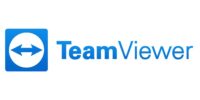Chrome Password Manager Vs. 3rd-Party Password Managers

Password managers have become an essential tool in today’s digital world, providing a secure and convenient way to manage multiple passwords across various online platforms.
In this article, we will compare Google Chrome’s built-in password manager with third-party password managers, exploring the advantages and disadvantages of each.
Google Chrome’s password manager offers a seamless integration with the popular web browser, allowing users to store and autofill passwords effortlessly. However, concerns regarding its security and limited features have led many individuals and organizations to seek alternative options.
Third-party password managers, on the other hand, offer advanced security measures, robust features, and compatibility across multiple platforms.
When choosing between Google Chrome’s password manager and third-party options, it is crucial to consider factors such as security needs, user-friendliness, pricing, and additional features. By evaluating these aspects, users can make an informed decision that meets their specific requirements.
Join us as we delve into the world of password managers and explore the best options for storing and securing your passwords.
Understand the Basics of Password Managers
The core function of password managers is to securely store and manage passwords for various online accounts, providing users with a centralized and encrypted repository for their login credentials.
Password managers generate strong and unique passwords, eliminating the need for users to remember multiple complex passwords.
They also offer features like autofill, which automatically fills in login information on websites, saving time and effort for users.
Additionally, password managers often provide synchronization across different devices, allowing users to access their passwords from anywhere.
These managers use strong encryption algorithms to protect the stored passwords, making it difficult for hackers to gain unauthorized access.
Furthermore, they may offer additional security features, such as two-factor authentication, to further enhance the protection of user credentials.
Pros and Cons of Google Chrome’s Password Manager
One advantage of using the built-in password management feature in the popular web browser is its seamless integration with other Google services. Google Chrome’s password manager automatically syncs saved passwords across different devices, making it convenient for users who frequently switch between devices.
Additionally, it offers a user-friendly interface that allows users to easily view, edit, and delete their saved passwords. Another benefit is that Google Chrome automatically generates strong and unique passwords when signing up for new accounts, enhancing password security.
However, there are some drawbacks to using Google Chrome’s password manager. One concern is the potential vulnerability of storing all passwords in one place. If a user’s Google account is compromised, all their passwords could be at risk.
Furthermore, unlike third-party password managers, Google Chrome’s password manager may not offer advanced features such as two-factor authentication or password sharing capabilities.
Pros and Cons of Third-Party Password Managers
Another consideration when using third-party password managers is that they often provide additional security features such as password strength analysis and encryption, which can help protect sensitive information. These features go beyond what is typically offered by Google Chrome’s password manager.
Password strength analysis assesses the strength of passwords, alerting users if their passwords are weak or easily guessable. This can help users create stronger passwords and reduce the risk of unauthorized access.
Encryption is another important security measure offered by third-party password managers. It ensures that passwords and other sensitive data are stored in an encrypted format, making it difficult for hackers to decipher.
Additionally, some third-party password managers offer advanced security options, such as two-factor authentication, which adds an extra layer of protection to user accounts.
However, it is important to note that not all third-party password managers are equally secure, and users should carefully research and choose a reputable and trustworthy option.
Consider Your Security Needs
Consideration of your individual security needs is crucial when choosing a password management solution. While both Google Chrome’s built-in password manager and third-party password managers offer password storage and encryption capabilities, it is important to assess which option aligns better with your specific requirements.
Third-party password managers often provide advanced features such as the ability to generate strong and unique passwords, multi-factor authentication, and secure password sharing with trusted individuals or organizations. They also typically undergo regular security audits and updates to ensure the highest level of protection.
On the other hand, Google Chrome’s password manager may be more convenient for users already using the browser extensively, as it seamlessly integrates with their browsing experience. However, it may lack some of the advanced security features provided by third-party password managers.
Ultimately, determining your security needs and evaluating the available options will help you make an informed decision.
Evaluate User-Friendliness and Ease of Use
Evaluating the user-friendliness and ease of use is crucial when selecting a password management solution that aligns with your preferences and requirements.
In terms of user-friendliness, Google Chrome’s password manager offers a seamless integration with the browser, making it easily accessible and convenient for users. It automatically saves passwords and prompts to fill them in when visiting websites, minimizing the need for manual input.
On the other hand, third-party password managers often provide more advanced features and customization options to enhance user experience. These managers typically offer a centralized dashboard where users can organize and categorize their passwords, as well as generate and store complex passwords. Additionally, some third-party solutions offer browser extensions, allowing users to autofill passwords across multiple platforms and devices.
Ultimately, the choice between Google Chrome’s password manager and third-party options depends on the individual’s preference for simplicity versus advanced functionality.
Compare Pricing and Subscription Models
One important aspect to consider when comparing password management solutions is the pricing and subscription models offered by different providers. The cost of using a password manager can vary significantly depending on the provider and the features included in the subscription.
Some providers offer free versions of their password managers with limited features, while others require a monthly or annual subscription fee to access all the functionalities.
It is essential to evaluate the pricing structure and determine if it aligns with your budget and needs. Additionally, some providers offer family plans or business plans, which can be more cost-effective for multiple users.
Considering the pricing and subscription models can help users make an informed decision when selecting a password manager that suits their requirements.
- Free versions with limited features
- Monthly or annual subscription fees
- Family plans or business plans available
- Additional costs for premium features or additional storage space
Consider Additional Features and Integration Options
When exploring password management solutions, it is important to analyze the range of additional features and integration options provided by different providers.
While Google Chrome’s password manager offers basic password storage and autofill capabilities, third-party password managers often provide more advanced features. These may include secure password sharing, password strength analysis, and the ability to generate strong passwords.
Additionally, third-party managers often offer cross-platform compatibility, allowing users to access their passwords across various devices and operating systems. Integration with other applications and browsers is another important consideration, as it allows for seamless password management across different platforms.
Third-party password managers often offer browser extensions and mobile apps that integrate with popular browsers and operating systems, providing a more comprehensive and user-friendly experience.
Overall, considering the additional features and integration options offered by different password managers can help users make an informed decision about which solution best meets their needs.
Make an Informed Decision
To make an informed decision about password management solutions, it is crucial to carefully consider the range of additional features and integration options available from various providers.
While Google Chrome’s password manager offers basic functionality, third-party password managers often provide a wider array of features. These may include the ability to generate strong passwords, store secure notes and sensitive documents, and automatically fill in forms.
Additionally, third-party password managers often offer more extensive browser integration with multiple browsers, not just Chrome. They may also provide cross-platform compatibility, allowing users to access their passwords on different devices and operating systems.
Furthermore, some third-party password managers offer advanced security features such as two-factor authentication and encryption.
Considering these additional features and integration options can help users make an informed decision regarding the most suitable password management solution for their needs.
Frequently Asked Questions
Can I use Google Chrome’s Password Manager on multiple devices?
Yes, Google Chrome’s password manager can be used on multiple devices. It allows users to sync their passwords across different devices as long as they are signed in to their Google account.
How do third-party password managers ensure the security of my data?
Third-party password managers ensure the security of user data through various measures such as strong encryption algorithms, two-factor authentication, and regular security updates. These practices enhance data protection and minimize the risk of unauthorized access or data breaches.
Are there any limitations or restrictions on the number of passwords I can store with Google Chrome’s Password Manager?
The number of passwords that can be stored with Google Chrome’s password manager is not explicitly limited, allowing users to store a large number of passwords. However, it is recommended to use a third-party password manager for better security and additional features.
Are there any compatibility issues with third-party password managers and certain web browsers or operating systems?
Compatibility issues may arise between third-party password managers and certain web browsers or operating systems. These issues may prevent the seamless integration and functionality of the password manager, limiting its effectiveness in securely storing and managing passwords.
Can Google Chrome’s Password Manager generate strong and unique passwords for me?
Yes, Google Chrome’s password manager can generate strong and unique passwords for users. This feature helps enhance password security by eliminating the need for users to come up with passwords themselves, reducing the risk of using weak or repeated passwords.