Google Chrome Privacy Settings Vs. Firefox Privacy Settings: Customizing Your Privacy Preferences
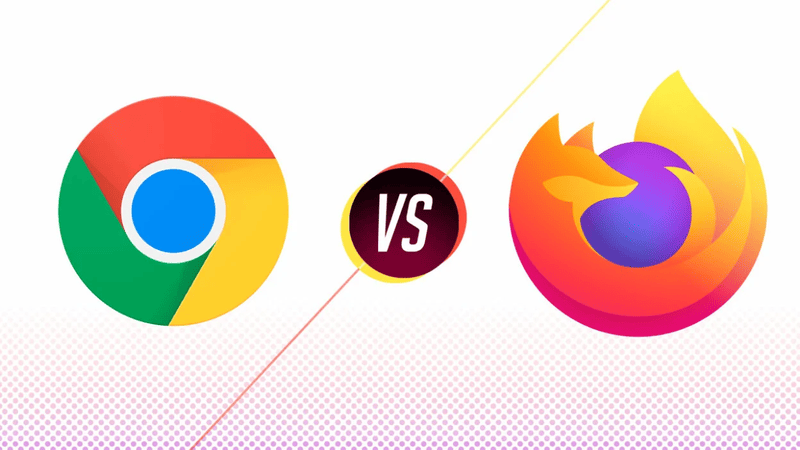
This article aims to provide a comprehensive comparison of the privacy settings offered by two popular web browsers, Google Chrome and Mozilla Firefox. With the increasing concern over online privacy, understanding and customizing these settings has become crucial for users.
By examining the privacy settings of both browsers, individuals can make informed decisions about their online privacy preferences. This article will analyze and compare the privacy settings offered by Google Chrome and Mozilla Firefox, highlighting the similarities and differences between the two.
Additionally, it will discuss how users can customize their privacy preferences within each browser, allowing them to tailor their online experience to their specific needs. Finally, the article will explore additional privacy tools and extensions that can enhance user privacy and provide best practices for maintaining online privacy.
By providing this information, readers will be able to navigate the complexities of online privacy and make informed choices about their browsing experience.
Understand the Importance of Privacy Settings
The understanding of the significance of privacy settings in web browsers is crucial for users to take control over their online privacy and protect their personal information from potential threats.
Privacy settings allow users to customize their browsing experience according to their preferences and comfort level. By adjusting these settings, users can control the amount of data that is collected and shared by their web browsers. This includes information such as browsing history, cookies, and location data.
Additionally, privacy settings provide users with the ability to block certain websites or third-party trackers that may compromise their privacy. Furthermore, privacy settings enable users to manage their passwords, autofill information, and permissions for accessing their devices’ hardware.
By understanding and utilizing privacy settings effectively, users can enhance their online privacy and minimize the risk of their personal information falling into the wrong hands.
Comparison of Google Chrome’s Privacy Settings
Comparing the privacy settings of these two web browsers reveals distinct differences in how user data is handled and protected. Google Chrome offers a range of privacy settings that users can customize according to their preferences. These settings can be accessed by clicking on the three-dot menu icon in the top right corner, selecting “Settings,” and then navigating to the “Privacy and Security” section. Here, users can control options such as blocking third-party cookies, enabling the “Do Not Track” feature, and managing site permissions. Additionally, Chrome provides the option to use its built-in password manager and sync data across devices. However, it is important to note that by default, Google Chrome collects and stores user data to improve its services. Users who prioritize privacy may need to manually adjust these settings to enhance their online privacy.
| Privacy Setting | Google Chrome |
|---|---|
| Blocking third-party cookies | Yes |
| Enabling “Do Not Track” feature | Yes |
| Managing site permissions | Yes |
| Built-in password manager | Yes |
| Data collection by default | Yes |
Comparison of Mozilla Firefox’s Privacy Settings
Mozilla Firefox offers a range of privacy settings that allow users to customize their browsing experience according to their preferences. These settings provide users with control over their privacy and security while navigating the internet.
Here are three key features of Mozilla Firefox’s privacy settings:
- Enhanced Tracking Protection: Firefox offers a built-in feature that blocks known trackers, preventing them from collecting users’ browsing data. This helps users maintain their privacy by limiting the amount of information that is shared with third-party websites.
- Privacy Mode: Firefox’s Private Browsing mode allows users to browse the web without saving any history, cookies, or temporary files. This ensures that no traces of their online activities are left on the device.
- Customizable Privacy Settings: Firefox allows users to customize their privacy preferences by enabling or disabling specific features. Users can choose to block pop-up windows, prevent websites from accessing their location, and manage permissions for cookies and site data.
By offering these comprehensive privacy settings, Mozilla Firefox empowers users to protect their online privacy and tailor their browsing experience to their needs.
Customizing Privacy Preferences in Google Chrome
Customizing your browsing experience to align with your privacy preferences is an essential aspect of maintaining control over your online activities. Google Chrome offers various privacy settings that allow users to personalize their browsing experience. These settings can be accessed by clicking on the menu button in the top-right corner of the browser and selecting “Settings.” From there, users can navigate to the “Privacy and security” section to customize their preferences. Some of the options include managing cookies, blocking pop-ups, and enabling safe browsing. Additionally, Chrome offers advanced settings, such as content settings and site permissions, which allow users to have more granular control over their privacy preferences. By customizing these settings, users can enhance their online privacy and security.
| Privacy Setting | Description |
|---|---|
| Manage cookies | Allows users to control how Chrome handles cookies, which are small files that websites store on a user’s computer to remember information about them. |
| Block pop-ups | Prevents websites from opening pop-up windows without the user’s consent. |
| Enable safe browsing | Protects users from dangerous websites by notifying them when they are about to visit a potentially harmful site. |
| Content settings | Provides advanced options for controlling how Chrome handles different types of content, such as images, JavaScript, and plugins. Users can choose to allow or block specific types of content on websites. |
Customizing Privacy Preferences in Mozilla Firefox
Enhancing online privacy and security can be achieved by personalizing privacy preferences in Mozilla Firefox through its customizable settings.
Firefox offers a range of options to allow users to have control over their privacy. One notable feature is the ability to block third-party cookies, which helps prevent tracking by advertisers and other websites.
In addition, Firefox provides a feature called Enhanced Tracking Protection, which automatically blocks known trackers and prevents them from collecting user data.
Another useful feature is the ability to clear browsing history, cookies, and cached data whenever desired.
Furthermore, Firefox allows users to customize permissions for individual websites, such as blocking or allowing access to location information, camera, microphone, and notifications.
By customizing privacy preferences in Mozilla Firefox, users can have a more secure and private browsing experience.
Additional Privacy Tools and Extensions
One valuable addition to Firefox’s privacy toolkit is the availability of various privacy-focused extensions and tools. These extensions and tools can further enhance the browser’s privacy features and provide users with increased control over their online privacy.
For example, the extension called Privacy Badger helps block online trackers and advertising networks that may be collecting user data without their consent.
Another useful tool is HTTPS Everywhere, which automatically encrypts users’ connections to websites that support HTTPS, thereby protecting their data from interception.
Additionally, Firefox offers a variety of other privacy extensions such as uBlock Origin for blocking unwanted ads, NoScript for blocking JavaScript on websites, and Decentraleyes for preventing tracking through content delivery networks.
These extensions and tools allow users to customize their privacy preferences and ensure a more secure browsing experience.
Best Practices for Online Privacy
Implementing best practices for online privacy is crucial in order to protect personal data and maintain a secure browsing experience.
One of the first steps in maintaining online privacy is using strong and unique passwords for all online accounts.
It is also important to regularly update passwords and enable two-factor authentication whenever possible.
Additionally, being cautious about sharing personal information online and being mindful of the privacy settings on social media platforms can help protect personal data.
Using a virtual private network (VPN) can add an extra layer of security by encrypting internet traffic and hiding IP addresses.
Regularly updating software and web browsers is also essential, as updates often include security patches that can protect against vulnerabilities.
Finally, being aware of phishing scams and avoiding suspicious links or downloads can help prevent unauthorized access to personal information.
By following these best practices, individuals can enhance their online privacy and protect their personal data from potential threats.
Frequently Asked Questions
Can I use Google Chrome and Firefox together to enhance my privacy?
Yes, you can use Google Chrome and Firefox together to enhance your privacy. Both browsers offer various privacy features and options that can be customized to suit your preferences and enhance your online privacy.
Are there any privacy settings in Google Chrome and Firefox that are enabled by default?
Both Google Chrome and Firefox have default privacy settings enabled. These settings are designed to protect user privacy and can include features such as blocking third-party cookies, enabling do-not-track requests, and offering secure browsing options.
Can I customize my privacy settings in Google Chrome and Firefox on a per-website basis?
Yes, both Google Chrome and Firefox allow users to customize their privacy settings on a per-website basis. This enables users to have more control over their privacy preferences and tailor them according to their needs.
Are there any privacy features in Google Chrome and Firefox that help protect against online tracking?
Both Google Chrome and Firefox offer privacy features to protect against online tracking. These features include blocking third-party cookies, enabling do-not-track requests, and providing options to clear browsing history and cache.
Can I use privacy tools and extensions in both Google Chrome and Firefox simultaneously?
Privacy tools and extensions can be used simultaneously in both Google Chrome and Firefox. This allows users to enhance their privacy and protection against online tracking, regardless of the browser they choose to use.




