How to Access your Gmail Account Without Internet Connection
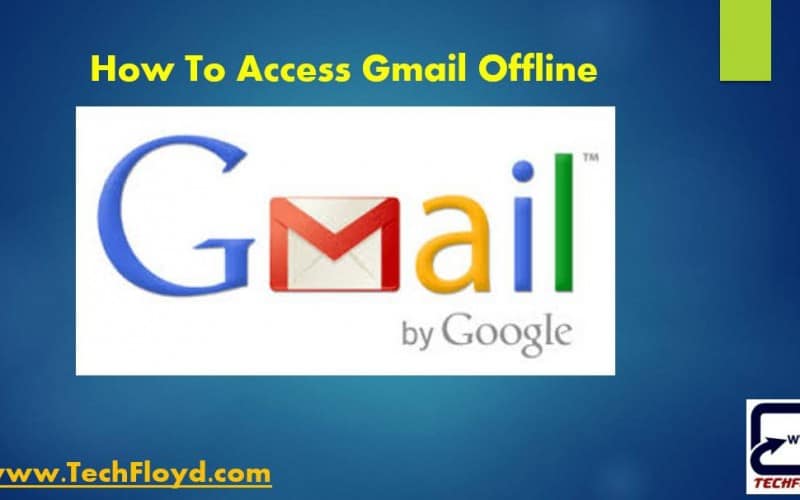
How to Access your Gmail Account Without Internet Connection
Gmail is one of the best e-mail service provided by Google which also support integration with third party App through IMAP and POP Protocols. As of February 2016, Gmail has one billion active users worldwide, and was the first app on the Google Play Store to hit one billion installations on Android devices. According to a 2014 estimate, 60% of mid-sized US companies, and 92% of startups, were using Gmail.
In November 2014, Google introduced functionality in the Gmail Android app that enabled sending and receiving email from non-Gmail addresses (such as Yahoo! Mail and Outlook.com) through POP or IMAP.
There are lots of Good quality Gmail having over other e-mail service provider like less spam, Powerful Spam filter, fast file attachment and chat facility with your email account etc. Google Keep adding new features to Gmail With respected to advancement in technology.
You may be In a Situation When You have No Internet Connection and want to Access your Gmail Account Don’t Worry Now you can use Gmail if you do not have an Internet connection. you can read the message, compose a message and sent message etc.
How to Access Gmail Account Without Internet
Accessing your Gmail account without an internet connection is not possible, as Gmail is a cloud-based email service that requires an internet connection to access.
However, there are ways to access your Gmail account offline by setting up offline access. Here’s how you can set it up:
- Enable Offline Access: To enable offline access, open Gmail on your computer and click on the gear icon in the top right corner. Select “Settings” from the dropdown menu and click on the “Offline” tab. Check the box next to “Enable offline mail” and select how many days of email you want to sync.
- Install Google Chrome Extension: To access your offline Gmail account, you need to install the Google Chrome extension called “Gmail Offline”. Once installed, click on the app icon in Chrome to launch it.
- Access your Gmail Account: Once you have enabled offline access and installed the Gmail Offline extension, you can access your Gmail account by opening the Gmail Offline app in Google Chrome. You can read and compose emails, and your changes will be synced when you go back online.
It’s important to note that offline access is only available on the web version of Gmail and not on the mobile app. Also, keep in mind that some features, such as searching for emails, may not work offline.
How to Access Gmail Account using Chrome Extensions
Follow the following steps to use Gmail service offline:
1. Log into your Gmail account, click on “setting” tab
2. Click on lab tab after that select enable in list select” Offline Gmail”
Now install Gmail Offline extension for Chrome. Download extention from here https://chrome.google.com/webstore/search/gmail%20offline

After you Installed Gmail Offline Allow Gmail offline.

About Gmail Offline App
Gmail Offline beta is a Gmail app built to support offline access, allowing mail to be read, responded to, searched and archived without network access. After first start-up, Gmail Offline will automatically synchronize messages and queued actions anytime Chrome is running and an Internet connection is available. More than just an offline app, the streamlined user interface, based off Gmail’s popular tablet interface, provides extremely fast response time with a pure, email focused experience.
To start Offline Gmail after installing, open a new tab in Chrome; In the new tab pane, you will see a Gmail Offline Icon. Click on the icon, and Offline Gmail will load You can visit chrome://apps/ either you can visit Chrome Apps App With one click and then Gmail Offline.

Choose how many messages get synced
By default, Gmail Offline syncs the last 7 days of messages, and anything in your Starred or Drafts folders. Messages in Trash or Spam are never synced.
To sync messages from more than 7 days ago:
- Visit chrome://apps/.
- Click Gmail Offline.
- In the top right, click Settings
.
- Next to “Download mail from the past,” select Week, 2 weeks, or Month.
- In the top right, click Apply.

Conclusion
Gmail offline is a Great Feature of Gmail which every Gmail user Must try because there could be a situation with when you want to access your gmail and you do not have Internet connection.








