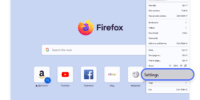How To Clear Browsing History And Data In Mozilla Firefox?
This article provides instructions on how to clear browsing history and data in Mozilla Firefox. Clearing browsing history and data can be a useful practice to maintain privacy and optimize browser performance.
The process involves accessing the Firefox Options Menu and navigating to the Privacy & Security Tab. From there, users can select the desired time range for clearing history and choose the types of data to be cleared.
Finally, users can confirm their action and verify that their browsing history and data have been successfully cleared. By following these steps, users can effectively remove their browsing history and data from Mozilla Firefox, ensuring a more secure and efficient browsing experience.
Key Takeaways
- Clearing browsing history in Mozilla Firefox improves browser performance and frees up storage space.
- It enhances privacy and protects against security threats, preventing targeted advertisements, phishing attacks, and identity theft attempts.
- Clearing browsing history is strongly advised and regularly recommended for online privacy and security.
- It is essential for maintaining browser speed and performance, as well as necessary for freeing up storage space and preventing various risks associated with not clearing browsing history.
Access the Firefox Options Menu
The Firefox Options menu provides users with a convenient access point to manage various settings and preferences within the browser. Troubleshooting steps for accessing the Firefox options menu involve clicking on the three horizontal lines located at the top right corner of the browser window. This action will open a drop-down menu, where users can find the ‘Options’ button.
Upon clicking the ‘Options’ button, a new tab will open, displaying a range of customizable settings. To customize privacy and security settings in Mozilla Firefox, users can navigate to the ‘Privacy & Security’ tab within the Options menu. Here, they can configure settings related to blocking pop-up windows, managing cookies, and clearing browsing history and data.
By accessing the Firefox Options menu, users have the ability to tailor their browsing experience to their individual preferences and security needs.
Select the Privacy & Security Tab
Accessing the Privacy & Security Tab allows users to manage their online activity and take control of their digital footprint. Maintaining online privacy is of utmost importance in today’s digital age, where personal information is constantly at risk of being compromised. Firefox provides users with a range of options to secure their browsing data and protect their privacy.
Within the Privacy & Security Tab, users can customize their privacy settings, such as blocking unwanted cookies, preventing tracking by advertisers, and disabling location services. Additionally, Firefox offers the option to clear browsing history, cookies, and site data, providing users with the ability to erase their online tracks and maintain a clean browsing experience.
By following these steps, users can ensure their online privacy and protect their personal information from unauthorized access.
Scroll Down to the History Section
Scrolling down to the History section allows users to view and manage their browsing activity, providing them with a comprehensive overview of the websites they have visited and the ability to delete specific entries if desired. Clearing browsing history regularly is important for several reasons. Firstly, it helps to maintain privacy by preventing others from accessing personal information. Secondly, it can improve browser performance by reducing the amount of stored data. Additionally, clearing browsing history regularly can prevent websites from tracking user activity and targeting them with personalized advertisements. On the other hand, not clearing browsing history regularly can pose potential risks. It can lead to unauthorized access to sensitive information, compromise online security, and expose users to targeted phishing attacks. Therefore, it is advisable to clear browsing history regularly to ensure privacy and protect against potential risks.
| Importance of Clearing Browsing History Regularly | Potential Risks of Not Clearing Browsing History Regularly |
|---|---|
| Maintains privacy by preventing access to personal information | Unauthorized access to sensitive information |
| Improves browser performance by reducing stored data | Compromised online security |
| Prevents websites from tracking user activity | Exposure to targeted phishing attacks |
Choose the Time Range for Clearing History
To choose the time range for clearing browsing history, users can specify the desired period within which they want their browsing activity to be deleted, enabling them to have control over the specific timeframe of their history clearance. This feature allows users to customize their privacy settings by selecting the exact duration they want their browsing data to be removed.
By choosing a specific time range, users can ensure that their browsing history is cleared only for that particular period, while retaining the data from other timeframes. This level of customization empowers users to maintain their privacy and control over their online activities.
Additionally, Firefox also offers the option of clearing specific website data, allowing users to select individual websites for which they want their browsing history and data to be removed. This further enhances users’ ability to manage their online privacy effectively.
- Clear browsing history for a specific day or week
- Delete browsing data for a specific month or year
- Retain browsing history for a particular timeframe
- Select multiple time ranges for history clearance
- Customize privacy settings by specifying the desired period for data deletion.
Select the Types of Data to Clear
Various options are available to users when selecting the types of data they want to remove, allowing for a comprehensive clearance of specific elements related to their browsing activity.
Mozilla Firefox provides users with the ability to choose which types of data they want to clear from their browsing history. These options include browsing and download history, cookies and site data, cached web content, saved passwords, and autofill form data.
By clearing browsing history regularly, users can improve their online privacy and security. Removing browsing history eliminates a trail of websites visited, preventing others from accessing this information.
Clearing cookies and site data helps to remove stored information that could be used for tracking or targeted advertising. Regularly clearing these types of data ensures that users have greater control over their online presence and reduces the risk of unauthorized access to personal information.
Click on the Clear Now Button
Clicking on the button labeled ‘Clear Now’ will initiate the removal process of selected elements related to the user’s browsing activity, ultimately enhancing their online privacy and security.
To clear browsing history and data in Mozilla Firefox, there are different methods available. Here are four steps to delete specific website data in Firefox:
-
Open Firefox and go to the menu button (three horizontal lines) located at the top right corner.
-
From the drop-down menu, select Options.
-
In the left sidebar, click on Privacy & Security.
-
Scroll down to the History section and click on the ‘Clear History’ button.
By following these steps, users can easily delete their browsing history and selected website data, ensuring a more private and secure online experience.
Confirm Your Action
Confirming your action is crucial to ensure that the selected elements related to your browsing activity are effectively removed, enhancing your online privacy and security.
Clearing your browsing history regularly is of utmost importance as it helps protect your personal information from being accessed by unauthorized individuals.
When browsing the internet, websites often track your online activity, collecting data such as visited websites, searches, and cookies. If this information is not cleared, it can be exploited by hackers or used for targeted advertising.
Additionally, not clearing your browsing history can lead to potential privacy breaches, as anyone with access to your device can easily view your browsing habits.
By confirming the action of clearing your browsing history and data in Mozilla Firefox, you are taking proactive measures to safeguard your online privacy and minimize the risks associated with leaving traces of your browsing activity.
Verify that Your Browsing History and Data are Cleared
To ensure the effectiveness of clearing your browsing history and data in Mozilla Firefox, it is crucial to verify that the process has been successfully completed. This step serves as a confirmation that your browsing history and data have been completely erased from the browser.
Regularly clearing your browsing history is of utmost importance for various reasons. Firstly, it helps maintain your privacy and protects sensitive information from unauthorized access. By removing traces of your online activities, you minimize the risk of personal data being compromised.
Secondly, clearing your browsing history can enhance the overall performance of your browser, as accumulated data can slow down its speed.
Lastly, not clearing your browsing history can potentially expose you to security threats, such as targeted advertisements, phishing attacks, and identity theft attempts. Therefore, it is strongly advised to regularly clear your browsing history to safeguard your online privacy and security.
Frequently Asked Questions
Can I clear my browsing history and data in Mozilla Firefox without accessing the options menu?
Unfortunately, there is no shortcut to clear browsing history in Firefox without accessing the options menu. However, it is possible to schedule automatic history clearing in Firefox through the use of add-ons or extensions.
Is it possible to clear browsing history for a specific website only?
To delete individual website data in Firefox, you can clear the browsing history for a specific website. This can be done by accessing the History menu, selecting "Show All History," finding the desired website, right-clicking on it, and choosing "Forget About This Site."
Will clearing my browsing history in Firefox also delete my saved passwords and autofill data?
To manage saved passwords and autofill data in Mozilla Firefox, users can access the browser’s settings and navigate to the Privacy & Security section. However, saving passwords and autofill data in Firefox carries potential risks, such as unauthorized access to sensitive information.
How can I prevent Firefox from saving my browsing history in the future?
To prevent Firefox from saving browsing history in the future, users can utilize the private browsing feature. This allows for browsing without leaving a trace, enhancing online privacy and preventing tracking.
Does clearing browsing history in Firefox also remove cookies and cache data?
Clearing browsing history in Firefox does remove cookies and cache data. This can have privacy implications as it erases information about websites visited. However, it may impact website functionality as some sites rely on cookies and cache data for user preferences and faster loading times.