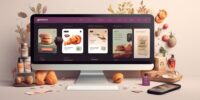How to Create an Online Store With Woocommerce: a Complete Guide

Learn how to create your own online store with Woocommerce and start tapping into the vast potential of online retail.
This complete guide will walk you through the steps, from choosing a hosting provider to configuring Woocommerce settings, so you can confidently establish and run your very own online store.
Choose a Hosting Provider
When choosing a hosting provider for your online store, it's important to consider factors such as reliability, performance, security, and support.
The hosting provider you choose plays a crucial role in the success of your online store, as it determines the speed and availability of your website. A reliable hosting provider ensures that your website is always accessible to your customers, minimizing downtime and maximizing customer satisfaction.
When considering a hosting provider, you should also think about the migration process. If you already have an existing website and are looking to move it to a new hosting provider, you want to ensure that the migration process is smooth and hassle-free. Look for a hosting provider that offers migration assistance or tools to simplify the transition.
Additionally, security is of utmost importance when it comes to an online store. Your hosting provider should have robust security measures in place to protect your website and customer data from potential threats. Look for features such as SSL certificates, regular backups, and firewall protection.
Install WordPress
Now that you have chosen a hosting provider, it's time to install WordPress to set up your online store.
The WordPress installation process is straightforward and user-friendly, making it accessible to beginners.
Once you have WordPress installed, you can easily navigate to the plugins section and set up the WooCommerce plugin to start building your online store.
WordPress Installation Process
To install WordPress, you'll need to follow a few simple steps.
First, you need to choose a hosting provider that supports WordPress. Once you have selected a hosting provider, you can proceed to install WordPress. Many hosting providers offer a one-click installation process, making it easy for you to set up your WordPress site.
However, if you encounter any issues during the installation process, there are a few common troubleshooting steps you can try. These include checking your internet connection, ensuring that your hosting provider meets the minimum requirements for WordPress, and disabling any conflicting plugins or themes. Some common WordPress installation errors include the 'white screen of death' and the 'error establishing a database connection.'
Setting up Woocommerce Plugin
Have you considered integrating the powerful WooCommerce plugin into your WordPress site? With WooCommerce, you can easily set up and manage your online store, making it a breeze to sell products and services to your customers.
Here are a few reasons why you should choose WooCommerce:
- Configuring payment gateways: WooCommerce offers a wide range of payment gateways, allowing you to accept payments from various sources such as credit cards, PayPal, and more. This ensures a seamless checkout experience for your customers.
- Managing inventory and stock levels: With WooCommerce, you can easily keep track of your inventory and stock levels. You can set up notifications for low stock items, manage backorders, and even set up automated restocking to ensure that you never run out of products.
- Enhanced customer experience: WooCommerce provides a user-friendly interface that allows you to easily customize your store's design and layout. You can also add product reviews and ratings, offer discounts and coupons, and provide detailed product information to enhance the overall shopping experience for your customers.
Install and Activate the Woocommerce Plugin
Now that you have successfully installed WordPress, it's time to take the next step and install the WooCommerce plugin.
The plugin installation process is simple and straightforward, requiring just a few clicks.
Once the plugin is installed, you need to activate it and then proceed to set up the basic configurations for your online store.
Plugin Installation Process
You can easily install and activate the Woocommerce plugin to start building your online store. Follow these steps to ensure a smooth installation process:
- Download the Woocommerce plugin from the official WordPress repository or directly from the Woocommerce website.
- Upload the plugin files to your WordPress site by navigating to 'Plugins' in the WordPress dashboard and clicking on 'Add New.'
- Click on 'Upload Plugin' and select the Woocommerce plugin file you just downloaded.
- Once the plugin is uploaded, click on 'Activate' to activate the Woocommerce plugin on your site.
Troubleshooting common plugin installation issues:
- Ensure that your WordPress version is compatible with the Woocommerce plugin.
- Check for any conflicting plugins that may be causing installation issues.
- Clear your browser cache and try the installation process again.
Best practices for optimizing plugin performance:
- Regularly update the Woocommerce plugin to the latest version.
- Keep your WordPress site and plugins up to date to ensure compatibility and security.
- Optimize your website's performance by enabling caching, compressing images, and using a content delivery network (CDN).
Activation Steps
To activate the Woocommerce plugin and begin building your online store, follow these simple steps for installation and activation:
- Install the plugin:
Go to the WordPress dashboard, click on 'Plugins,' then select 'Add New.'
Search for 'Woocommerce' and click on 'Install Now.'
- Activate the plugin:
After installation, click on 'Activate' to activate the Woocommerce plugin.
- Run the setup wizard:
Once activated, a setup wizard will guide you through the initial store configuration process.
- Choose your store settings:
Set up your store's location, currency, and unit of measurement.
- Configure payment gateways and shipping options:
Customize your payment and shipping settings to fit your needs.
Setting up Basic Configurations
After successfully installing and activating the Woocommerce plugin, you can now proceed to set up the basic configurations for your online store. This step is crucial in ensuring that your store is ready to accept payments and manage inventory effectively.
Here are some key tasks you need to focus on:
- Configuring payment gateways: Choose and set up the payment gateways that align with your business needs. Offer a variety of options to your customers, including credit card payments, PayPal, or even cryptocurrency, to increase convenience and attract more buyers.
- Managing inventory levels: Keep track of your product stock by enabling the inventory management feature in Woocommerce. Set up notifications for low stock levels and automate inventory updates to avoid overselling or running out of popular items. This will help you maintain customer satisfaction and prevent any potential loss of sales.
Configure Woocommerce Settings
To configure the settings for your WooCommerce online store, navigate to the WooCommerce tab in your WordPress dashboard. From here, you can access a range of options to customize your store and make it work best for your business.
One important aspect to consider is setting up payment gateways. WooCommerce offers various built-in payment options, such as PayPal, Stripe, and offline payments. You can choose the ones that suit your needs and enable them with just a few clicks. By setting up payment gateways, you ensure that your customers have a secure and convenient way to make purchases on your site.
Another key setting to configure is managing inventory and stock levels. WooCommerce provides tools to help you keep track of your inventory and avoid overselling products. You can set up stock management to automatically reduce the available quantity when a product is purchased, and receive notifications when stock levels are low. This way, you can maintain accurate inventory records and prevent disappointments for your customers.
In addition to these settings, WooCommerce allows you to customize various aspects of your store, such as tax settings, shipping options, and email notifications. Take the time to explore and adjust these settings to align with your business requirements.
Customize Your Store's Appearance
Now that you have configured the settings for your WooCommerce online store, it's time to give it a personalized touch by customizing its appearance.
Customizing your store's layout, design, and branding is essential to create a unique and memorable shopping experience for your customers. Here are a few ways to optimize your store's appearance and make it stand out:
- Customize the store layout: Choose a theme that aligns with your brand and customize it to match your vision. Adjust the colors, fonts, and layout to create a visually appealing and cohesive look.
- Design a compelling logo: Your logo is the face of your brand and plays a crucial role in building brand recognition. Design a professional-looking logo that represents your business and resonates with your target audience.
- Optimize for mobile devices: With an increasing number of people shopping on their smartphones, it's vital to ensure that your store is mobile-friendly. Choose a responsive theme that adapts to different screen sizes and optimize your store's layout and images for mobile viewing.
Add Products to Your Store
To start adding products to your online store, navigate to the WooCommerce dashboard and click on the 'Products' tab. This will take you to the product management section, where you can easily add, edit, and manage your products.
To add a new product, click on the 'Add New' button. This will open a new page where you can enter all the necessary details for your product. Start by giving your product a name and a description that accurately describes what it's and its features.
Next, you can assign your product to a category to help with product organization and navigation. WooCommerce allows you to create your own categories or use existing ones. Product categorization is important as it helps customers find products easily and improves the overall shopping experience on your site.
You can also set a price for your product, specify its stock status, and add images to showcase your product. Additionally, you can add product tags to further enhance the searchability of your products.
Once you have entered all the necessary details, click on the 'Publish' button to make your product live on your online store. You can always go back and edit your products as needed.
Managing and categorizing your products effectively is crucial for a successful online store. With WooCommerce's user-friendly product management tools, you can easily add and organize your products to create a seamless shopping experience for your customers.
Set Up Payment and Shipping Options
Once you have added and organized your products, the next step is to set up payment and shipping options for your online store. This is a crucial step in ensuring a smooth and seamless shopping experience for your customers. Here are a few key points to consider when setting up payment gateways and managing shipping zones and rates:
- Setting up payment gateways: Choose the right payment gateway that suits your business needs and integrates well with WooCommerce. Popular options include PayPal, Stripe, and Square. These gateways allow customers to make secure online payments with ease, giving them peace of mind while shopping on your store.
- Managing shipping zones: Define the areas where you want to offer shipping services. This could be local, national, or even international. Set up specific shipping zones based on the geographical locations you want to cater to. This helps streamline the shipping process and ensures accurate shipping rates are calculated for each order.
- Managing shipping rates: Determine the shipping rates for each zone based on factors like weight, dimensions, and distance. You can offer flat rates, free shipping, or even provide real-time shipping rates from carriers like UPS or FedEx. Offering competitive shipping rates can attract more customers and boost your sales.
Frequently Asked Questions
How Do I Choose a Domain Name for My Online Store?
Choosing the right domain name impacts your online store's success. Keep it simple, memorable, and relevant to your products. Ensure uniqueness, easy spelling, and suitable length. Check availability and align it with your brand.
Can I Use Woocommerce With a Pre-Existing Website or Do I Need to Start From Scratch?
Yes, you can use Woocommerce with a pre-existing website. It offers pros like easy integration and a wide range of customization options. However, you may need to make some adjustments to ensure it aligns with your website's look and feel.
What Are Some Recommended Payment Gateways That Integrate Well With Woocommerce?
To optimize payment processing for your online store, consider using recommended payment gateways for Woocommerce. These gateways integrate seamlessly and offer secure transactions, ensuring a smooth and trustworthy shopping experience for your customers.
Is It Possible to Offer International Shipping Options With Woocommerce?
Yes, it is possible to offer international shipping options with WooCommerce. To optimize product listings for international customers, consider translating descriptions and using local currency. Strategies for managing customs and import/export regulations are also crucial.
How Can I Track Inventory and Manage Stock Levels in My Online Store?
To track inventory and manage stock levels in your online store, you can use inventory tracking software and implement effective stock management strategies. This ensures you have accurate information and can fulfill orders efficiently.