How to Use Google Drive for Effective Team Collaboration
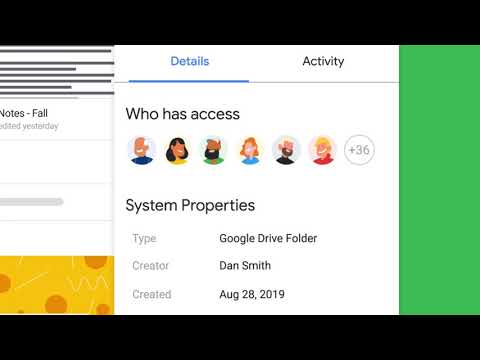
Google Drive offers a range of tools and applications, including Google Docs, Sheets, and Slides, that make it easy for team members to work together on projects. With real-time editing, multiple people can work on a document simultaneously, making it ideal for brainstorming sessions or collaborative writing.
Additionally, Google Drive’s seamless document sharing feature allows team members to easily share files with each other, ensuring everyone has access to the latest version of a document. These features make Google Drive a valuable tool for any team looking to improve their collaboration and productivity.
Key Takeaways
- Managing access levels and permissions in Google Drive is crucial for effective team collaboration.
- Organizing files and folders in a structured manner enhances teamwork efficiency.
- Real-time editing features in Google Drive allow for simultaneous collaboration and improved productivity.
- Ensuring data security and privacy is essential when collaborating as a team on Google Drive.
Setting up Google Drive for Team Collaboration
To facilitate efficient teamwork and collaboration, it is essential to properly set up Google Drive. One key aspect of this setup is managing access levels and setting up permissions.
Google Drive offers various access levels, such as view, comment, and edit, which can be assigned to different team members based on their roles and responsibilities. By carefully managing these access levels, team members can collaborate effectively while ensuring that sensitive information is protected.
To set up permissions in Google Drive, start by creating appropriate folders and files that will be shared with the team. Once the files are uploaded, right-click on the desired folder or file and select ‘Share’ from the menu. From there, you can add team members by entering their email addresses and selecting the access level you want to assign to each person.
It is important to carefully consider the access levels given to each team member, ensuring that only those who need editing capabilities have them, while others may only need view or comment access.
Organizing Files and Folders for Efficient Teamwork
Efficient teamwork relies on the organization of files and folders in Google Drive to facilitate seamless collaboration among team members. By maximizing storage space and sharing files effectively, teams can work together more efficiently and achieve their goals.
To maximize storage space, it is important to use folders to categorize and group related files. This allows team members to quickly locate and access the files they need, reducing the time spent searching for information. When creating folders, consider using descriptive names that clearly indicate the contents of each folder. Additionally, utilize subfolders to further organize files within larger categories.
Sharing files effectively is crucial for team collaboration. Google Drive offers various sharing options, including the ability to set permissions and access levels for each file or folder. By granting appropriate access to team members, you can ensure that everyone has the necessary permissions to view, edit, or comment on files. This promotes transparency and allows for real-time collaboration, as team members can work on files simultaneously and provide feedback without delay.
Maximizing Productivity With Real-Time Editing Features
Real-time editing features in Google Drive provide instant collaboration benefits for teams working on shared documents. With simultaneous editing advantages, team members can work on the same document at the same time, eliminating the need for version control and reducing the chances of conflicting changes.
This real-time functionality enhances productivity by allowing teams to work together seamlessly and efficiently.
Instant Collaboration Benefits
With the real-time editing features of Google Drive, team collaboration becomes seamless and highly efficient. Here are four benefits of instant collaboration using Google Drive:
- Increased productivity: Real-time editing allows team members to work on documents simultaneously, eliminating the need for back-and-forth emails or waiting for updates. This leads to faster decision-making and completion of tasks.
- Improved communication: Google Drive’s comment and chat features enable team members to provide instant feedback and discuss ideas in real-time. This fosters effective communication and enhances teamwork.
- Version control: Google Drive automatically saves changes made to documents, ensuring that everyone has access to the latest version. This eliminates the confusion of multiple file versions and helps maintain a single source of truth.
- Access from anywhere: As an online cloud platform, Google Drive enables team members to access and collaborate on documents from any device with an internet connection. This flexibility promotes remote work and freedom to work from different locations.
Simultaneous Editing Advantages
Google Drive’s simultaneous editing feature not only enhances team collaboration but also maximizes productivity by allowing team members to work on documents together in real-time. This feature eliminates the need for back-and-forth emails or waiting for one person to finish before others can contribute.
With simultaneous editing, team members can make edits, add comments, and suggest changes simultaneously, leading to faster decision-making and improved overall efficiency. However, there are some challenges that may arise with simultaneous editing, such as the potential for conflicting changes or accidental deletions.
To overcome these challenges, it is important to establish clear communication and collaboration guidelines within the team. By leveraging Google Drive’s simultaneous editing feature and improving team communication, teams can work together seamlessly, resulting in enhanced productivity and successful collaboration.
Collaborating Seamlessly With Team Members Through Shared Documents
Collaborating seamlessly with team members through shared documents is made possible with Google Drive’s real-time editing feature. This allows team members to work on the same document simultaneously, eliminating the need for version control issues and ensuring everyone is on the same page.
Additionally, the commenting and feedback feature allows for easy communication and collaboration, enabling team members to provide input and suggestions directly on the document.
Real-Time Editing Feature
The real-time editing feature in Google Drive allows team members to seamlessly collaborate through shared documents. This feature greatly enhances the efficiency of team collaboration by enabling multiple users to work on the same document simultaneously.
Here are four ways in which the real-time editing feature maximizes efficiency and enables real-time collaboration:
- Instant updates: As team members make changes to a shared document, the updates are instantly reflected for all users, eliminating the need for constant manual syncing.
- Real-time communication: Team members can communicate with each other through comments and chat while working on the document, facilitating immediate feedback and discussions.
- Version control: Google Drive automatically tracks and saves revisions, allowing users to easily review and revert to previous versions if needed.
- Access control: The real-time editing feature allows team members to set access permissions, ensuring that only authorized individuals can make changes to the document.
Commenting and Feedback
With the ability to provide and receive feedback in real-time, team members can seamlessly collaborate and enhance the quality of their shared documents. Google Drive’s commenting and feedback features allow for effective communication and maximizing engagement within a team.
Collaborators can highlight specific sections of a document and leave comments, suggestions, or questions for others to address. This interactive process fosters open discussions and ensures that everyone’s input is considered.
Team members can respond to comments and have threaded conversations, making it easy to track the progress of discussions. Moreover, Google Drive allows users to assign tasks directly from comments, ensuring accountability and keeping everyone on track.
Version Control and Tracking
Efficiently managing document versions and tracking changes is crucial for seamless collaboration among team members using shared documents in Google Drive. Here are some version control benefits and tracking advantages that Google Drive offers:
- Easy access to previous versions: Google Drive saves all document versions, allowing team members to access and revert to previous versions effortlessly. This ensures that everyone is working on the most up-to-date version of the document.
- Real-time collaboration: Google Drive enables multiple team members to work on a document simultaneously. Changes made by one user are instantly visible to others, eliminating the need for manual updates and reducing the risk of version conflicts.
- Detailed change tracking: Google Drive tracks all changes made within a document, including additions, deletions, and edits. This provides a clear audit trail of the document’s evolution and helps team members understand the context of revisions.
- Comment integration: The ability to leave comments on specific sections of a document in Google Drive enhances collaboration. Team members can provide feedback, suggest edits, and address any concerns directly within the document, improving communication and streamlining the revision process.
Utilizing Google Drive’s Commenting and Feedback Tools
Google Drive offers a range of powerful tools for facilitating collaboration and obtaining valuable feedback. Its robust commenting and feedback features allow team members to leave comments directly on files, providing a convenient way to share thoughts, suggestions, and ideas.
One of the key benefits of Google Drive’s commenting feature is its real-time collaboration. Multiple users can comment on a document simultaneously, enabling a dynamic exchange of feedback. Additionally, team members can receive notifications when new comments are added, ensuring that everyone stays up-to-date and can respond promptly.
Furthermore, Google Drive’s integration with other Google products enhances the commenting and feedback process. For example, users can utilize the chat feature in Google Drive to have real-time discussions about specific comments or suggestions. This streamlines communication and fosters a more efficient collaboration experience.
The commenting and feedback tools in Google Drive also provide a history of all comments, allowing team members to easily track changes and refer back to previous discussions. This enhances transparency and accountability within the team, ensuring that everyone’s input is valued and documented.
Integrating Other Productivity Apps for Enhanced Collaboration
To further enhance collaboration, integrating additional productivity apps can be a valuable strategy. By integrating third-party apps with Google Drive, teams can streamline their workflow and improve productivity.
Here are four ways integrating other productivity apps can enhance collaboration:
- Task Management: By integrating task management apps like Trello or Asana with Google Drive, teams can assign tasks, set deadlines, and track progress, allowing for better project management and collaboration.
- Communication: Apps like Slack or Microsoft Teams can be integrated with Google Drive to facilitate real-time communication and collaboration. Team members can discuss projects, share files, and provide feedback, all within one platform.
- Document Editing: Integrating apps like Microsoft Office or Adobe Acrobat with Google Drive allows for seamless editing and collaboration on documents. Team members can work on files simultaneously, make edits, and leave comments, enhancing collaboration and efficiency.
- Managing Access Permissions: Integrating apps like Okta or OneLogin with Google Drive enables teams to manage access permissions more effectively. This ensures that only authorized individuals have access to sensitive files, protecting data security while promoting collaboration.
Ensuring Data Security and Privacy in Team Collaborations
As teams integrate additional productivity apps with Google Drive, it becomes crucial to prioritize data security and privacy in team collaborations.
One of the key elements in ensuring data security is data encryption. Google Drive uses encryption to protect the data stored on its servers. This means that even if unauthorized individuals gain access to the data, they will not be able to read or understand it without the encryption key.
In addition to data encryption, access control is another important aspect of data security. Google Drive allows users to set access permissions for files and folders, giving team members different levels of access based on their roles and responsibilities. This ensures that sensitive information is only accessible to authorized individuals.
To further enhance data security, Google Drive provides features such as two-factor authentication and activity monitoring. Two-factor authentication adds an extra layer of protection by requiring users to provide a second form of verification, such as a code sent to their mobile device, in addition to their password. Activity monitoring allows users to track and review the actions performed on their files and folders, helping to identify any suspicious or unauthorized activities.
Frequently Asked Questions
How Can I Track Changes Made by Team Members in Google Drive?
To effectively track changes made by team members in Google Drive, utilize the document versioning feature. This allows for easy identification and review of revisions, ensuring efficient team collaboration and maintaining a clear record of document edits.
Can I Access Google Drive Offline?
Yes, you can access Google Drive offline. By syncing Google Drive with your computer, you can have offline access to your files. It is also possible to manage files on Google Drive without an internet connection.
Is It Possible to Recover Deleted Files in Google Drive?
Recovering deleted files in Google Drive is possible, providing a safety net for users. However, it is crucial to ensure data security by regularly backing up files and utilizing appropriate access controls.
How Can I Restrict Access to Certain Files or Folders in Google Drive?
To restrict access to certain files or folders in Google Drive, you can utilize the built-in permission management system. By managing permissions, you have the ability to control who can view, edit, or share specific files and folders within your Drive.
Can I Share Google Drive Files With People Outside of My Organization?
Yes, it is possible to share Google Drive files with people outside of your organization. By managing permissions in Google Drive, you can control who has access and what level of access they have.







