How to Make Multiple Address of your Gmail Account
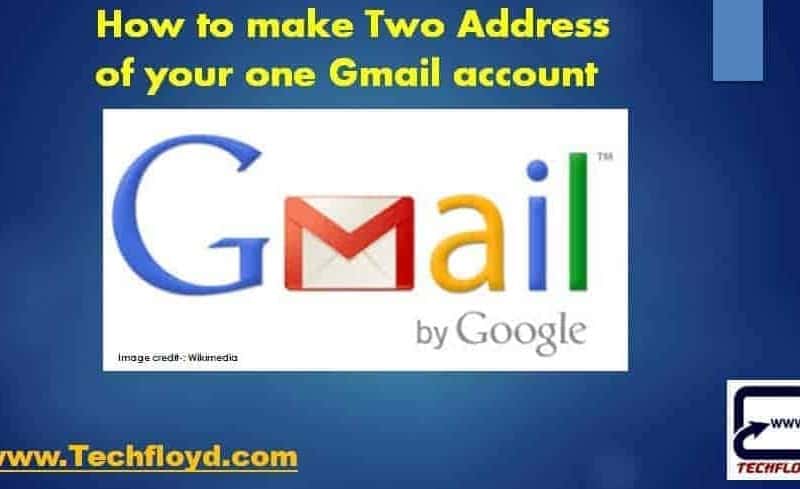
How to make Multiple Address of your one Gmail account
If you have Gmail account, Do you know that you have Multiple addresses of your one Gmail account. I was also not aware of this fact recently I got aware of this hidden truth so I thought why not tell this truth to others through my blog.
Using Multiple addresses of your one Gmail Account could help you to fight with Spam mail; in a better way as we all know that it is impossible to Spam mail to zero with help Strong Spam filtering of Gmail and using multiple email address of Gmail of a single Gmail account we can stop spam mail up to a good level.
How to make Two Addresses of your one Gmail account
When you have created your Gmail Id from that day you have two addresses of one Gmail account. those two e-mail Ids are as follow.
xyz@gmail.com
xyz@googlemail.com
above two e-mail ID belong to your to your account and mail sent on both the e-mail ID will come to your Inbox. if you are thinking what is need of two e-mail address if mail sent from both the e-mail address comes to my inbox, it’s advantage is, you can use it for better e-mailing. the above two email ID of your Gmail account looks good but if you want you can create multiple e-mail ID of your Gmail account by adding Plus (+) or dot (.) at anywhere of your Gmail account Example shown is below.
Original Gmail ID: brucewayne@gmail.com
br.uc.ew.ay.ne@gmail|.com
b.r.u.c.e.w.a.y.n.egmail.com
mailme+brucewaynegmall.com
Multiple E-mail address of single Gmail Account for better e-mailing?
suppose you want to register yourself on any website where you have to submit your e-mail ID to complete the registration and most of the time spam mail start coming from those websites to your e-mail address at such condition provide your other email ID and use filter facility of GMail to filter mail coming from your multiple email ID.
follow the following steps to use filter facility within your Gmail account.
1. Log on www.gmail.com and sign in into your Gmail account.
2. Click on “Setting” tab
3. Click on Filter and Blocked Addresses → Create a new filter
4. type your secondary Gmail account address xyz@googlemail.com or any one of the multiple Email Address in the front of Has the word, leave other boxes empty and create filter.
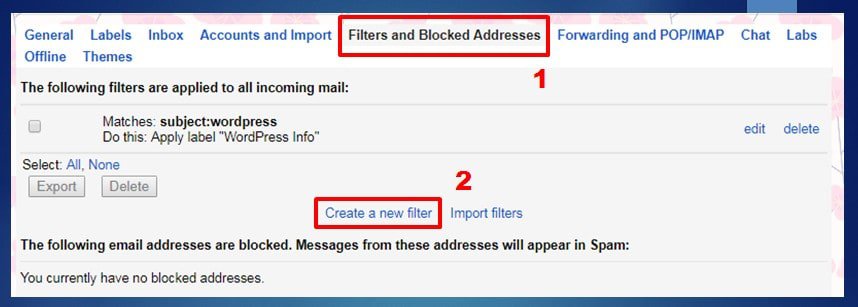
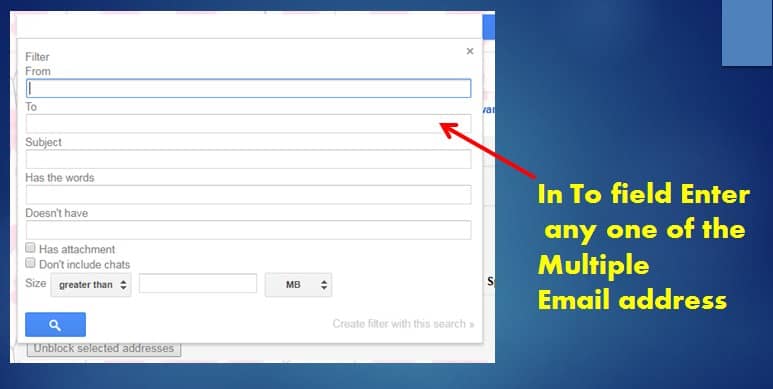
This way you can save your Inbox from spam mail. If want to see which mail is coming from xyz@googlemail.com click on ” All Mail “.
Alternative ways
One more way to create two email addresses for your one Gmail account, you can use the “alias” feature. Here’s how to do it:
- Log in to your Gmail account.
- Click on the gear icon in the top right corner of the screen and select “Settings” from the drop-down menu.
- In the “Settings” menu, click on the “Accounts and Import” tab.
- Under the “Send mail as” section, click on the “Add another email address” link.
- In the “Email address” field, enter the new email address that you want to create as an alias. This can be any email address that you own, such as yourname+alias@gmail.com or alias@yourdomain.com.
- Click on the “Next Step” button and follow the prompts to verify that you own the email address.
- Once the email address is verified, you can choose to make it your default email address for sending messages from your Gmail account.
- You can repeat this process to create additional aliases for your Gmail account.
By using the alias feature in Gmail, you can have multiple email addresses that all receive messages in the same inbox. This can be useful for organizing messages or separating personal and work-related emails.
Benefits
There are several benefits to creating two email addresses for your one Gmail account using the alias feature:
- Organize your emails: You can use one email address for personal communication and the other for work-related communication. This can help you keep your inbox organized and separate important messages from each other.
- Protect your privacy: If you need to provide an email address for a website or service that you don’t completely trust, you can use an alias instead of giving out your main email address. This can help protect your privacy and reduce the amount of spam emails you receive.
- Easier to remember: If your main email address is long or difficult to remember, you can create a shorter and simpler alias that you can use instead.
- Multiple identities: With aliases, you can create multiple identities for different purposes. For example, you can use one alias for online shopping and another for social media, allowing you to keep those communications separate.
- Branding: If you have a business or personal brand, you can create an email address that matches your domain name or brand name. This can help build brand recognition and professionalism.
Conclusion
Making two address of one Gmail account is an awesome feature of Gmail which most of the Gmail users are not known about it. it is always a great idea to share your secondary address of your original gmaGmailcount to websites which may spam you.





