What to Do If Your VPN Connection Drops Frequently
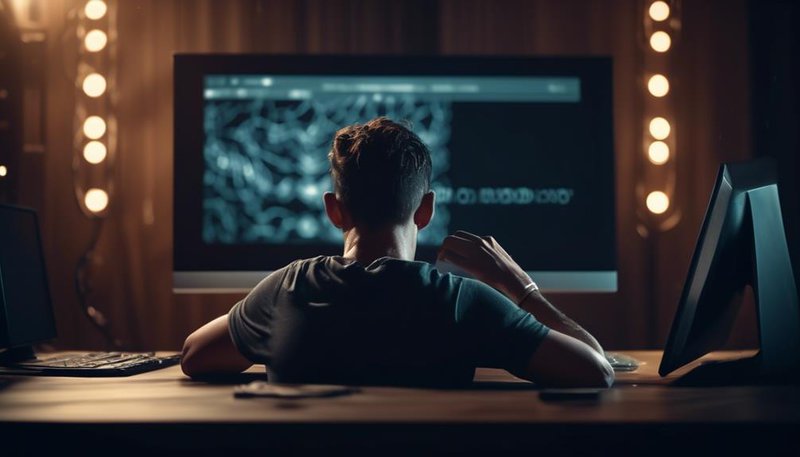
There are several steps you can take to address frequent VPN connection drops and ensure a stable connection.
First, check your internet connection. Make sure you have a strong and stable internet connection before connecting to the VPN. A weak or intermittent internet connection can cause VPN connection drops.
Second, update your VPN software. Outdated VPN software can be prone to bugs and connection issues. Check for any available updates for your VPN software and install them.
Third, try different VPN servers. Sometimes, the server you are connecting to may be experiencing high traffic or technical issues, resulting in connection drops. Switching to a different server can help resolve this issue.
By following these steps, you can troubleshoot and address frequent VPN connection drops, ensuring a stable and uninterrupted connection.
Key Takeaways
- Ensure a strong and stable internet connection before connecting to the VPN.
- Regularly update VPN software for enhanced security and improved performance.
- Switch to a different VPN server location if connectivity issues persist.
- Experiment with different VPN protocols to find the one that provides the best connection stability.
Check Your Internet Connection
To troubleshoot frequent drops in your VPN connection, the first step is to check your internet connection. A stable and reliable internet connection is crucial for a seamless VPN experience. Start by checking your router settings. Ensure that your router firmware is up to date, as outdated firmware can cause connectivity issues. Additionally, verify that your router's firewall settings allow VPN traffic. Sometimes, certain settings or restrictions can interfere with the VPN connection.
Next, test your internet connection with different devices. Connect multiple devices such as laptops, smartphones, or tablets to your network and see if they experience any dropouts. If the drops persist across different devices, it suggests a problem with your internet service provider (ISP) or network infrastructure. In such cases, contact your ISP to address the issue and ensure a stable connection.
If the drops only occur on a specific device, try troubleshooting that device individually. Restart the device, clear any cache or temporary files, and check for any pending system updates. Additionally, try connecting to a different Wi-Fi network or use a wired connection to rule out any potential issues with the device's wireless connectivity.
Update Your VPN Software
Updating your VPN software is essential for a smooth and secure connection. Regularly checking for software updates ensures that you have the latest features and bug fixes, improving the overall performance and reliability of your VPN connection.
Here are three reasons why updating your VPN software is crucial:
- Enhanced Security: VPN software updates often include security patches that address vulnerabilities and protect against potential threats. By keeping your VPN software up to date, you ensure that your connection remains secure and your sensitive data stays protected.
- Improved Compatibility: As technology advances, VPN software updates are necessary to maintain compatibility with the latest operating systems and devices. By updating your VPN software, you can ensure that it works seamlessly with your devices, providing a hassle-free experience.
- Optimized Performance: VPN software updates often come with performance improvements, such as faster connection speeds and optimized server selection algorithms. Updating your VPN software ensures that you have the best possible performance, allowing you to browse the internet, stream content, and download files with ease.
If you've tried updating your VPN software and are still experiencing frequent connection drops, you may want to consider switching to a different VPN provider. Some providers may have more robust infrastructure or better network stability, which can help address connectivity issues. Remember to research and choose a reputable VPN provider that aligns with your privacy and security needs.
Choose a Different VPN Server Location
Consider changing the location of your VPN server to address connectivity issues. If you're experiencing frequent drops in your VPN connection, trying a different VPN server location might solve the problem.
Sometimes, certain server locations can become overloaded or experience technical difficulties, leading to poor connection quality. By switching to a different server location, you can bypass these issues and enjoy a more stable VPN connection.
To choose a different VPN server location, you can simply open your VPN software and select a new server from the available options. Most VPN providers offer a wide range of server locations to choose from, so you can experiment with different locations until you find one that provides a stable and reliable connection.
If changing the server location doesn't resolve the connectivity issues, you may want to troubleshoot any potential hardware issues. Ensure that your router and modem are functioning properly and aren't causing any interruptions in your VPN connection. Restarting your devices and checking for any firmware updates can also help resolve any underlying hardware issues.
If the problem persists even after trying different server locations and troubleshooting hardware issues, it may be worth considering trying a different VPN provider altogether. Different VPN providers may have different server infrastructures and network setups, which can affect the overall performance and stability of your VPN connection. By exploring other VPN providers, you may find one that better suits your needs and provides a more reliable connection.
Adjust Your VPN Protocol Settings
To resolve frequent VPN connection drops, you can start by changing your VPN protocol settings. This can help improve the stability and reliability of your connection.
Additionally, make sure to check your network connection for any issues and update your VPN client to the latest version for optimal performance.
Change VPN Protocol
You can optimize your VPN connection by adjusting your VPN protocol settings. Changing your VPN protocol can help resolve frequent drops in your connection and enhance your overall VPN experience. Here are three options to consider:
- OpenVPN: This protocol is known for its strong security and flexibility. It's widely supported and offers excellent performance.
- WireGuard: WireGuard is a lightweight and fast protocol that provides high-speed connections. It offers improved security and is easy to set up.
- IKEv2: IKEv2 is a reliable and stable protocol that's ideal for mobile devices. It supports seamless switching between networks and provides fast and secure connections.
Check Network Connection
To ensure a stable VPN connection, it is essential to check your network connection and adjust your VPN protocol settings accordingly. Here are some troubleshooting steps you can take to address frequent drops in your VPN connection:
- Check Your Network Connection: Verify that your internet connection is stable and strong. Ensure that you are connected to a reliable Wi-Fi or Ethernet network.
- Adjust VPN Protocol Settings: Experiment with different VPN protocols to find the one that provides the best connection stability. Here are three popular protocols to consider:
| Protocol | Advantages | Disadvantages |
|---|---|---|
| OpenVPN | High security and flexibility | Slower speeds on some devices |
| L2TP/IPsec | Good balance of security and speed | Potential compatibility issues |
| WireGuard | Fastest and most efficient protocol | Limited support on some platforms |
Update VPN Client
Consider updating your VPN client to ensure optimal performance and adjust your VPN protocol settings accordingly. Here are three steps to troubleshoot your connection:
- Check for updates: Make sure you have the latest version of your VPN client installed. Developers frequently release updates to fix bugs and improve performance. Updating your client can address connectivity issues and provide a more stable connection.
- Change VPN protocols: Experiment with different VPN protocols to find the one that works best for your network. Common protocols include OpenVPN, IKEv2, and L2TP/IPsec. Some protocols may offer better speed or security depending on your network configuration.
- Enable automatic protocol selection: Some VPN clients have an option to automatically select the best protocol based on your network conditions. Enabling this feature can help maintain a reliable connection by adapting to changes in your network's stability.
Disable Antivirus or Firewall Temporarily
If you experience frequent VPN connection drops, temporarily disabling your antivirus or firewall may help resolve the issue. Antivirus and firewall software can sometimes interfere with the proper functioning of a VPN, causing stability issues and connection drops. While antivirus and firewall software are important for protecting your system from malware and unauthorized access, they can sometimes mistakenly block or disrupt VPN traffic.
To disable your antivirus or firewall temporarily, you'll need to locate the software on your computer and access its settings or preferences. Look for options related to network traffic, VPN compatibility, or firewall rules. From there, you can either turn off the antivirus or firewall completely or create an exception or rule for your VPN client.
Keep in mind that temporarily disabling your antivirus or firewall can leave your system vulnerable to potential threats, so it's important to re-enable them once you've resolved the VPN connection drop issue. If disabling the antivirus or firewall helps stabilize your VPN connection, you may need to adjust the settings or rules to allow proper VPN traffic while still maintaining security.
Reset Your Network Settings
If you're still experiencing frequent VPN connection drops after disabling your antivirus or firewall, the next step is to reset your network settings. Resetting your network settings can help troubleshoot network connection issues and potentially resolve the problem with your VPN.
Here are a few steps to guide you through the process:
- Step 1: Restart your router: Sometimes, network issues can be resolved by simply restarting your router. Turn off your router, wait for a few seconds, and then turn it back on. This will refresh your network connection and may resolve any underlying issues.
- Step 2: Reset network settings on your device: Resetting network settings on your device can help to clear any misconfigurations or conflicts that may be affecting your VPN connection. Go to your device settings, locate the network settings, and select the option to reset them. Keep in mind that this will remove any saved Wi-Fi networks and VPN configurations, so you'll need to set them up again.
- Step 3: Update network drivers: Outdated network drivers can cause connectivity problems, including VPN connection drops. Visit the website of your device manufacturer or network adapter manufacturer to download and install the latest drivers for your network adapter.
Contact Your VPN Provider for Support
To troubleshoot common issues with your VPN connection, you should start by contacting your VPN provider for support. They've the expertise to assist you in resolving any technical issues that may be causing your connection to drop frequently.
They can also guide you in adjusting your VPN settings or using alternative VPN protocols to improve the stability and reliability of your connection.
Troubleshooting Common Issues
When troubleshooting common issues with your VPN connection, it's recommended to contact your VPN provider for support. They have the technical expertise to help you resolve any problems you may encounter.
However, before reaching out to them, there are a few steps you can take to troubleshoot the issue yourself:
- Troubleshoot router issues: Restart your router and ensure that it's running the latest firmware. Check the router settings to make sure there are no conflicts or restrictions that may be affecting your VPN connection.
- Check for VPN software conflicts: Disable any other VPN or security software running on your device. Sometimes, these programs can interfere with your VPN connection and cause it to drop frequently.
- Clear cache and cookies: Clearing your browser's cache and cookies can help resolve any issues related to stored data that may be affecting your VPN connection.
Adjusting VPN Settings
To optimize your VPN connection and resolve any persistent drops, reach out to your VPN provider for expert assistance in adjusting your VPN settings.
Your VPN provider can guide you through troubleshooting connection issues and help optimize the performance of your VPN. They've the technical expertise to analyze your specific situation and recommend the best settings for your needs.
By adjusting your VPN settings, you can ensure a more stable and reliable connection, preventing drops and interruptions. Your VPN provider will help you configure protocols, encryption levels, and other settings to maximize your VPN's performance.
Don't hesitate to contact your VPN provider for support in adjusting your VPN settings and enjoy a seamless and secure browsing experience.
Using Alternative VPN Protocols
Consider reaching out to your VPN provider for expert assistance in utilizing alternative VPN protocols. They can help you navigate the various options available and guide you in selecting the most suitable protocol for your needs.
Here are three alternative VPN protocols to consider:
- WireGuard: This protocol offers high-speed performance and strong security. It has a smaller codebase, making it easier to audit and less prone to vulnerabilities.
- OpenVPN: As one of the most widely used protocols, OpenVPN provides robust encryption and is compatible with various platforms. It offers flexibility in terms of configuration and can be customized to meet specific requirements.
- IPSec: This protocol is known for its strong security features and is often used in enterprise environments. It supports both IPv4 and IPv6, ensuring compatibility with different network configurations.
Frequently Asked Questions
What Are the Common Reasons for a VPN Connection to Drop Frequently?
If your VPN connection drops frequently, it can be frustrating. Common reasons include network issues, outdated software, or server overload. Troubleshooting steps like restarting the device or switching servers can often solve the problem.
How Can I Determine if It's My Internet Connection or the VPN Causing the Frequent Drops?
To determine if it's your internet or VPN causing frequent drops, troubleshoot your internet connection first. Restart your router, check for interference, and run speed tests. Then, test the stability of your VPN by connecting to different servers and checking for packet loss.
Are There Any Specific VPN Protocols That Are More Prone to Frequent Disconnections?
Some VPN protocols can be more prone to frequent disconnections. However, there are troubleshooting techniques you can try to fix the issue. Don't worry, we'll help you get back to enjoying your online freedom!
What Should I Do if None of the Suggested Solutions in the Article Resolve the Frequent VPN Drops?
If none of the suggested solutions work, consider alternative solutions like trying a different VPN provider, changing your internet connection, or seeking professional help to troubleshoot the issue.
Are There Any Potential Security Risks Associated With Disabling Antivirus or Firewall Temporarily to Troubleshoot VPN Connection Issues?
To troubleshoot VPN connection issues while avoiding potential security risks, you should refrain from disabling antivirus or firewall temporarily. Instead, explore alternative solutions that preserve your online safety and freedom.









