Why Is My Roblox Game Lagging and How to Fix It

Your Roblox game may be lagging due to a weak internet connection, hardware limitations, or having too many apps running in the background.
To fix it, ensure you have a strong network connection, close unnecessary background apps, and check your device meets Roblox's system requirements.
Key Takeaways
- Upgrade hardware and optimize network settings to combat lag.
- Run internet speed tests and troubleshoot slow connections for better gameplay.
- Adjust graphics settings and manage background programs for improved performance.
- Implement additional optimization techniques like limiting frame rate and using Ethernet connections.
Common Causes of Roblox Lag
If you find your Roblox game lagging, understanding the common causes behind it's crucial for a smoother gaming experience. When it comes to lag in Roblox, two primary culprits often emerge: hardware limitations and network congestion.
Firstly, hardware upgrades play a significant role in determining your gaming experience. Your computer's processor, graphics card, and memory all impact how well Roblox runs. If your hardware is outdated or struggling to keep up with the demands of the game, lag may become a frequent visitor. Consider upgrading your hardware components to unlock smoother gameplay and enhanced performance.
Secondly, network congestion can also be a key factor in causing lag during your Roblox adventures. When multiple devices are vying for bandwidth on your network, it can lead to delays and interruptions in data transmission, resulting in lag spikes. To combat this, try optimizing your network settings, prioritizing your gaming device, or even investing in a better internet connection to alleviate network congestion and enjoy lag-free gameplay.
Check Your Internet Connection
To ensure a smooth gaming experience on Roblox, begin by assessing the strength and stability of your internet connection. Here are some tips to help you optimize your connection:
- Run an Internet Speed Test: Check your internet speed using online tools to ensure it meets Roblox's recommended requirements.
- Troubleshooting Tips: If you encounter slow speeds, try restarting your modem or contacting your internet service provider for assistance.
- Optimize Router Placement: Position your router in a central location to ensure better coverage throughout your home.
- Check for Network Interference: Keep electronic devices that may cause interference, like microwaves or cordless phones, away from your router.
- Update Router Firmware: Regularly updating your router's firmware can help improve its performance and security.
Reduce Graphics Settings

Consider adjusting your graphics settings to enhance your Roblox gameplay experience. By optimizing your graphic settings, you can boost performance and reduce lag, allowing you to fully immerse yourself in the game without any interruptions. Here's a simple guide to help you optimize your graphic settings:
| Setting | Optimal Option |
|---|---|
| Texture Quality | Medium or Low |
| Graphics Mode | Automatic |
| Render Distance | 6 or Below |
These adjustments can significantly improve your gameplay by reducing the strain on your system and ensuring smoother performance. By tweaking these settings, you can strike a balance between visual quality and performance optimization, creating an enjoyable gaming experience. Remember, finding the right graphic settings for your system is key to unlocking the full potential of your Roblox gameplay. Don't be afraid to experiment with different options until you find the perfect combination that suits your preferences and enhances your gaming experience.
Close Unnecessary Background Programs
To improve your gaming experience on Roblox, start by closing unnecessary background programs. Stop unused applications, end unnecessary processes, and disable any background software that might be consuming system resources.
Stop Unused Applications
Make it a habit to regularly close unnecessary background programs to prevent your Roblox game from lagging. By managing your resources efficiently, you can enjoy a smoother gaming experience.
Here are some tips to help you stop unused applications:
- Check Task Manager: Keep an eye on your Task Manager to see which programs are using up your system resources.
- Prioritize Resource Management: Allocate your resources smartly to ensure your game runs smoothly.
- Close Unused Apps: Shut down any applications running in the background that you aren't actively using.
- Optimize Startup Programs: Disable unnecessary programs from launching at startup to free up resources.
- Regularly Clean Up: Perform regular maintenance on your device to keep it running efficiently.
End Unnecessary Processes
End unnecessary processes by closing background programs that aren't essential for your Roblox gaming experience. System optimization is key to ensuring your game runs smoothly. By managing your resources effectively, you free up valuable space and processing power for Roblox to operate at its best.
Take control of your gaming environment by prioritizing what truly matters. Close down those extra tabs, applications, or software running in the background that aren't serving a purpose while you play. Streamline your system for optimal performance.
Disable Background Software
Enhance your Roblox gaming performance by disabling unnecessary background software. When you allocate your system's resources effectively, you optimize performance and minimize lag. Here are five simple steps to help you achieve smoother gameplay:
- Close unused browser tabs and applications to free up RAM.
- Disable startup programs that launch automatically when you turn on your computer.
- Use task manager to end processes that aren't essential for your gameplay.
- Ensure your antivirus software isn't running intensive scans in the background.
- Update your operating system and drivers regularly to benefit from performance enhancements.
Update Roblox and Graphics Drivers
To optimize your Roblox gaming experience and minimize lag, it's crucial to regularly check for updates and ensure that both Roblox and your graphics drivers are up to date.
Updating these components can significantly improve performance and resolve any compatibility issues that may be causing lag in your gameplay.
Check for Updates
Ensure your Roblox gaming experience remains smooth by regularly updating both the Roblox software and your graphics drivers. Keeping your system up to date can significantly improve performance and reduce lag. Here are some key steps to follow:
- Set up automatic updates: Enable automatic updates for Roblox and graphics drivers to ensure you're always running the latest versions.
- Check for manual updates: Periodically check for manual updates to catch any new releases that automatic updates may have missed.
- Stay informed: Follow Roblox and graphics card manufacturer news to stay informed about important updates and enhancements.
- Schedule updates: Set a reminder to update your software regularly to prevent lag issues.
- Test after updates: After updating, test your game to confirm improvements in performance.
Update Graphics Drivers
To improve your Roblox gaming experience and reduce lag, one crucial step is updating your graphics drivers along with the Roblox software. Outdated graphics drivers can lead to performance issues, causing your game to lag. By ensuring your graphics drivers are up to date, you can optimize your system for smoother gameplay.
Updating system requirements is essential for keeping up with the demands of newer games and software updates. This simple yet vital task can make a significant difference in how your Roblox game runs. Stay ahead of the game by troubleshooting performance issues promptly and ensuring that your graphics drivers are always current.
Your gaming experience will thank you for it.
Optimize Roblox Game Settings

Boost your Roblox game performance by optimizing your game settings for smoother gameplay. Here are five key tips to help you get the most out of your gaming experience:
- Adjust Graphics Quality: Lowering the graphics quality can significantly improve performance, especially on older devices.
- Disable Unnecessary Features: Turn off unnecessary in-game features like shadows or fancy lighting effects to reduce strain on your system.
- Limit Frame Rate: Setting a maximum frame rate can help stabilize performance and prevent sudden drops in FPS.
- Manage Render Distance: Adjusting the render distance can lessen the load on your system by reducing the amount of in-game elements rendered at once.
- Opt for Fullscreen Mode: Playing in fullscreen mode can enhance performance by dedicating more resources to the game rather than other background processes.
Clear Cache and Temporary Files
Clearing cache and temporary files can significantly improve your Roblox game's performance and help resolve any lagging issues you may be experiencing. When you clear the cache, you're essentially removing stored data that can sometimes become outdated or corrupted, leading to a smoother gaming experience. This process not only benefits your gameplay by freeing up valuable space but also ensures that your system is running efficiently.
Temporary files cleanup is like decluttering your gaming environment. By getting rid of these temporary files, you're allowing your device to operate more smoothly and allocate resources where they're needed the most – in your Roblox game. This simple act can make a world of difference in how your game performs, reducing lag and enhancing your overall gaming experience.
Use Ethernet Connection Instead of Wi-Fi
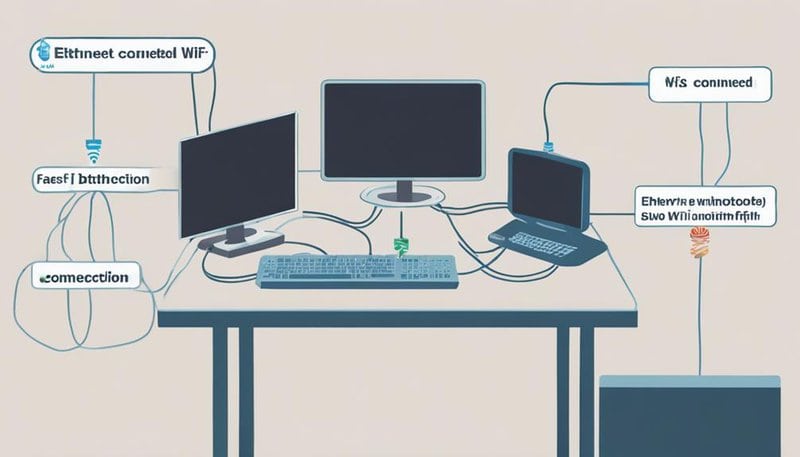
Consider upgrading your gaming setup by utilizing an Ethernet connection instead of relying on Wi-Fi for a more stable and reliable gaming experience. When it comes to network stability and optimizing gaming performance, Ethernet benefits far outweigh Wi-Fi drawbacks. Here are five compelling reasons to make the switch:
- Consistent Speeds: Ethernet provides more reliable and consistent speeds compared to Wi-Fi, reducing latency and ensuring smoother gameplay.
- Increased Security: Ethernet connections are generally more secure than Wi-Fi, protecting your gaming sessions from potential vulnerabilities.
- Less Interference: With Ethernet, you won't experience signal interference from other devices or neighboring networks, leading to a more seamless gaming experience.
- Improved Stability: Ethernet offers a stable connection that's less prone to fluctuations, ensuring you stay connected during crucial gaming moments.
- Enhanced Bandwidth: Ethernet typically provides higher bandwidth capabilities, allowing for faster data transfer speeds and reduced lag in multiplayer games.
Embrace the freedom to elevate your gaming experience by making the switch to an Ethernet connection today.
Contact Roblox Support for Assistance
If you encounter persistent lagging issues in your Roblox game despite optimizing your setup with an Ethernet connection, reaching out to Roblox Support for assistance can help resolve performance-related concerns efficiently. Contacting customer service is a smart move when troubleshooting tips haven't resolved the lagging problems you're facing. Roblox Support is there to assist you in getting back to enjoying a seamless gaming experience without interruptions.
When you reach out to Roblox Support, be sure to provide them with as much detail as possible about the lagging problems you're experiencing. Include information about your device, internet connection, and any specific error messages you may have encountered. This will help the support team pinpoint the issue more effectively and provide you with tailored solutions to improve your gameplay.
Frequently Asked Questions
Can Using a VPN Help Improve My Roblox Game's Lagging Issues?
Using a VPN for network optimization can potentially reduce latency in your Roblox game. It may help in improving your gaming experience by providing a more stable connection, allowing smoother gameplay and fewer lags.
Is There a Specific Time of Day When Roblox Servers Are Less Busy, Resulting in Better Gameplay Performance?
During peak hours, Roblox servers may experience high internet traffic, affecting server performance and your gameplay experience. Choosing less busy times can lead to smoother gameplay, giving you the freedom to enjoy your gaming sessions without interruptions.
Will Upgrading My Computer's RAM or Processor Help Reduce Lag in Roblox Games?
Upgrading your computer's RAM or processor can significantly reduce lag in Roblox games. Hardware optimization plays a crucial role in enhancing performance, while minimizing network latency ensures smoother gameplay. Invest wisely for a better gaming experience.
Are There Any Known Issues With Certain Antivirus Programs Causing Lag in Roblox Games?
Using certain antivirus programs can cause lag in Roblox games due to compatibility issues. Consider switching to a more lightweight antivirus or adjusting settings. Also, using a VPN might impact gameplay lag.
How Can I Check if My Firewall Settings Are Affecting the Performance of My Roblox Game?
To check if your firewall settings affect your Roblox game performance, perform a firewall bypass for network optimization. Conduct a latency analysis to identify any bandwidth throttling. These steps can help ensure smoother gameplay.










