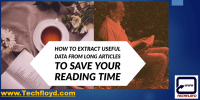How to Add A New Word To Android Auto-correct Dictionary

Adding a new word to the Android auto-correct dictionary is a straightforward process. Here’s a step-by-step guide:
- Open Your Keyboard Settings:
- Go to your Android device’s settings.
- Scroll down and find “System,” then tap on it.
- Find “Languages & input” and select it.
- Tap on “Virtual keyboard.” This will show you a list of keyboards installed on your device.
- Select the keyboard you are using (e.g., Gboard, Samsung Keyboard, etc.).
- Access the Dictionary or Personal Words:
- Within your keyboard’s settings, look for an option like “Dictionary,” “Text correction,” or “Personal words.”
- Add New Words:
- In the dictionary or personal words section, you should find an option to add new words.
- Enter the word you want to add and confirm/save it.
- Using the New Word:
- Now, when you type this word, it should not be auto-corrected to something else.
- Some keyboards may also start suggesting this word as you type.
- Sync Across Devices (Optional):
- If your keyboard supports cloud syncing (like Gboard), you can usually sync your personal dictionary across devices using the same account.
Remember, the exact steps can vary slightly depending on the brand of your device and the keyboard app you are using. If you’re using a third-party keyboard app, it’s a good idea to check the app’s help section or website for specific instructions.
Alternative method
This can actually be done in two ways.
- Right-clicking on the word that gets changed and clicking on the Add to dictionary button that appears to the bottom.But then, this works only for certain apps like Gmail and all.
- Changing the settings in the phone manually.
STEP-: 1
Click on the Settings icon that appears to the top on your Android device.
STEP-2
You will have variable options inside it.Go the General option and switch to the Personal icon over there.Below that you will find an option called Language and input which describes the language of text used in your phone and the various input methods.

STEP-:3
When you scroll down to it, depending on the model you use, you will have the option to change the settings for the keyboard you have opted in your phone.Tap on to the settings icon present right next to it.
STEP-:4
You will find an option called Additional Settings in it.Click on to it.
STEP-:5
On the bottom of the page that pops up on clicking the Additional Settings icon, you will see an option named Personal Dictionary.Tap on it.
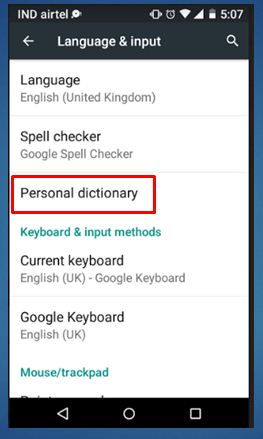
STEP-:6
A new page pops up with a space to type the text below. You will see a + icon to the right that denotes adding the corresponding word. Type the word and tap on the Save button. The new word gets added and from now on,no other recommendations and replacements will occur for it.
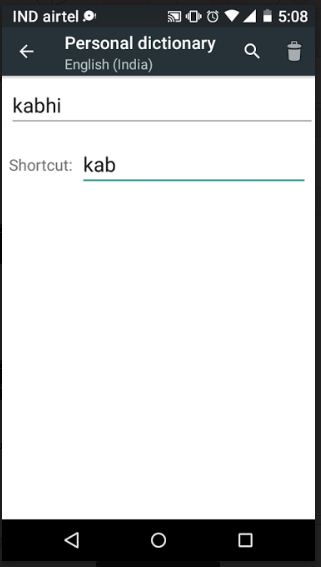
Auto-correct Dictionary
An auto-correct dictionary is a feature in digital typing interfaces such as those on smartphones, tablets, and computers, primarily found within keyboard applications. Its main function is to automatically identify and correct typos, misspelled words, and grammatical errors as you type. In addition to correcting errors, it also predicts the next word you might type, based on your past typing habits and commonly used phrases.
Users have the option to customize their auto-correct dictionary by adding new words. This is particularly useful for including names, technical jargon, slang, or other unique terms not typically found in standard dictionaries. This customization helps make the auto-correct feature more accurate and personalized over time.
Modern auto-correct dictionaries support multiple languages and can switch between them either automatically or manually, catering to the user’s preferences. These systems often possess learning capabilities, meaning they adapt to individual typing styles and preferences, thereby improving their suggestions and corrections over time.
While integrated into virtual keyboards on smartphones and tablets, this feature is also found in word processing software and email clients on computers. Despite being designed to facilitate typing, auto-correct dictionaries can sometimes lead to errors or humorous situations, especially when they incorrectly predict or correct a word. This can lead to frustration among users who find the feature too intrusive or overly corrective, leading to the coining of terms like “auto-correct fails.”
Overall, the auto-correct dictionary is a continually evolving technology that adapts to changes in language and user behavior, aiming to make digital communication more efficient and error-free.
Who Benefits
The best usage of an auto-correct dictionary is in facilitating efficient and accurate typing, especially on devices with virtual keyboards such as smartphones and tablets. This feature is particularly useful in the following contexts:
- Rapid Messaging: For individuals who frequently send texts, emails, or messages on social media platforms, auto-correct helps maintain the speed of typing while reducing typographical errors.
- Multilingual Typing: People who communicate in multiple languages benefit from auto-correct dictionaries that support different languages, helping them switch seamlessly between languages without compromising on typing accuracy.
- Professional Communication: In a business setting, where correct spelling and grammar are crucial, auto-correct helps ensure that emails and documents are free of typing errors, thus maintaining professionalism.
- Learning New Languages: Learners of new languages can use auto-correct as a tool to improve their spelling and grammar, as it provides instant feedback on their typing.
- Accessibility: For individuals with typing difficulties, such as those with motor impairments or dyslexia, auto-correct can significantly ease the process of typing by correcting errors and suggesting words.
Who Uses Auto-Correct
- General Smartphone and Tablet Users: Virtually everyone who uses a modern smartphone or tablet utilizes auto-correct, often without even being aware of it, as it’s a default feature in most virtual keyboards.
- Professionals and Businesspersons: Those in professional fields who need to ensure accurate and error-free communication in their emails and texts rely heavily on auto-correct.
- Students: Students, especially those in higher education, use auto-correct for note-taking and writing essays on digital devices.
- Writers and Content Creators: People engaged in writing, blogging, or content creation use auto-correct to streamline their writing process and minimize typographical errors.
- Multilingual Speakers and Language Learners: Individuals who communicate in multiple languages or are learning a new language find auto-correct helpful for accurate spelling and grammar in different languages.
In summary, the best use of auto-correct dictionaries is found in scenarios where quick, accurate typing is required or beneficial. Its widespread adoption across different user groups highlights its utility in everyday digital communication.