Can You Migrate a WordPress Site to Wix? A Step-by-Step Guide
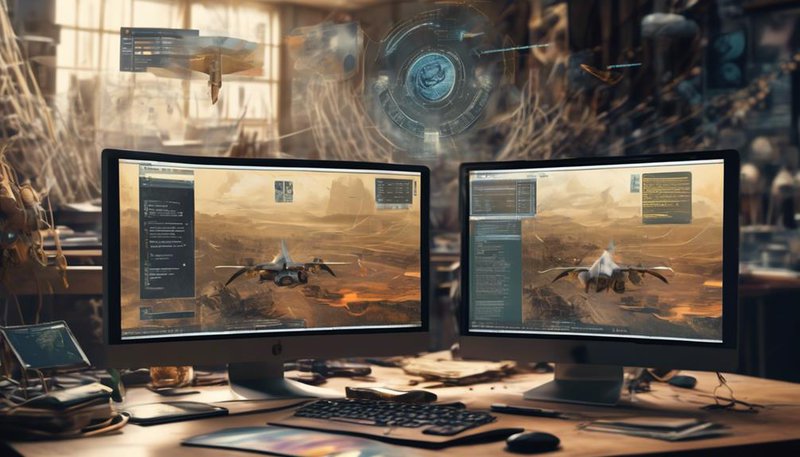
Migrating a WordPress site to Wix involves several steps. First, you need to export your WordPress site's content, including posts, pages, and media files. This can be done by using a WordPress plugin or manually exporting the content. Next, you need to create a new Wix site and import the exported content into it. Wix offers an import feature that allows you to upload your WordPress XML file and automatically populate your Wix site with the content. However, it's important to note that not all WordPress features or customizations may be compatible with Wix. Therefore, you may need to manually recreate certain elements or adjust the design of your Wix site to match your original WordPress site. Additionally, it's recommended to set up 301 redirects from your old WordPress URLs to the new Wix URLs to ensure that your site's SEO rankings are maintained. Finally, thoroughly test your migrated site on Wix to ensure that everything is functioning as expected before officially launching it.
Assessing the Compatibility of Your WordPress Site
To assess the compatibility of your WordPress site for migration to Wix, you'll need to carefully review and evaluate various aspects of your website's design, functionality, and content. Analyzing compatibility is crucial to ensure a smooth transition and avoid potential challenges during the migration process.
Firstly, you need to assess the design of your WordPress site. Look for any custom themes or complex layouts that may not be easily transferable to Wix. Consider the overall aesthetic and branding of your site and determine if Wix can accommodate your desired look and feel.
Next, evaluate the functionality of your WordPress site. Take note of any plugins or custom features that are crucial to your website's operation. Research if similar functionalities are available in Wix or if there are alternative solutions that can be implemented.
Lastly, review the content of your WordPress site. Check for any special formatting, multimedia elements, or custom post types that may need to be adjusted or recreated in Wix. Pay attention to any dynamic content, such as e-commerce or membership features, and ensure that Wix can handle them effectively.
Exporting Your WordPress Site's Content
You can export your WordPress site's content by accessing the Tools section in your WordPress dashboard and selecting the Export option. This feature allows you to export your posts, pages, comments, custom fields, categories, and tags. To export your media files, such as images and videos, you'll need to use a separate plugin specifically designed for exporting WordPress media.
To export your content, go to your WordPress dashboard and navigate to Tools > Export. From there, you can choose what content you want to export, such as all content or specific post types. You can also select a date range for the exported content. Once you've made your selections, click on the Download Export File button.
It's important to note that exporting your content doesn't include your WordPress plugins. To handle WordPress plugins, you'll need to manually install them on your new Wix site. It's a good idea to make a list of the plugins you were using on your WordPress site and find equivalent plugins on the Wix platform.
Setting Up a New Wix Account
Once you have decided to migrate your WordPress site to Wix, the first step is to set up a new Wix account. Here's how you can do it:
- Go to the Wix website and click on the 'Get Started' button.
- Fill in your email address and password in the provided fields, or sign up using your Google or Facebook account.
- Choose a username for your Wix account. This will be the subdomain of your Wix website.
- Click on the 'Sign Up' button to create your new Wix account.
Setting up a new Wix account is a straightforward process that allows you to access all the features and functionality offered by the platform. Once you have created your account, you can start building your website and integrating social media on Wix.
Wix provides seamless integration with popular social media platforms, allowing you to connect your website to your social media profiles. This integration enables you to display your social media feeds, share content directly from your website to your social media profiles, and even allow visitors to share your website content on their social media channels.
Choosing a Wix Template for Your Website
A crucial step in the process of migrating your WordPress site to Wix is selecting a suitable Wix template for your website. Choosing the right template sets the foundation for your website design and functionality. With Wix, you have hundreds of templates to choose from, each offering unique features and styles. To help you make an informed decision, consider the following best practices for customizing Wix templates:
- Identify your website's purpose: Determine the primary goal of your website – whether it's to showcase a portfolio, sell products, or share information. This will help you narrow down templates that align with your objectives.
- Consider your branding: Look for templates that allow you to customize colors, fonts, and layouts to match your brand identity. Consistency in design enhances your website's professionalism and credibility.
- Evaluate functionality: Think about the specific features and functionalities you need for your website. Wix templates come with various built-in options, such as contact forms, e-commerce capabilities, and blog layouts. Choose a template that includes the features your site requires.
Here's an example table to showcase some popular Wix template options:
| Template Name | Purpose | Key Features |
|---|---|---|
| Creative Portfolio | Showcase portfolio | Interactive gallery, customizable layouts |
| Online Store | Sell products | E-commerce functionality, product catalog |
| Blogging | Share information | Multiple blog layouts, social media integration |
Importing Your WordPress Content to Wix
To import your WordPress content to Wix, you'll need to follow these steps:
- Export your content from WordPress by going to the WordPress dashboard.
- Select 'Tools' from the menu.
- Click on 'Export' to start the exporting process.
Once you have exported your content, you'll need to format it for Wix. This involves converting any shortcodes or custom HTML into Wix-compatible elements.
Finally, you can import your formatted content into Wix by following these steps:
- Go to the Wix editor.
- Select 'Content Manager' from the menu.
- Click on 'Import Content' to begin the import process.
Exporting WordPress Content
Exporting your WordPress content to Wix can be easily achieved by following these step-by-step instructions:
- Export your WordPress content:
- In the WordPress dashboard, navigate to the 'Tools' section and choose 'Export.'
- Select the content you want to export, such as posts, pages, or media files, and download the XML file.
- Prepare your WordPress content for import:
- Before importing your content to Wix, make sure to clean up any unnecessary data, such as unused plugins or themes.
- This will help streamline the migration process.
- Import your WordPress content to Wix:
- In the Wix Editor, go to the 'Settings' menu and select 'Import Content.'
- Choose the WordPress option and upload the XML file you exported earlier.
- Wix will then automatically import your WordPress content.
- Review and customize your imported content:
- Once the import process is complete, review your content in Wix and make any necessary adjustments.
- This may include formatting changes or updating images to fit the Wix design.
Formatting Content for Wix
To format your content for Wix, you can easily import your WordPress content by following these step-by-step instructions. Once you have exported your WordPress content, you can begin the process of importing it into Wix.
Wix offers a user-friendly interface that allows you to seamlessly migrate your content without losing any of its formatting. When importing your content, Wix gives you the option to choose how you want your posts and pages to be styled. You can select from a variety of pre-designed templates or customize the styling options to match your website's theme.
This flexibility allows you to maintain the look and feel of your original WordPress site while taking advantage of Wix's powerful design capabilities. By following these steps, you can effortlessly migrate your content to Wix and have full control over its formatting.
Importing Content to Wix
To import your WordPress content to Wix, follow these step-by-step instructions that will seamlessly migrate your content without losing any formatting:
- Migrating Images:
- Start by exporting your WordPress media library, including all images and files.
- Save the exported file to your computer.
- In your Wix Editor, go to the Media Manager and click on 'Upload Media'.
- Select the exported file containing your WordPress images and upload it to Wix.
- Managing SEO:
- Install the Wix SEO Wizard app from the Wix App Market.
- Open the app and click on 'Get Started'.
- Follow the prompts to import your existing SEO settings from WordPress.
- Review and optimize your SEO settings in Wix to ensure your content is discoverable.
Customizing and Enhancing Your Wix Website
When customizing and enhancing your Wix website, you can easily modify the design and functionality to meet your specific needs. Whether you want to customize Wix themes or optimize your Wix website's performance, Wix offers a range of tools and features to help you achieve your goals.
To customize the design of your Wix website, you can choose from a variety of pre-designed templates and themes. These templates are fully customizable, allowing you to change colors, fonts, layouts, and more. You can also add your own images and videos to personalize your website further. In addition, Wix offers a drag-and-drop editor that makes it easy to rearrange elements and create a unique design.
When it comes to enhancing the functionality of your Wix website, you can take advantage of Wix's App Market. This marketplace offers a wide range of apps and integrations that can add new features to your website. For example, you can add a chat widget to provide customer support, integrate an email marketing tool to capture leads, or incorporate a booking system for appointments.
To optimize the performance of your Wix website, you can follow best practices such as optimizing images, minifying CSS and JavaScript files, and enabling caching. Wix also provides built-in SEO tools that allow you to optimize your website for search engines and improve your online visibility.
Redirecting Your Domain and Going Live on Wix
Now that you have customized and enhanced your Wix website, it's time to redirect your domain and go live on Wix. Here's a step-by-step guide to help you seamlessly transfer your site traffic to your new Wix site:
- Verify domain ownership: Before redirecting your domain, you need to verify that you own it. Wix provides instructions on how to do this, which usually involves adding a DNS record or modifying your domain's settings.
- Update DNS settings: Once you have verified ownership, you'll need to update your domain's DNS settings. Wix provides you with specific DNS records that you need to add or modify. This step ensures that your domain points to your new Wix website.
- Set up URL redirects: To ensure that your visitors are automatically redirected to the corresponding pages on your new Wix site, you'll need to set up URL redirects. This ensures that any existing links or bookmarks to your WordPress site will still work and transfer users to the appropriate pages on your Wix site.
- Go live on Wix: Finally, it's time to go live on Wix. Once you have completed the previous steps, your domain should now be redirected to your new Wix website. Test your website thoroughly to ensure everything is working as expected before announcing your migration to your audience.
Frequently Asked Questions
Can I Migrate a WordPress Site to Wix Without Losing Any of My Content or Data?
Yes, you can migrate your WordPress site to Wix without losing any content or data. The process involves exporting your WordPress site and importing it into Wix, ensuring a seamless transition and preserving all your valuable information.
Will My Website's Design and Layout Remain the Same After Migrating From WordPress to Wix?
Yes, your website's design and layout can remain the same after migrating from WordPress to Wix. However, there may be some potential challenges in the WordPress to Wix migration process, but they can be overcome.
What Happens to My WordPress Plugins and Custom Functionalities When I Migrate to Wix?
When you migrate from WordPress to Wix, your WordPress plugins and custom functionalities won't transfer over. This means you'll need to find alternative solutions on Wix or hire a developer to recreate them.
Can I Keep My Existing Domain Name and Email Addresses When Moving to Wix?
Yes, you can keep your existing domain name and email addresses when moving to Wix. Wix provides easy instructions on how to set up your domain and email on their platform, ensuring a seamless transition.
Is It Possible to Migrate a WordPress E-Commerce Site to Wix and Retain All Product Listings and Customer Data?
Yes, it is possible to migrate a WordPress e-commerce site to Wix and retain all product listings and customer data. However, there may be challenges faced during the transfer. Here are some tips for a successful migration.








