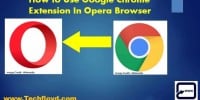Chrome Developer Tools Vs. Firebug: Analyzing And Debugging Web Pages
This article aims to provide an objective comparison between Chrome Developer Tools and Firebug, two widely used tools for analyzing and debugging web pages. With the ever-increasing complexity of web development, these tools have become essential for developers to efficiently identify and resolve issues in their code.
The article begins with an overview of both Chrome Developer Tools and Firebug, highlighting their key features and functionalities. It then delves into performance analysis, discussing how these tools assist in identifying bottlenecks and optimizing web page performance.
Furthermore, the article explores HTML and CSS inspection capabilities, allowing developers to understand the structure and styling of web pages.
JavaScript debugging is another crucial aspect covered in this article, as it explains how these tools enable developers to efficiently identify and fix errors in their JavaScript code. Additionally, the article discusses mobile device emulation, which allows developers to test and optimize their web pages for various devices and screen sizes.
Cross-browser compatibility is also examined, focusing on how these tools aid in identifying and resolving compatibility issues across different web browsers.
Finally, the article provides a comprehensive pros and cons comparison of Chrome Developer Tools and Firebug, enabling readers to make an informed decision based on their specific requirements.
Overview of Chrome Developer Tools
An overview of Chrome Developer Tools provides users with a comprehensive understanding of the features and functions available for analyzing and debugging web pages.
Chrome Developer Tools is a set of web authoring and debugging tools built directly into the Google Chrome browser. It offers a range of features including inspecting and modifying HTML and CSS, profiling and optimizing website performance, debugging JavaScript, and analyzing network activity.
With its user-friendly interface and extensive functionality, Chrome Developer Tools is widely used by web developers and designers for troubleshooting and optimizing web pages. It allows users to view and edit the source code of a webpage, inspect and manipulate elements, monitor network requests, and analyze JavaScript execution.
This powerful toolset greatly facilitates the process of developing and maintaining high-quality websites.
Overview of Firebug
Firebug provides a comprehensive set of tools for inspecting and modifying HTML, CSS, and JavaScript on web pages. It was initially developed as an add-on for the Firefox browser and has gained popularity among web developers for its user-friendly interface and powerful features. Firebug allows users to view and edit the HTML structure, CSS styles, and JavaScript code in real-time. It also provides a network monitor to analyze the loading time and performance of web pages. Additionally, Firebug offers a JavaScript debugger to step through code and identify errors. The table below summarizes the key features of Firebug compared to Chrome Developer Tools:
| Feature | Firebug | Chrome Developer Tools |
|---|---|---|
| Inspect Elements | Yes | Yes |
| Edit CSS Styles | Yes | Yes |
| Debug JavaScript | Yes | Yes |
Overall, Firebug is a reliable tool for analyzing and debugging web pages, especially for those who prefer using the Firefox browser.
Performance Analysis
This subtopic focuses on performance analysis in the context of web development. It encompasses three key points:
-
Network monitoring and analysis involves examining the network activity of a web page, such as the loading time of different resources.
-
Resource tracking and optimization involves identifying and improving the efficiency of resources used by a web page, such as images and scripts.
-
JavaScript debugging involves identifying and fixing errors and issues in the JavaScript code of a web page.
Network monitoring and analysis
Network monitoring and analysis is an essential aspect of web development, as it allows developers to track and analyze the network requests made by a web page, enabling them to optimize performance and troubleshoot any issues that may arise.
Both Chrome Developer Tools and Firebug provide network monitoring and analysis capabilities that offer valuable insights into the network activity of a web page. These tools allow developers to:
- Examine the timing and size of network requests
- View response headers and payloads
- Identify any bottlenecks or errors in the network communication
Additionally, they enable developers to simulate different network conditions, such as throttling the connection speed or introducing latency, to test the performance of their web pages in various scenarios.
This information helps developers identify areas for improvement and optimize the loading time of their web pages.
Resource tracking and optimization
Resource tracking and optimization is a crucial aspect of web development, allowing developers to efficiently manage and enhance the utilization of various resources on a webpage.
Chrome Developer Tools and Firebug provide powerful features for tracking and optimizing resources. Both tools allow developers to inspect and analyze the resources loaded on a webpage, such as images, stylesheets, and scripts. They provide detailed information about each resource, including its size, load time, and caching status. Developers can use this information to identify and resolve performance issues, such as large file sizes or slow loading times.
Additionally, these tools offer features for optimizing resource utilization, such as minifying scripts and compressing images. By utilizing these resource tracking and optimization features, developers can ensure that their web pages are efficient, fast, and user-friendly.
JavaScript debugging
JavaScript debugging is a crucial aspect of web development, ensuring the smooth functioning of interactive elements on web pages. This subtopic discusses the capabilities of Chrome Developer Tools and Firebug in debugging JavaScript code.
Both tools provide a comprehensive set of features for analyzing and troubleshooting JavaScript errors. Chrome Developer Tools offer a powerful JavaScript debugger, allowing developers to set breakpoints, inspect variables, and step through code execution. It also provides real-time editing and live debugging options, making it easier to identify and fix issues.
On the other hand, Firebug offers similar features, including breakpoints, stepping through code, and inspecting variables. Additionally, Firebug provides a console for logging and running JavaScript commands, aiding in the debugging process.
Overall, both tools offer robust JavaScript debugging capabilities, enabling developers to efficiently identify and resolve errors in their code.
HTML and CSS Inspection
HTML and CSS inspection allows developers to thoroughly analyze and debug web pages, providing a comprehensive understanding of the underlying structure and styling, which can greatly enhance the efficiency and effectiveness of the development process.
With the help of Chrome Developer Tools and Firebug, developers can easily inspect and modify HTML elements, as well as view and edit CSS styles in real-time. These tools offer a range of features such as element highlighting, box model visualization, computed styles, and the ability to disable or modify CSS properties.
Additionally, they provide a DOM tree representation, allowing developers to navigate through the document structure and identify any issues or inconsistencies.
By inspecting HTML and CSS, developers can identify problems, test different design options, and ensure the overall quality and performance of the web pages.
JavaScript Debugging
In the process of software development, the ability to identify and resolve issues within the codebase is crucial for ensuring the smooth functioning of JavaScript applications.
JavaScript debugging is a fundamental aspect of web development, and both Chrome Developer Tools and Firebug offer powerful tools for this purpose.
Chrome Developer Tools provide an extensive range of features, including breakpoints, watches, call stack inspection, and real-time code modification. It also offers a user-friendly interface and seamless integration with the Chrome browser.
On the other hand, Firebug offers similar features, such as breakpoints and watches, along with additional functionalities like JavaScript profiling and network monitoring.
However, some developers argue that Chrome Developer Tools have a more intuitive user interface and provide better performance.
Ultimately, the choice between these two debugging tools depends on personal preference and the specific requirements of the project at hand.
Mobile Device Emulation
Mobile device emulation is a crucial aspect of web development, allowing developers to test and optimize their applications for a wide range of mobile devices. This feature enables developers to simulate the behavior of different devices, such as smartphones and tablets, directly within their web browser. By emulating various devices, developers can ensure that their websites are responsive and provide a seamless user experience across different screen sizes and resolutions. Emulation tools like Chrome Developer Tools and Firebug offer a range of features, including the ability to change the user agent, simulate touch events, and adjust the device pixel ratio. These tools provide valuable insights into how a website will appear and function on different mobile devices, helping developers identify and fix any issues before deploying their applications.
| Column 1 | Column 2 | Column 3 |
|---|---|---|
| Simulate device behavior | Test responsiveness | Optimize user experience |
| Change user agent | Adjust device pixel ratio | Identify and fix issues |
| Emulate touch events | Ensure seamless experience across devices | |
| Emulate touch events | Ensure seamless experience across devices | Test compatibility with different browsers and operating systems |
Cross-browser Compatibility
Cross-browser compatibility is an essential aspect of web development, ensuring that a website functions consistently and optimally across different browsers and platforms.
It involves testing the website on various browsers such as Chrome, Firefox, Safari, and Internet Explorer, to name a few.
To achieve cross-browser compatibility, developers need to consider the differences in how these browsers interpret and render HTML, CSS, and JavaScript. They must also ensure that the website’s layout, design, and functionality remain intact across different browsers.
Additionally, developers need to be aware of any browser-specific quirks or limitations and implement appropriate workarounds.
By achieving cross-browser compatibility, web developers can provide a seamless user experience and reach a wider audience.
Pros and Cons Comparison
One aspect to consider when evaluating the pros and cons of different browser compatibility testing methods is the level of ease and convenience they offer.
Chrome Developer Tools and Firebug are both widely used tools for analyzing and debugging web pages, but they have their own advantages and disadvantages.
Chrome Developer Tools offers a comprehensive set of features that allow developers to inspect and modify web page elements, debug JavaScript code, and analyze network performance. It provides a user-friendly interface with intuitive navigation and a wide range of debugging options. Additionally, it is built directly into the Chrome browser, making it easily accessible to developers.
On the other hand, Firebug is a Firefox extension that offers similar functionality to Chrome Developer Tools. It provides a powerful set of tools for inspecting and editing web page elements, debugging JavaScript, and analyzing network traffic. However, Firebug can be more complex to use and navigate compared to Chrome Developer Tools.
Ultimately, the choice between Chrome Developer Tools and Firebug depends on individual preferences and familiarity with the tools. Both offer valuable features for analyzing and debugging web pages, but Chrome Developer Tools may be more user-friendly and convenient for those already using the Chrome browser.
Frequently Asked Questions
How do Chrome Developer Tools and Firebug compare in terms of their user interface and ease of use?
The user interfaces of Chrome Developer Tools and Firebug are both intuitive and user-friendly. They provide a range of features for analyzing and debugging web pages. Overall, they are comparable in terms of ease of use.
Can Chrome Developer Tools and Firebug be used simultaneously for debugging and analyzing web pages?
Yes, Chrome Developer Tools and Firebug can be used simultaneously for debugging and analyzing web pages. Both tools provide similar functionalities and can be used together to enhance the debugging process and gain more insights into web page performance.
Are there any limitations or compatibility issues when using Chrome Developer Tools or Firebug on different operating systems?
There are no significant limitations or compatibility issues when using Chrome Developer Tools or Firebug on different operating systems. Both tools are designed to work seamlessly across various platforms, ensuring consistent performance and functionality.
What are some advanced features or lesser-known functionalities of Chrome Developer Tools and Firebug that can aid in web page analysis and debugging?
Some advanced features and lesser-known functionalities of Chrome Developer Tools and Firebug that aid in web page analysis and debugging include performance profiling, network analysis, mobile device emulation, JavaScript debugging, and live editing of HTML and CSS.
Can Chrome Developer Tools or Firebug be integrated with popular web development frameworks or IDEs for seamless debugging and analysis?
Chrome Developer Tools and Firebug can be integrated with popular web development frameworks or IDEs, such as Visual Studio Code or IntelliJ IDEA, providing seamless debugging and analysis capabilities. This integration enhances the efficiency and effectiveness of web page analysis and debugging processes.