Chrome Omnibox Vs. Search Engines: Browse And Search
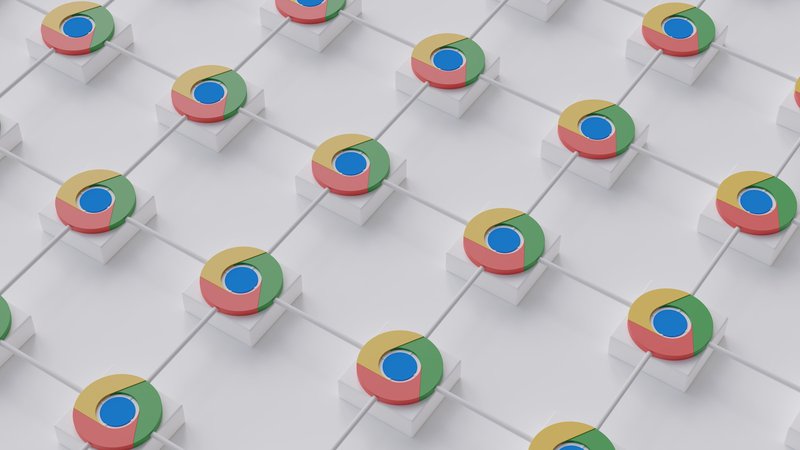
This article delves into the comparison between Chrome Omnibox and search engines, focusing on how these tools can enhance the browsing and searching experience for users.
The Chrome Omnibox, a feature unique to the Google Chrome browser, serves as a dual-purpose tool, functioning as both a search bar and a URL bar.
On the other hand, search engines like Google, Bing, and Yahoo provide a vast database of information, allowing users to search for specific topics or websites.
By understanding the capabilities and advantages of both the Omnibox and search engines, users can optimize their browsing and searching activities.
This article explores the ways in which users can boost their productivity, customize settings, and utilize tips and tricks for efficient browsing and searching.
Ultimately, this article aims to equip readers with a comprehensive understanding of the chrome Omnibox and search engines, empowering them to explore new horizons in their online activities.
Understanding the Chrome Omnibox
The Chrome Omnibox, a powerful tool embedded in the Google Chrome browser, serves as a versatile command center that seamlessly integrates browsing and searching functionalities, allowing users to effortlessly navigate the vast online landscape.
This omnibox functions as both a search bar and a URL bar, making it convenient for users to directly enter website addresses or conduct searches without the need for separate input fields.
As users type, the omnibox provides real-time suggestions, offering predictions based on popular search queries and previously visited websites.
Furthermore, users can customize their omnibox settings to suit their preferences, such as enabling or disabling search engine suggestions and adjusting the default search engine.
With its user-friendly interface and efficient search capabilities, the Chrome Omnibox enhances the browsing and searching experience, enabling users to quickly access desired information and websites.
The Power of Search Engines
One significant aspect to consider is the immense capability of search engines. Search engines are powerful tools that allow users to access a vast amount of information with just a few keystrokes. They employ complex algorithms to crawl the web and index billions of webpages, ensuring that users can find relevant and accurate results quickly. Search engines provide a wide range of features, such as autocomplete suggestions, spell-checking, and advanced search operators, which enhance the searching experience.
Additionally, search engines offer various filters and sorting options to refine search results based on factors like recency, location, or relevance. Users can also benefit from personalized search results, as search engines utilize browsing history and preferences to provide tailored recommendations. Overall, the power of search engines lies in their ability to efficiently navigate the vast expanse of the internet and provide users with the information they seek.
| Advantages | Disadvantages |
|---|---|
| Quick access to information | Potential for biased or inaccurate results |
| Advanced search features | Privacy concerns |
| Personalized recommendations | Overwhelming amount of information |
Finding the Right Balance
This discussion aims to compare the pros and cons of Omnibox and search engines, highlighting their respective advantages and limitations.
Additionally, it delves into the importance of optimizing one’s browsing and searching workflow to maximize efficiency and productivity.
Finally, it emphasizes the significance of choosing the best tool for individual needs, considering factors such as personal preferences, search requirements, and user experience.
Comparing the pros and cons of Omnibox and search engines
Comparatively evaluating the advantages and disadvantages of Omnibox and search engines highlights the need for users to consider their browsing and searching preferences.
- Omnibox:
- Pros: The omnibox provides a seamless browsing experience by combining URL entry, searching, and suggestions in one place.
- Cons: However, it may lack the advanced features and customization options that dedicated search engines offer.
- Search engines:
- Pros: Search engines like Google offer comprehensive search results, personalized recommendations, and advanced search options.
- Cons: On the other hand, relying solely on search engines may result in information overload, as they prioritize popular websites and may not cater to niche interests.
Users should weigh the convenience and simplicity of the omnibox against the comprehensive search capabilities of search engines to determine which option best suits their browsing and searching needs.
Optimizing your browsing and searching workflow
To optimize the workflow of browsing and searching, individuals can implement strategies to streamline their online navigation and information retrieval processes. One useful strategy is to utilize bookmarks and folders to organize frequently visited websites. By categorizing bookmarks into folders, users can easily access relevant websites without the need for extensive searching.
Another strategy is to make use of browser extensions that enhance browsing and searching capabilities. These extensions can provide features such as instant dictionary look-up, ad-blocking, and quick access to search engines. Additionally, individuals can take advantage of keyboard shortcuts to navigate through web pages and perform searches more efficiently. By implementing these strategies, users can enhance their browsing and searching experience, saving time and effort.
| Strategy | Description | Benefits |
|---|---|---|
| Utilize bookmarks | Organize frequently visited websites into folders for easy access | Quick access to relevant websites without extensive searching |
| Use browser extensions | Install extensions that enhance browsing and searching capabilities, such as instant dictionary look-up, ad-blocking, and quick access to search engines | Improved browsing and searching experience, increased productivity |
| Utilize keyboard shortcuts | Learn and utilize keyboard shortcuts for faster navigation through web pages and quicker searches | Increased efficiency in browsing and searching, saving time and effort |
Choosing the best tool for your needs
One aspect that requires careful consideration is the selection of the most suitable tool for individual needs, taking into account factors such as the desired functionality, user interface, and compatibility with existing workflows.
When choosing between the Chrome Omnibox and search engines, it is important to assess one’s browsing and searching requirements. The Chrome Omnibox offers a seamless browsing experience by combining the address bar and search functionality into a single tool. It allows users to directly search for queries or enter website URLs without the need to open a separate search engine.
On the other hand, search engines like Google, Bing, or Yahoo provide more comprehensive search results and advanced features such as image or video searches. They also offer customization options and integration with other services.
Ultimately, the choice between the Chrome Omnibox and search engines depends on one’s specific browsing and searching needs.
Boosting Productivity with Omnibox
This discussion will focus on the ways in which the Omnibox can boost productivity.
Firstly, the Omnibox allows users to perform quick actions through its shortcuts, enabling them to save time and complete tasks efficiently.
Secondly, the Omnibox can be leveraged for task management, providing users with the ability to create and organize to-do lists directly from the address bar.
Lastly, integrating the Omnibox with other productivity tools can further enhance productivity by streamlining workflows and allowing for seamless transitions between different applications.
Using Omnibox shortcuts for quick actions
Utilizing omnibox shortcuts allows users to swiftly execute actions without the need for additional clicks or navigation, streamlining their browsing and searching experience. By entering specific commands directly into the omnibox, users can access various functions and features quickly and efficiently.
For example, typing ‘translate [word]’ automatically translates the specified word or phrase, eliminating the need to visit a separate translation website. Similarly, typing ‘weather [location]’ provides instant weather information for the specified location, saving users from opening a separate weather app or website.
Additionally, omnibox shortcuts can be used to search for specific websites or perform calculations. These shortcuts enhance productivity by reducing the time and effort required to perform common tasks, allowing users to accomplish more in less time.
Leveraging Omnibox for task management
Transitioning from using Omnibox shortcuts for quick actions, another way to enhance your browsing and searching experience is by leveraging the Omnibox for task management. The Omnibox can be used as a powerful tool to manage tasks efficiently without the need for additional applications or extensions.
By typing specific commands and keywords, users can quickly access and interact with their task lists, set reminders, create new tasks, and even mark tasks as completed. This seamless integration of task management within the browser allows for a streamlined workflow, eliminating the need to switch between different applications or tabs. With the Omnibox, users can stay organized and productive, making it an invaluable feature for those who rely on task management in their daily lives.
| Command/Keyword | Functionality | Example | ||||
|---|---|---|---|---|---|---|
| “tasklist” | Access task list | tasklist | ||||
| “newtask” | Create a new task | newtask “Buy groceries” | ||||
| “remind” | Set a reminder | remind “Meeting at 2pm” tomorrow | ||||
| “complete” | Mark task as completed | complete “Buy groceries” | ||||
| “delete” | Delete a task | delete “Clean the house” | ||||
| “search” | Search within task list | search “Work projects” | ||||
| “sort” | Sort tasks based on criteria | sort by due date | ||||
| “filter” | Filter tasks based on criteria | filter by priority | ||||
| “archive” | Archive completed tasks | archive | ‘archive’ | Archive completed tasks | archive completed tasks to keep the task list organized and decluttered. |
Integrating Omnibox with other productivity tools
Integrating the Omnibox with various productivity tools can create a seamless workflow by allowing users to access and interact with their tasks, reminders, and other productivity features directly from the browser.
This integration enhances efficiency and convenience by eliminating the need to switch between multiple applications or tabs. Users can leverage the Omnibox to quickly search for specific tasks, add new tasks, set reminders, and even manage their calendars.
Additionally, by integrating with popular productivity tools such as task management applications or note-taking platforms, the Omnibox can provide suggestions and autocompletions based on the user’s previous interactions, saving time and effort.
The ability to access and utilize productivity features directly from the Omnibox streamlines the user’s workflow and contributes to a more productive browsing and searching experience.
Unleashing the Potential of Search Engines
Expanding the capabilities of search engines can greatly enhance the browsing and searching experience for users. By leveraging search engine functionalities, users can access a wealth of information and optimize their online activities.
Here are three ways to unleash the potential of search engines:
- Advanced search operators: Utilizing specific search operators such as quotation marks, site:, filetype:, and intitle: allows users to refine their search queries and obtain more accurate results.
- Image and video search: Search engines now offer image and video search options, enabling users to find visual content that aligns with their interests. This feature is particularly useful for professionals, researchers, and individuals seeking visual inspiration.
- Personalization and customization: Search engines have integrated personalized features, tailoring search results based on user preferences and search history. Customizable settings, such as language preferences and search filters, help users access relevant information more efficiently.
By harnessing the power of search engines, users can optimize their browsing experience and uncover valuable insights with ease.
Mastering Omnibox and Search Engine Settings
This discussion will focus on mastering Omnibox and search engine settings. Specifically, it will cover:
- Customizing Omnibox search preferences
- Managing search engine options and preferences
- Enhancing privacy and security settings
Customizing Omnibox search preferences allows users to tailor their browsing experience, making it more efficient and personalized.
Managing search engine options and preferences enables users to choose their preferred search engine and customize its settings according to their needs.
Enhancing privacy and security settings helps to protect users’ online activities and sensitive information from potential threats and unauthorized access.
Customizing Omnibox search preferences
Customizing Omnibox search preferences allows users to tailor their browsing and searching experience according to their specific needs and preferences. With this feature, users can optimize their search results and make their browsing more efficient.
Some of the ways in which users can customize Omnibox search preferences include:
- Adding preferred search engines: Users can add their preferred search engines to the Omnibox, allowing them to directly search on their favorite search engine without having to visit the website first.
- Removing unwanted search engines: Users can remove search engines that they do not use or find relevant, streamlining their search options.
- Setting default search engine: Users can set a default search engine for the Omnibox, ensuring that their searches are directed to their preferred search engine.
- Managing search suggestions: Users can enable or disable search suggestions in the Omnibox, depending on their preference for real-time suggestions while typing.
By customizing Omnibox search preferences, users can enhance their browsing and searching experience by personalizing it to their liking.
Managing search engine options and preferences
Managing search engine options and preferences allows users to optimize their online searching by tailoring their search engine choices and settings to meet their specific needs and preferences.
With the ability to manage search engine options, users can select their preferred search engine as the default option, ensuring that their searches are conducted through their preferred platform.
Additionally, users can also add and remove search engines from their list of available options, enabling them to streamline their searching experience by eliminating unnecessary or unwanted search engines.
Furthermore, users can customize the search engine preferences, such as language, region, and search suggestions, to enhance the accuracy and relevance of their search results.
By managing search engine options and preferences, users can enhance their browsing and searching experience by personalizing it according to their individual requirements.
Enhancing privacy and security settings
Enhancing privacy and security settings is crucial for users to safeguard their personal information and protect themselves from potential online threats. With the increasing number of data breaches and cyber attacks, it is important to take proactive measures to strengthen online security.
Chrome offers various features and settings to enhance privacy and security, including:
- Incognito mode: This feature allows users to browse the web without saving browsing history, cookies, or site data. It helps to maintain privacy by preventing others from seeing your online activities.
- Safe Browsing: Chrome’s Safe Browsing feature warns users about potentially dangerous websites and downloads. It helps to protect against malware and phishing attempts.
- Password Manager: Chrome’s built-in password manager securely stores and autofills passwords for different websites. It ensures that users have strong and unique passwords for their accounts, reducing the risk of unauthorized access.
By utilizing these settings, users can enhance their privacy and security while browsing the internet.
Tips and Tricks for Efficient Browsing and Searching
To maximize your online experience, it is essential to familiarize yourself with various techniques and strategies that can significantly improve your browsing and searching efficiency.
One useful tip is to utilize keyboard shortcuts to navigate through web pages quickly. For example, pressing Ctrl + T opens a new tab, while Ctrl + W closes the current tab.
Another efficient technique is to make use of bookmarks or favorites to save frequently visited websites, allowing for easy access in the future.
Additionally, utilizing tab groups can help organize and manage multiple tabs, reducing clutter and making it easier to find specific information.
Lastly, taking advantage of advanced search operators can refine search queries and yield more specific and relevant results.
By implementing these tips and tricks, users can enhance their browsing and searching experience, saving time and increasing productivity.
Exploring New Horizons
In the previous subtopic, we discussed various tips and tricks for efficient browsing and searching. Now, let’s delve into the current subtopic, which explores new horizons in enhancing your browsing and searching experience. One way to achieve this is by utilizing the Chrome Omnibox, a powerful tool that combines the functions of both an address bar and a search box. However, it is important to note that Chrome Omnibox is not the only option available.
There are various search engines that offer unique features and functionalities to enhance your browsing and searching experience. To provide a comprehensive understanding, the following table presents a comparison between the Chrome Omnibox and popular search engines, highlighting their respective strengths and weaknesses.
| Features | Chrome Omnibox | Search Engine A | Search Engine B | Search Engine C |
|---|---|---|---|---|
| Auto-Suggestions | Yes | Yes | No | Yes |
| Privacy | Medium | High | High | Low |
| Customization | Limited | Limited | High | Medium |
By considering the features and characteristics of different options, you can make an informed decision that aligns with your browsing and searching preferences.
Frequently Asked Questions
Can I customize the appearance of the Chrome Omnibox?
Yes, the appearance of the Chrome omnibox can be customized. Users have the option to change the default search engine, add or remove search suggestions, and customize the appearance of the omnibox through browser settings.
How can I clear my search history in the Chrome Omnibox?
To clear your search history in the Chrome Omnibox, you can go to the Chrome settings menu, select “History,” and then click on “Clear browsing data.” From there, you can choose to clear your browsing history, including search history.
Is it possible to use shortcuts or hotkeys in the Chrome Omnibox?
Yes, it is possible to use shortcuts or hotkeys in the Chrome Omnibox. These shortcuts provide a convenient way to quickly access various functions and features within the Omnibox, enhancing the browsing experience for users.
Can I change the default search engine in the Chrome Omnibox?
Yes, it is possible to change the default search engine in the Chrome omnibox. This allows users to customize their browsing experience and use their preferred search engine for faster and more efficient searching.
Are there any privacy concerns with using the Chrome Omnibox and search engines?
There are potential privacy concerns associated with using the Chrome omnibox and search engines. These concerns stem from the collection and storage of user data, which can be used for targeted advertising or potentially accessed by third parties without consent.





