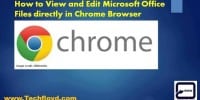Chrome Os Vs. Windows: Comparison Of Operating Systems

This article presents a comprehensive comparison of Chrome OS and Windows, two widely used operating systems in today’s digital landscape.
With a focus on user interface and design, performance and speed, app and software availability, security and privacy, storage and cloud integration, hardware compatibility, gaming and entertainment, and cost and pricing, this analysis aims to provide an objective and impersonal evaluation of the strengths and weaknesses of both operating systems.
By examining these key factors, readers will gain a deeper understanding of the similarities and differences between Chrome OS and Windows, enabling them to make informed decisions when choosing an operating system for their personal or professional needs.
Through an academic style of writing, this article aims to present a comprehensive overview of the features and functionalities of Chrome OS and Windows, ultimately assisting readers in selecting the most suitable operating system for their specific requirements.
User Interface and Design
The user interface and design of operating systems play a crucial role in providing a seamless and intuitive experience for users, thereby influencing their overall satisfaction and productivity.
Chrome OS and Windows have distinct approaches to their user interface and design. Chrome OS follows a minimalist design philosophy with a clean and simple interface. It emphasizes the use of web-based applications and relies heavily on the Chrome browser.
In contrast, Windows offers a more traditional desktop experience with a Start menu and taskbar. It provides a wide range of customization options, allowing users to personalize their desktop. While Chrome OS offers a streamlined and straightforward approach, Windows offers more flexibility and familiarity.
Ultimately, the choice between the two operating systems depends on personal preferences and the specific needs of the user.
Performance and Speed
When considering the performance and speed of different operating systems, it is evident that one system may outperform the other, leading to a more efficient and satisfying user experience.
- Hardware Optimization: Chrome OS is known for its lightweight design and focus on web-based applications, which allows it to run smoothly on low-spec hardware. On the other hand, Windows has a more feature-rich interface that requires higher hardware specifications, potentially leading to slower performance on low-end devices.
- Boot Time: Chrome OS boasts an impressive boot time, often taking mere seconds to start up. In contrast, Windows tends to have a longer boot time, particularly when running on older hardware.
- Updates and Security: Chrome OS updates seamlessly in the background without interrupting the user experience. Windows, on the other hand, may require frequent updates that can slow down the system and disrupt productivity.
Overall, when it comes to performance and speed, Chrome OS excels in terms of hardware optimization, boot time, and seamless updates, providing users with a fast and efficient computing experience.
App and Software Availability
App and software availability varies between different operating systems, with one system offering a wider range of applications and programs, catering to diverse user needs and preferences. When comparing Chrome OS and Windows, it becomes evident that Windows has a significant advantage in terms of app and software availability.
Windows, being the more established and widely used operating system, supports a vast array of applications and software, including productivity tools, creativity software, gaming platforms, and specialized programs.
In contrast, Chrome OS, being primarily web-based, relies heavily on web applications, limiting the availability of certain software and applications that are traditionally found on desktops. While Chrome OS has made significant strides in expanding its app store, Windows still remains the preferred choice for users who require a more extensive selection of apps and software options.
Security and Privacy
Security and privacy considerations play a vital role in selecting an operating system, as users value a secure and private environment for their personal information and data. When comparing Chrome OS and Windows in terms of security and privacy, several factors come into play:
- Built-in security features: Chrome OS is known for its robust security architecture, including automatic updates and sandboxing techniques, which help protect against malware and viruses. Windows also offers security features like Windows Defender and regular updates to address vulnerabilities.
- Privacy controls: Both Chrome OS and Windows allow users to customize privacy settings, such as controlling app permissions and managing data sharing preferences. Chrome OS, however, has a reputation for being more privacy-focused, with features like guest browsing and limited data collection.
- User authentication: Both operating systems offer various authentication methods, such as passwords, PINs, and biometrics. However, Chrome OS’s reliance on Google accounts for login may raise privacy concerns for some users.
- App store security: Chrome OS’s app store, the Chrome Web Store, has a reputation for stricter security measures and rigorous app vetting. Windows Store also follows similar practices, but the availability of third-party software outside the store may pose higher security risks.
Considering these factors, users should carefully evaluate their security and privacy preferences when choosing between Chrome OS and Windows.
Storage and Cloud Integration
Storage and cloud integration is an essential aspect to consider when evaluating the functionality and convenience of different operating systems.
Chrome OS and Windows offer distinct approaches to storage and cloud integration.
Chrome OS primarily relies on cloud storage, with limited local storage options. This approach allows users to access their files from any device with an internet connection, promoting seamless synchronization and reducing the risk of data loss.
Windows, on the other hand, provides a more traditional approach with a combination of local and cloud storage options. Users have greater control over their files and can choose to store them locally or in the cloud. This flexibility is beneficial for users who prefer to have their files readily available offline, while also enjoying the convenience of cloud storage for backup and accessibility purposes.
Hardware Compatibility
Hardware Compatibility
One key aspect to consider when evaluating different operating systems is the compatibility with various hardware components, which can significantly impact the overall user experience. Chrome OS and Windows differ in their hardware compatibility, offering users different options based on their needs.
- Chrome OS:
- Chromebooks are optimized for Chrome OS and work seamlessly with the operating system.
- Limited support for external hardware components such as printers, scanners, and gaming peripherals.
- Windows:
- Windows has a wide range of hardware compatibility, supporting a vast array of devices.
- Extensive support for external hardware components, including printers, scanners, gaming peripherals, and other specialized devices.
Understanding the hardware compatibility of an operating system is essential for users to determine if their existing devices will work smoothly with the chosen OS or if they need to invest in new hardware.
Gaming and Entertainment
Gaming and entertainment options on both operating systems encompass a wide range of immersive experiences, from graphically-rich games to multimedia streaming platforms. Chrome OS, while primarily designed for web-based activities, still offers a decent selection of gaming options. Users can access popular web-based games through platforms like Google Play or the Chrome Web Store.
However, due to hardware limitations and limited support for gaming peripherals, the gaming experience on Chrome OS may be less optimal compared to Windows. Windows, on the other hand, has a vast library of games available, including both web-based and PC games. With its compatibility with various gaming peripherals and powerful hardware support, Windows provides a more robust gaming experience. Additionally, Windows supports popular entertainment platforms like Netflix, Hulu, and Steam, allowing users to enjoy a wide variety of multimedia content.
| Features | Chrome OS | Windows | ||||
|---|---|---|---|---|---|---|
| Gaming Options | Limited selection of web-based games | Vast library of web-based and PC games | ||||
| Gaming Peripherals | Limited support | Extensive support for various gaming peripherals | ||||
| Multimedia Streaming | Limited support for popular platforms | Support for popular platforms like Netflix, Hulu | ||||
| Hardware Requirements | Less demanding | More demanding | ||||
| Overall Experience | Decent gaming options, but limited functionality | Robust gaming experience, wide range of options | Overall Experience | Decent gaming options, but limited functionality | Robust gaming experience, wide range of options, and seamless performance. |
Cost and Pricing
Moving on from the discussion on gaming and entertainment, the current subtopic explores the cost and pricing aspect of Chrome OS and Windows. This comparison is crucial for consumers as it helps them make informed decisions when choosing an operating system.
When considering cost and pricing, it is important to note that both Chrome OS and Windows offer a range of options to cater to different budgets. However, there are distinct differences between the two:
- Hardware: Chrome OS is primarily designed for low-cost devices, whereas Windows is compatible with a wider variety of hardware, ranging from budget-friendly options to high-end machines.
- Software: Chrome OS relies heavily on web-based applications, which are generally free or have lower subscription costs. In contrast, Windows offers a wider range of software applications, some of which may require additional purchases.
- Licensing: Windows typically requires a separate license fee, while Chrome OS comes pre-installed on Chromebook devices, making it a more cost-effective option.
Ultimately, the cost and pricing considerations for Chrome OS and Windows depend on individual needs and budget constraints.
Frequently Asked Questions
Can Chrome OS and Windows run on the same computer?
Yes, Chrome OS and Windows can run on the same computer. Both operating systems can be installed on a dual-boot system or using virtualization software, allowing users to switch between them as needed.
How often do Chrome OS and Windows receive updates?
Both Chrome OS and Windows receive regular updates to improve performance, security, and add new features. The frequency of updates for both operating systems varies, but generally, Chrome OS receives more frequent updates compared to Windows.
Can I use Microsoft Office applications on Chrome OS?
Yes, Microsoft Office applications can be used on Chrome OS through the Microsoft Office Online platform, which allows users to access and edit Word, Excel, and PowerPoint files using web browsers.
Are there any restrictions on file types that can be stored on Chrome OS?
There are restrictions on file types that can be stored on Chrome OS. Certain file formats, such as .exe and .msi, cannot be directly opened or executed on Chrome OS, limiting compatibility with certain software applications.
Can I use a Chromebook as a primary work computer?
Yes, a Chromebook can be used as a primary work computer. It offers a range of productivity apps and cloud storage options, making it suitable for tasks such as word processing, spreadsheet management, and email communication.