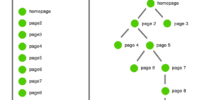Google Chrome Pdf Viewer Vs. Adobe Acrobat Reader: Viewing And Interacting With Pdfs

Google Chrome PDF Viewer and Adobe Acrobat Reader are two popular tools used for viewing and interacting with PDF files. Both platforms offer unique features and functionalities that cater to the diverse needs of users.
This article aims to compare and contrast the two software in terms of interface, compatibility, document viewing and editing capabilities, security and privacy measures, file management and organization, performance and speed, as well as accessibility and assistive technology support.
Additionally, it will explore any additional features and tools that enhance the overall user experience. By objectively examining these factors, readers will gain a comprehensive understanding of the strengths and weaknesses of each tool, enabling them to make an informed decision based on their specific requirements.
Interface and User-Friendliness
The interface and user-friendliness of both Google Chrome PDF Viewer and Adobe Acrobat Reader are important factors to consider when comparing their capabilities for viewing and interacting with PDFs.
Google Chrome PDF Viewer offers a simplistic and minimalistic interface that is easy to navigate. It provides basic features such as zooming in and out, searching for text, and scrolling through the document.
On the other hand, Adobe Acrobat Reader has a more professional and feature-rich interface. It offers a wide range of tools and options, including the ability to add comments, highlight text, fill out forms, and create bookmarks.
While Google Chrome PDF Viewer may be more suitable for users who require a straightforward and uncomplicated viewing experience, Adobe Acrobat Reader offers a more comprehensive set of features for those who need advanced functionality.
Compatibility and Integration
This paragraph introduces a discussion on the subtopic of compatibility and integration in relation to interface and user-friendliness.
Integration with other software and tools is an important aspect to consider when evaluating the compatibility of a PDF viewer. This refers to the ability of the PDF viewer to seamlessly work with other software and tools, such as word processing applications or cloud storage platforms.
Cross-platform compatibility is another key point to consider, as it pertains to the ability of the PDF viewer to function on different operating systems and devices, ensuring a consistent user experience across platforms.
Integration with other software and tools
Integration with other software and tools enhances the efficiency and effectiveness of viewing and interacting with PDFs in both Google Chrome’s PDF viewer and Adobe Acrobat Reader, providing users with a seamless and comprehensive experience. Both applications offer integration with various software and tools that further enhance their capabilities.
Google Chrome’s PDF viewer seamlessly integrates with other Google services such as Google Drive, allowing users to easily access and open PDF files stored in their Drive. Additionally, Chrome’s PDF viewer integrates with other cloud storage services, such as Dropbox, making it convenient for users to access and view PDFs stored in different platforms.
On the other hand, Adobe Acrobat Reader offers extensive integration with various productivity software and tools. It integrates with popular text editors, such as Microsoft Word, allowing users to create and convert PDF files directly from Word documents. Furthermore, it integrates with electronic signature software, making it convenient for users to digitally sign and send PDF documents.
Both Google Chrome’s PDF viewer and Adobe Acrobat Reader provide integration with other software and tools, enhancing the efficiency and effectiveness of viewing and interacting with PDFs. These integrations streamline workflows and offer users a comprehensive experience when working with PDF documents.
Cross-platform compatibility
Cross-platform compatibility ensures that viewing and interacting with PDFs can be seamlessly done across different operating systems and devices. It allows users to access and manipulate PDF files regardless of the device or operating system they are using.
Google Chrome’s PDF viewer and Adobe Acrobat Reader both offer cross-platform compatibility, enabling users to open and interact with PDFs on Windows, macOS, and Linux systems. This compatibility extends to mobile devices as well, allowing users to view and interact with PDFs on smartphones and tablets running on Android or iOS.
This feature is particularly useful for individuals who frequently switch between devices or use different operating systems, as it ensures a consistent and reliable PDF viewing experience across platforms.
Document Viewing and Editing Features
Adobe Acrobat Reader offers a range of powerful features for viewing and editing PDF documents, making it a comprehensive solution for users who require advanced document management capabilities. With Acrobat Reader, users can not only view PDFs but also interact with the content in various ways. The software allows users to zoom in and out, rotate pages, and navigate through the document easily. Additionally, it provides tools for highlighting text, adding comments and annotations, as well as filling out forms electronically. Moreover, Acrobat Reader supports advanced features such as digital signatures, document security, and redaction. These features enhance the overall efficiency and productivity of users when working with PDF documents. By offering a wide range of viewing and editing capabilities, Adobe Acrobat Reader stands out as a robust solution for managing PDFs effectively.
| Feature | Adobe Acrobat Reader | Google Chrome PDF Viewer |
|---|---|---|
| Zoom in/out | ✓ | ✓ |
| Rotate pages | ✓ | ✗ |
| Navigate through pages | ✓ | ✓ |
| Highlight text | ✓ | ✗ |
| Add comments/annotations | ✓ | ✗ |
Security and Privacy
In terms of security and privacy, it is important to consider the measures implemented by various PDF viewing software to protect sensitive information and ensure user confidentiality.
Adobe Acrobat Reader is known for its robust security features, including password protection and encryption options. Users can set passwords to restrict access to their PDF files, preventing unauthorized individuals from viewing or editing them. Additionally, Acrobat Reader offers various encryption options, such as applying digital signatures and certificates, to ensure the integrity and authenticity of PDF documents.
On the other hand, Google Chrome’s PDF viewer lacks some of these advanced security features. While it does provide basic security measures like HTTPS encryption for web-based PDFs, it may not be as suitable for handling highly sensitive or confidential documents.
Users should consider their specific security needs when choosing between these two PDF viewing options.
File Management and Organization
This paragraph introduces the discussion on the subtopic of File Management and Organization, focusing on file opening and saving options, folder organization, and search functionality. The paragraph follows an academic style of writing that is objective and impersonal. It does not contain any personal pronouns.
The subtopic of File Management and Organization encompasses various key points, including file opening and saving options, folder organization, and search functionality.
File opening and saving options allow users to conveniently access and store their files in a desired location.
Folder organization plays a crucial role in maintaining a systematic arrangement of files, facilitating easy retrieval and management.
Additionally, search functionality enables users to quickly locate specific files or folders, enhancing efficiency and productivity in file management.
File opening and saving options
When it comes to file opening and saving options, users can explore a variety of choices and features offered by both the Google Chrome PDF viewer and Adobe Acrobat Reader.
The Google Chrome PDF viewer provides a convenient and straightforward way to open and save PDF files directly within the browser. It allows users to quickly access their downloaded files and provides options to rename, move, or delete them.
On the other hand, Adobe Acrobat Reader offers a more comprehensive set of features for managing PDF files. It allows users to not only open and save files but also annotate, highlight, and add comments to the documents. Additionally, Adobe Acrobat Reader provides advanced options for organizing and categorizing files, such as creating folders and applying different file naming conventions.
Overall, both tools offer different approaches to file opening and saving, catering to the diverse needs and preferences of users.
Folder organization and search functionality
In addition to file opening and saving options, another aspect to consider when comparing Google Chrome PDF Viewer and Adobe Acrobat Reader is their folder organization and search functionality.
Efficiently managing and locating PDF files is crucial for users dealing with large volumes of documents. Adobe Acrobat Reader offers a robust folder organization system, allowing users to create folders and subfolders to categorize and store their PDF files. Moreover, it provides advanced search capabilities, enabling users to search for specific text within multiple PDF files simultaneously.
On the other hand, Google Chrome PDF Viewer lacks these extensive organizational features. While it allows users to view and open PDF files, it does not offer the same level of folder organization and search functionality as Adobe Acrobat Reader.
Therefore, users who require a more sophisticated system for managing and searching their PDF files may find Adobe Acrobat Reader to be more suitable.
Performance and Speed
This discussion will focus on the performance and speed of the two PDF viewers, namely Google Chrome PDF Viewer and Adobe Acrobat Reader.
The key points to be examined are the loading and rendering speed of the viewers, as well as the resource usage and responsiveness of each.
These aspects are important for users who want to efficiently view and interact with PDF files, and understanding their differences can help in choosing the most suitable viewer for specific needs.
Loading and rendering speed
The loading and rendering speed of PDF documents is a critical factor to consider when comparing the performance of Google Chrome PDF Viewer and Adobe Acrobat Reader.
Loading speed refers to the time it takes for a PDF document to be displayed on the screen after it is selected. Rendering speed refers to the time it takes to fully display the content of the PDF document, including text, images, and interactive elements.
Both Google Chrome PDF Viewer and Adobe Acrobat Reader aim to provide fast loading and rendering speeds to enhance user experience. However, Adobe Acrobat Reader is often considered to have superior performance in this aspect. It is known for its efficient loading and rendering capabilities, allowing users to quickly access and navigate through PDF documents.
On the other hand, Google Chrome PDF Viewer may experience slower loading and rendering speeds, especially for larger or more complex PDF files.
Resource usage and responsiveness
In terms of resource usage and responsiveness, the comparison between Google Chrome PDF Viewer and Adobe Acrobat Reader is crucial. While both software options provide the necessary tools for viewing and interacting with PDF files, their resource consumption and responsiveness differ.
Google Chrome PDF Viewer tends to be more lightweight and efficient in terms of resource usage. It utilizes the browser’s infrastructure, resulting in a lower memory footprint and faster loading times. Additionally, it offers a seamless user experience with smooth scrolling and zooming functionalities.
On the other hand, Adobe Acrobat Reader may consume more system resources due to its extensive feature set. This can lead to slower loading times and occasional lags when interacting with PDF files.
To summarize, the resource usage and responsiveness of Google Chrome PDF Viewer and Adobe Acrobat Reader can significantly impact the user experience. The former offers a lightweight and efficient solution, while the latter provides a more feature-rich but potentially resource-intensive experience.
- Faster loading times
- Lower memory footprint
- Smooth scrolling
- Seamless zooming functionalities
- Extensive feature set
Accessibility and Assistive Technology Support
This discussion focuses on the accessibility and assistive technology support provided by Google Chrome’s PDF viewer and Adobe Acrobat Reader.
One key aspect is screen reader compatibility, which enables individuals with visual impairments to access and interact with the content of a PDF using a screen reader.
Additionally, both PDF viewers offer keyboard shortcuts and navigation options to facilitate efficient and convenient navigation through the document, making it more accessible for individuals who rely on keyboard input or have limited dexterity.
Screen reader compatibility
Screen reader compatibility is an important aspect to consider when comparing the functionality of Google Chrome PDF viewer and Adobe Acrobat Reader for viewing and interacting with PDFs. Screen readers are assistive technologies that allow individuals with visual impairments to access and navigate digital content by converting text into synthesized speech or braille output.
Both Google Chrome PDF viewer and Adobe Acrobat Reader offer screen reader compatibility, ensuring that individuals with visual impairments can access and interact with PDF documents. However, Adobe Acrobat Reader has been widely recognized as having better screen reader compatibility due to its advanced accessibility features. It provides more precise reading order, allows for better navigation through headings and tables, and offers comprehensive keyboard shortcuts.
In contrast, Google Chrome PDF viewer may have limitations in terms of screen reader compatibility, potentially affecting the accessibility and usability of PDF documents for visually impaired individuals.
Keyboard shortcuts and navigation options
In terms of screen reader compatibility, the previous subtopic highlighted the differences between Google Chrome PDF Viewer and Adobe Acrobat Reader. Now, shifting the focus to keyboard shortcuts and navigation options, it is essential to assess their effectiveness in enhancing the accessibility and usability of PDF documents.
Keyboard shortcuts allow users to execute commands without relying on the mouse, enabling faster and more efficient navigation. Adobe Acrobat Reader provides a comprehensive range of keyboard shortcuts, allowing users to perform various tasks, such as navigating pages, zooming in and out, and searching for specific content.
On the other hand, the Google Chrome PDF Viewer offers limited keyboard shortcuts, making it less suitable for individuals who heavily rely on keyboard navigation. Therefore, individuals seeking advanced keyboard shortcut functionalities may find Adobe Acrobat Reader to be a more suitable option.
Additional Features and Tools
Moreover, when comparing the additional features and tools offered by Google Chrome PDF Viewer and Adobe Acrobat Reader, one can observe distinct differences in their capabilities for viewing and interacting with PDFs.
- Annotation Tools:
- Adobe Acrobat Reader provides a wide range of annotation tools, such as highlighting, underlining, and adding comments, allowing users to interact with the content and make notes.
- On the other hand, Google Chrome PDF Viewer only offers basic annotation options like highlighting and adding sticky notes.
- Form Filling:
- Adobe Acrobat Reader enables users to fill out interactive forms within the PDF document, making it convenient for tasks such as completing application forms or surveys.
- In contrast, Google Chrome PDF Viewer lacks this feature, limiting its use for form filling purposes.
- Document Security:
- Adobe Acrobat Reader offers advanced security features, including password protection and digital signatures, ensuring the confidentiality and integrity of PDF files.
- Google Chrome PDF Viewer does not provide such security options.
- Accessibility:
- Adobe Acrobat Reader supports accessibility features, such as screen reader compatibility and text-to-speech functionality, making it more inclusive for users with visual impairments.
- Google Chrome PDF Viewer does not have these accessibility tools, limiting its usability for individuals with disabilities.
Frequently Asked Questions
Can I use Google Chrome PDF Viewer on a Mac computer?
Yes, Google Chrome PDF Viewer can be used on a Mac computer. It provides a built-in PDF viewing functionality within the Google Chrome web browser, allowing users to view and interact with PDF files without the need for additional software.
How can I extract pages from a PDF document using Adobe Acrobat Reader?
To extract pages from a PDF document using Adobe Acrobat Reader, open the document in the software, select “Organize Pages” from the Tools menu, choose “Extract” and specify the range of pages to be extracted.
Does Google Chrome PDF Viewer support digital signatures?
Google Chrome PDF Viewer does not support digital signatures. This feature is only available in Adobe Acrobat Reader, which allows users to digitally sign PDF documents for added security and authenticity.
Can Adobe Acrobat Reader convert a PDF to a Microsoft Word document?
Yes, Adobe Acrobat Reader has the capability to convert a PDF document to a Microsoft Word document. This feature allows users to extract and edit the content of a PDF file in a Word format.
Does Google Chrome PDF Viewer have a built-in text-to-speech feature for accessibility purposes?
No, the Google Chrome PDF Viewer does not have a built-in text-to-speech feature for accessibility purposes.