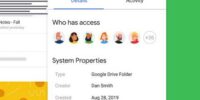How Can Google Drive Be Used as a Backup Tool?
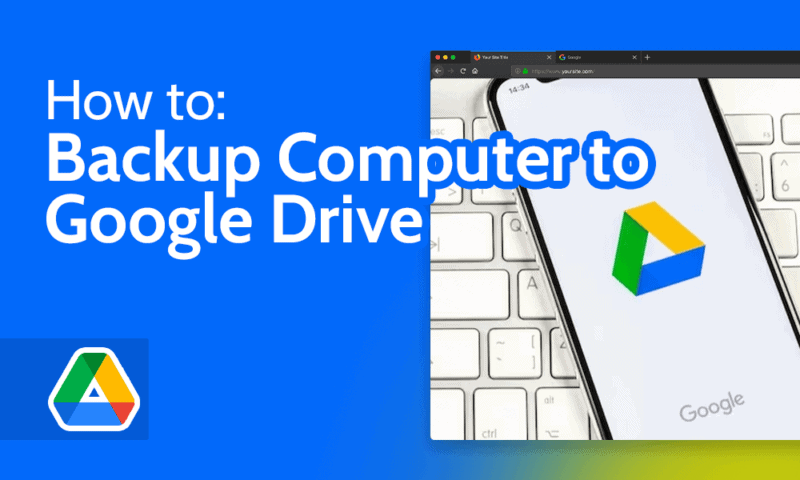
Yes, Google Drive can be used as a backup tool as it offers ample storage capacity. It supports various file types and provides automatic syncing and version control. Additionally, Google Drive allows for easy sharing and collaboration.
However, it is important to consider security and privacy concerns. It is a good idea to explore alternative backup solutions based on individual needs and preferences.
Key Takeaways
- Google Drive offers ample storage capacity for documents, photos, videos, and more, with 15 GB of free storage.
- It supports a wide range of file formats and allows for easy collaboration on projects, even with team members in different locations.
- While Google Drive has certain limitations, such as file size restrictions and the need to regularly review and delete unnecessary files, there are alternative backup options with larger storage capacities available.
- Users should consider encrypting files before uploading them to Google Drive if privacy is a concern, and safeguard their Google account with a strong password and two-factor authentication.
Google Drive’s Storage Capacity
Google Drive offers users a significant amount of storage capacity for backing up their files and data. With 15 GB of free storage space, users can store a vast amount of documents, photos, videos, and more. This ample storage capacity ensures that users have enough space to securely store their files without worrying about running out of room.
Another benefit of using Google Drive as a backup tool is its integration with other Google apps. Users can easily synchronize their files between Google Drive and other Google apps such as Google Docs, Sheets, and Slides. This seamless integration allows for easy collaboration and access to files across different platforms.
Additionally, Google Drive’s offline access feature provides users with the freedom to access their files even without an internet connection. By enabling the offline access feature, users can view and edit their files offline, and any changes made will be automatically synced once an internet connection is established.
File Types Supported by Google Drive
Google Drive supports a wide range of file formats, including documents, spreadsheets, presentations, images, audio files, and videos.
However, it’s important to note that Google Drive has certain limitations on file size.
The maximum file size for documents, spreadsheets, and presentations is 1.02 million characters, while the maximum file size for images, audio files, and videos is 5 TB.
Supported File Formats
A wide range of file formats are supported by Google Drive, allowing users to store and access various types of documents, images, videos, and more. This file compatibility makes Google Drive a versatile tool for backing up different types of data.
Here are some of the supported file formats:
- Documents: Google Docs, Microsoft Word, PDF, TXT, RTF
- Images: JPEG, PNG, GIF, TIFF, BMP
- Videos: MP4, AVI, MOV, WMV
- Audio: MP3, WAV, FLAC
File Size Limitations
There are certain limitations on the file size for different types of files supported by Google Drive. While Google Drive allows users to store and access a wide range of file formats, it is important to be aware of the maximum file size limitations. Here is a table showcasing the file size limits for popular file types:
| File Type | Maximum File Size Limit |
|---|---|
| Documents | 1.02 million characters |
| Spreadsheets | 5 million cells |
| Presentations | 100 MB |
| Images | 50 MB |
It is worth noting that these file size limitations may affect the file transfer speed, especially for larger files. Additionally, Google Drive provides data encryption to ensure the security and privacy of the stored files. By adhering to these file size limitations and utilizing the data encryption feature, users can effectively use Google Drive as a backup tool for their important files.
Automatic Syncing and Version Control
Automatic syncing and version control are key features of Google Drive that make it an effective backup tool.
With real-time file updates, users can ensure that their files are always up to date and accessible from any device.
Additionally, the document version history feature allows users to track changes, revert to previous versions, and collaborate seamlessly with others.
Real-Time File Updates
Real-time file updates in Google Drive offer several key features that enhance collaboration and file management.
One important feature is automatic syncing, which ensures that any changes made by one user are immediately reflected in real-time for all collaborators. This eliminates the need for manual syncing and ensures that everyone is working on the most up-to-date version of the file.
Another useful feature is version control, which allows Google Drive to keep track of file revisions. This means that users can easily access and restore older versions of a file if needed, providing a safety net for any mistakes or changes that need to be undone.
Collaboration notifications are also a valuable feature, as they allow users to receive notifications when changes are made to shared files. This keeps everyone informed and enables effective teamwork.
Furthermore, Google Drive allows for real-time commenting and editing. Collaborators can leave comments and make edits in real-time, fostering seamless communication and collaboration.
Document Version History
Google Drive’s document version history feature allows for automatic syncing and version control, ensuring efficient file management and seamless collaboration. With this feature, users can easily track changes made to a document, view previous versions, and restore to earlier versions if needed. This is especially useful for document sharing and collaboration, as multiple users can work on the same file simultaneously without worrying about conflicting changes. The document version history feature also provides a safety net for file recovery, allowing users to retrieve previous versions in case of accidental deletions or unwanted changes. Here is an example of how the document version history feature works:
| Version | User | Changes Made |
|---|---|---|
| 1 | John | Initial draft |
| 2 | Sarah | Added additional content |
| 3 | Mark | Edited formatting |
Seamless Collaboration Features
To facilitate seamless collaboration, Google Drive provides a range of features, including automatic syncing and version control, that ensure efficient file management and streamline the sharing and editing process. These collaboration tools offer several benefits for users:
- Automatic Syncing: Google Drive automatically syncs files across devices, ensuring that everyone has access to the most up-to-date version. This eliminates the need for manual file transfers and reduces the risk of working on outdated documents.
- Version Control: With version control, users can easily keep track of document revisions and changes made by collaborators. This feature allows for easy comparison between different versions and the ability to revert back to previous iterations if needed.
- Real-time Editing: Multiple users can simultaneously edit a document in real-time, enabling seamless collaboration and eliminating the need for back-and-forth file transfers. This ensures that everyone is working on the same document, promoting productivity and efficiency.
- Commenting and Suggesting: Google Drive allows users to leave comments and suggestions on documents, facilitating meaningful collaboration and feedback. This promotes effective communication and enhances the overall quality of the work.
Sharing and Collaborating on Google Drive
Collaboration and sharing on Google Drive can greatly enhance productivity and efficiency in a professional setting. With its robust file sharing capabilities and access control features, Google Drive provides a seamless platform for teams to work together on projects, share documents, and collaborate in real-time.
One of the key features of Google Drive is its file sharing functionality. Users can easily share files and folders with others, whether they are within the same organization or external collaborators. By simply selecting the desired file or folder and specifying the recipients, users can grant access to view, comment, or edit the shared content. This enables teams to collaborate on documents, spreadsheets, and presentations, making it easy to work together on projects even when team members are in different locations.
Furthermore, Google Drive offers extensive access control options to ensure that sensitive information remains secure. Users can define different levels of access permissions, such as read-only or editing rights, for each individual or group they share files with. Additionally, access can be revoked or modified at any time, providing flexibility and control over how files are shared and collaborated on.
Security and Privacy Concerns
With the increasing reliance on digital storage and cloud-based platforms, it is essential to address the security and privacy concerns associated with using Google Drive as a backup tool. While Google Drive offers convenient storage and accessibility, users must be aware of potential risks and take necessary precautions to protect their data.
Here are some key security and privacy concerns to consider when using Google Drive as a backup tool:
- Data Encryption: Google Drive uses SSL/TLS encryption to secure data during transit, but it does not provide end-to-end encryption for files stored on its servers. This means that Google can access the content of your files.
- Data Loss Prevention: While Google Drive has measures in place to prevent data loss, such as redundant storage and regular backups, there is still a possibility of data loss due to technical failures or security breaches. It is important to have additional backup solutions in place to minimize the risk of losing your data.
- Account Security: It is crucial to safeguard your Google account with a strong password and enable two-factor authentication to prevent unauthorized access to your files.
- Privacy Concerns: Google collects and analyzes user data to personalize ads and improve its services. If privacy is a concern, users may consider encrypting files before uploading them to Google Drive.
Potential Limitations of Google Drive as a Backup Tool
One factor to consider when using Google Drive as a backup tool is its storage limitations and file size restrictions. While Google Drive offers 15 GB of free storage, this space is shared between Google Drive, Gmail, and Google Photos. If you have a large number of files or if you frequently back up large files, you may quickly reach your storage limit.
In addition to storage limitations, there are also file size restrictions on Google Drive. The maximum file size you can upload to Google Drive is 5 TB, which may not be sufficient for some users with extremely large files.
To overcome these limitations, there are a few best practices for organizing files on Google Drive. Firstly, it is important to regularly review and delete any unnecessary files or duplicates to free up storage space.
Secondly, compressing large files into zip folders can help reduce their size and make them more manageable for storage and backup purposes.
Lastly, considering alternative backup options such as external hard drives or cloud storage providers with larger storage capacities can be a viable solution for users with significant storage needs.
Alternatives to Google Drive for Backup Solutions
When considering alternative backup solutions, it is important to explore other options that offer larger storage capacities and file size allowances. While Google Drive is a popular cloud-based solution, there are several other online backup services available that may better suit your needs.
Here are some alternatives to Google Drive for backup solutions:
- Dropbox: With its user-friendly interface and seamless syncing across multiple devices, Dropbox is a reliable choice for online file backup. It offers up to 2TB of storage and allows you to easily share files with others.
- OneDrive: Microsoft’s cloud storage solution, OneDrive, provides a generous 5TB of storage space and is tightly integrated with their Office suite of applications. It also offers additional features such as file versioning and offline access.
- Backblaze: Backblaze is a cloud backup service that offers unlimited storage for a reasonable monthly fee. It automatically backs up your files and allows you to easily restore them in case of data loss.
- Carbonite: Carbonite is another online backup service that offers unlimited storage and continuous automatic backups. It also provides a range of additional features such as remote file access and mobile backup options.
Exploring these alternatives will help you find a backup solution that meets your specific needs in terms of storage capacity, file size allowances, and additional features.
Frequently Asked Questions
How Much Storage Capacity Does Google Drive Offer?
Google Drive offers different storage capacities depending on the plan chosen, ranging from 15 GB for the free plan to unlimited storage for G Suite enterprise customers. It can store various file types, including documents, images, videos, and more.
What File Types Are Supported by Google Drive?
Google Drive supports a wide range of file types, including documents, spreadsheets, presentations, images, and videos. This compatibility allows users to store and access various types of files on the platform.
Does Google Drive Automatically Sync and Provide Version Control for Files?
Google Drive offers automatic file syncing and provides version control for files, allowing users to access the most up-to-date version of their documents. This feature streamlines collaboration and ensures data integrity, benefiting users seeking efficient and reliable file management.
Can Multiple Users Share and Collaborate on Files in Google Drive?
Yes, multiple users can share and collaborate on files in Google Drive. Users can grant specific sharing permissions to others, allowing them to edit documents, spreadsheets, and presentations in real time.
What Are the Security and Privacy Concerns When Using Google Drive as a Backup Tool?
When considering the use of Google Drive as a backup tool, it is important to address security and privacy concerns. These include data encryption measures and the data retention period, which determine the level of protection and control over stored information.