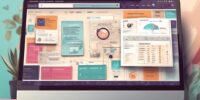How To Clean And Maintain Your Pc Hardware For Optimal Performance
In order to ensure optimal performance, it is crucial to regularly clean and maintain your PC hardware. This article provides a comprehensive guide on how to effectively clean and maintain your computer components. Proper cleaning not only enhances the performance of your system but also prolongs its lifespan.
To begin, gathering the necessary cleaning supplies is essential. These include compressed air cans, lint-free cloths, rubbing alcohol, and cotton swabs.
The exterior of the PC should be cleaned using a lint-free cloth dampened with rubbing alcohol to remove dust and fingerprints.
Cleaning the interior components involves removing dust buildup from fans, heatsinks, and vents using compressed air cans.
Properly handling and cleaning computer cables is equally important for maintaining functionality. Regularly inspecting cables for any signs of wear or damage will prevent potential issues.
Maintaining device drivers up-to-date ensures compatibility with software updates. Additionally, optimizing software by removing unnecessary programs helps improve overall system performance.
Lastly, implementing regular maintenance schedules will guarantee that your PC remains in top condition over time.
By following these guidelines diligently, you can keep your PC hardware clean and well-maintained for optimal performance throughout its usage lifespan.
Key Takeaways
- Regular cleaning and maintenance of PC hardware is crucial for optimal performance and longevity.
- Cleaning supplies needed include compressed air cans, lint-free cloths, rubbing alcohol, and cotton swabs.
- Properly handling and cleaning computer cables is important for maintaining functionality.
- Regularly inspecting and updating device drivers and optimizing software improves overall system performance.
The Importance of Regular Cleaning and Maintenance
Regular cleaning and maintenance of PC hardware plays a crucial role in ensuring optimal performance and longevity.
Over time, dust, dirt, and debris accumulate on components such as the CPU, GPU, fans, and heat sinks. This buildup can hinder airflow and cause overheating issues leading to decreased performance or even system failure. Additionally, excessive heat can shorten the lifespan of delicate electronic components. Regular cleaning helps remove these contaminants and prevents them from causing damage.
Maintenance also involves checking for loose connections or damaged cables that may affect the functionality of the hardware. By addressing these issues promptly, users can avoid costly repairs or replacements.
Moreover, maintaining cleanliness extends the lifespan of PC hardware by reducing wear and tear caused by excessive heat buildup or electrical shorts due to dust accumulation.
Gathering the Necessary Cleaning Supplies
To ensure the longevity and efficiency of your computer equipment, it is crucial to gather the essential cleaning supplies required for upkeep. Proper cleaning supplies are necessary to effectively remove dust, dirt, and other debris that can accumulate on PC hardware over time.
One of the most important supplies is compressed air, which can be used to blow away dust from hard-to-reach areas such as fans and heat sinks.
Additionally, lint-free microfiber cloths are essential for wiping down surfaces without leaving any residue or scratches.
Isopropyl alcohol can be used to clean stubborn stains or sticky residues on keyboards and mouse surfaces.
It is also advisable to have a small brush or cotton swabs for detailed cleaning in tight spots.
By gathering these necessary cleaning supplies, you will be well-equipped to maintain optimal performance and prolong the lifespan of your PC hardware.
Cleaning the Exterior of Your PC
When addressing the cleanliness of your computer equipment, an important aspect to consider is the exterior of your PC.
The exterior components of a computer, such as the case, monitor, keyboard, and mouse, are prone to accumulating dust, fingerprints, and other debris over time.
To clean the exterior of your PC effectively, begin by turning off and unplugging all power sources.
Use a soft microfiber cloth or a lint-free cloth slightly dampened with water or a mild cleaning solution to gently wipe down the surfaces.
Avoid using abrasive materials or harsh chemicals that could damage the external components.
Pay attention to corners and crevices where dirt may accumulate.
Regularly cleaning the exterior of your PC not only enhances its appearance but also helps prevent overheating and prolongs its lifespan.
Cleaning the Interior Components
A thorough cleaning of the interior components is crucial for ensuring the longevity and efficient functioning of your computer system. Dust and debris can accumulate inside the case, leading to overheating issues and reduced performance.
To clean the interior components, begin by shutting down and unplugging the computer. Open the case following manufacturer guidelines and locate the various internal parts such as fans, heat sinks, and circuit boards.
Carefully remove any visible dust using compressed air or a soft brush. Avoid touching any sensitive components directly to prevent damage from static electricity. Pay special attention to cooling elements like fans and heat sinks as they tend to accumulate more dust.
Additionally, consider using specialized cleaning solutions for more stubborn dirt or stains on circuit boards if necessary.
Periodic cleaning will help maintain optimal performance and extend the lifespan of your PC hardware.
Properly Handling and Cleaning Computer Cables
Proper handling and cleaning of computer cables is essential for ensuring the smooth operation and longevity of your system while preventing potential hazards. Computer cables function as the lifelines connecting various hardware components, facilitating data transfer and power supply. Mishandling or neglecting these cables can lead to performance issues, connectivity problems, or even electrical hazards.
To maintain the optimal functionality of computer cables, it is crucial to handle them with care. Avoid bending or twisting them excessively, as this can damage the internal wires and affect their performance. Additionally, regularly inspecting the cables for any signs of wear or fraying is necessary to prevent potential short circuits or electrical fires.
Cleaning computer cables should be done using a soft cloth or compressed air to remove dust and debris that may accumulate over time. It is important not to use liquids or excessive force during the cleaning process, as this can cause damage. Implementing proper cable management techniques such as organizing them neatly and using cable ties can also contribute to their longevity.
In order to provide a visual representation of how proper cable handling can enhance system performance, here is a table illustrating three common types of computer cables:
| Cable Type | Function | Common Usage |
|---|---|---|
| Ethernet | Data transfer | Connecting computers to networks |
| HDMI | Audio/Video | Transmitting high-quality audio/video signals |
| Power | Power supply | Providing electricity to various components |
By following these guidelines for handling and cleaning computer cables diligently, users can ensure a reliable and efficient computing experience while prolonging the lifespan of their hardware components.
Maintaining and Updating Device Drivers
Maintaining and updating device drivers is crucial for ensuring the smooth operation and compatibility of hardware components in a computer system. Device drivers act as intermediaries between the operating system and hardware devices, enabling communication and facilitating proper functioning. Here are three reasons why maintaining and updating device drivers is essential:
-
Improved performance: Regularly updating device drivers can enhance the overall performance of your computer system by optimizing hardware utilization.
-
Enhanced stability: Outdated or incompatible drivers can lead to system crashes and instability. Updating device drivers ensures better stability and minimizes issues.
-
Increased security: Keeping device drivers up to date helps protect your computer system from potential vulnerabilities. Manufacturers often release driver updates that address security concerns.
By regularly maintaining and updating device drivers, you can optimize your computer’s performance, improve stability, and enhance security.
Optimizing Software and Removing Unnecessary Programs
Optimizing software and removing unnecessary programs can significantly streamline the functionality of a computer system, leading to improved efficiency and enhanced user experience. By optimizing software, users can ensure that their computer is running at its full potential. This involves updating applications regularly to take advantage of bug fixes and performance enhancements.
Additionally, removing unnecessary programs frees up valuable disk space and reduces the strain on system resources. Unwanted programs not only consume memory but may also run background processes that slow down the computer’s overall performance.
It is advisable to review installed software periodically and uninstall any applications that are no longer needed or rarely used. Regularly optimizing software and removing unnecessary programs is crucial for maintaining optimal performance, ensuring smooth operation, and maximizing productivity on a computer system.
Implementing Regular Maintenance Schedules
To ensure optimal performance of your PC, it is essential to implement regular maintenance schedules. This will help prevent hardware issues and maintain the efficiency of your system.
By regularly cleaning and maintaining your PC hardware, you can extend its lifespan and improve overall performance.
Implementing regular maintenance schedules involves several key tasks:
-
Dusting: Regularly remove dust and debris from your computer components to prevent overheating.
-
Cleaning peripherals: Clean keyboards, mice, and other peripherals to maintain their functionality.
-
Updating drivers: Keep your drivers up to date for improved compatibility and performance.
-
Disk cleanup: Regularly remove unnecessary files and programs from your hard drive to free up space.
-
Defragmentation: Periodically defragment your hard drive to optimize file storage.
By following these maintenance tasks on a regular basis, you can keep your PC running smoothly and efficiently.
Frequently Asked Questions
How often should I clean and maintain my PC hardware?
PC hardware should be cleaned and maintained regularly to ensure optimal performance. The frequency of cleaning and maintenance depends on factors such as usage, environment, and hardware type. Generally, it is recommended to clean and maintain PC hardware every 3-6 months for optimal functioning.
What are the signs that indicate my PC hardware needs cleaning?
Signs that indicate the need for PC hardware cleaning include excessive fan noise, overheating, slow performance, frequent crashes or system errors, and accumulation of dust on components. Regular cleaning can prevent these issues and improve overall performance.
Can I use household cleaning products to clean my PC hardware?
Household cleaning products should not be used to clean PC hardware as they can damage sensitive components. It is recommended to use specialized computer cleaning products that are designed for electronics and follow manufacturer guidelines for optimal performance and longevity.
How do I clean my laptop keyboard without damaging it?
To clean a laptop keyboard without causing damage, it is recommended to use compressed air to remove dust and debris. A soft brush or cloth dampened with isopropyl alcohol can be used for more stubborn stains, followed by gentle wiping with a dry cloth.
Are there any specific guidelines to follow when cleaning computer cables to prevent damage?
When cleaning computer cables, it is important to follow specific guidelines in order to prevent damage. These guidelines may include using a soft cloth or compressed air to remove dust and debris, avoiding excessive bending or twisting of the cables, and ensuring that they are properly disconnected before cleaning.