How to Collaborate on Documents in Real-time Using Google Drive
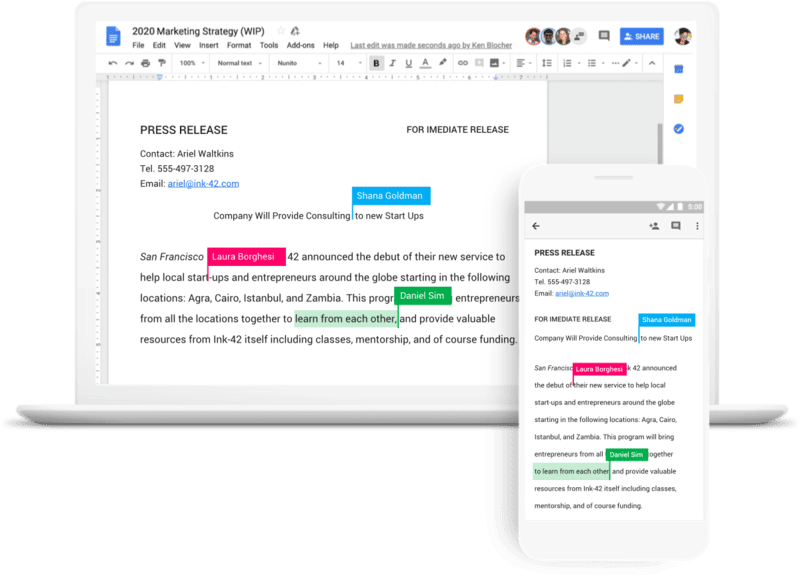
Collaborate in real-time on documents using Google Drive to streamline teamwork and enhance productivity.
Set up a shared folder, invite collaborators, and utilize editing and commenting capabilities.
Communicate with collaborators through the chat feature, track changes made to the document, and save and export the final version.
Key Takeaways
- Collaborative document creation on Google Drive facilitates efficient communication and eliminates the need for constant emailing of files.
- Real-time editing and instant visibility of changes promote seamless collaboration and eliminate the hassle of multiple versions.
- Commenting feature and revision history enable constructive exchange of ideas and transparent tracking of changes.
- Google Drive provides exporting options, cloud storage, and easy accessibility to ensure the final document is securely stored and easily retrievable.
Setting up a Shared Google Drive Folder
To facilitate collaboration and streamline document sharing, you can easily set up a shared Google Drive folder. Creating a shared folder in Google Drive allows multiple users to have access to the same set of documents, promoting teamwork and enhancing productivity.
The benefits of using a shared folder are numerous. First, it eliminates the need for constant back-and-forth emailing of files, reducing confusion and ensuring everyone is working on the most up-to-date version of a document.
Second, it enables real-time collaboration, allowing team members to edit documents simultaneously and see changes in real-time. This eliminates the need for multiple versions of the same document and promotes efficient communication.
Additionally, shared folders in Google Drive offer a high level of organization. You can create subfolders, categorize documents, and assign different permission levels to users, ensuring that everyone has access to the necessary files while maintaining privacy and security.
Creating a New Document for Collaboration
Collaboration on documents continues with the next step of creating a new document for collaboration in Google Drive. When working on a document with multiple collaborators, it is crucial to have a centralized platform that allows everyone to contribute and edit simultaneously. Google Drive provides this functionality, making it an ideal tool for collaborative work.
To create a new document for collaboration in Google Drive, follow these simple steps. First, navigate to your Google Drive account and click on the ‘+ New’ button. From the dropdown menu, select ‘Google Docs.’ A blank document will open, ready for collaboration.
Once the document is created, you can invite collaborators by clicking on the ‘Share’ button in the top right corner. Enter the email addresses or names of the individuals you want to collaborate with, and choose their access level, such as ‘Can edit’ or ‘Can comment.’
Collaborating in real-time allows for seamless brainstorming of ideas, as all contributors can see each other’s changes and additions instantaneously. Additionally, Google Drive provides document versioning, which means you can easily review and revert to previous versions of the document if needed.
Creating a new document for collaboration in Google Drive is a simple and effective way to work together on projects, fostering creativity and productivity among team members.
Inviting Collaborators to the Document
To invite collaborators to the document, navigate to the ‘Share’ button in the top right corner of the Google Drive document. Clicking on the ‘Share’ button will open a window where you can enter the email addresses of the people you want to invite. You can also adjust the permissions for each collaborator, allowing them to view, comment, or edit the document.
When inviting collaborators, it is important to consider effective collaboration techniques that can maximize productivity through real-time editing. By allowing multiple people to work on the document simultaneously, Google Drive promotes seamless collaboration and eliminates the need for sending multiple versions of the document back and forth.
Inviting collaborators to your Google Drive document enables a more streamlined and efficient workflow. Multiple team members can work on the document at the same time, making it easier to brainstorm ideas, share feedback, and make revisions in real-time. This real-time editing feature ensures that everyone is on the same page and can contribute to the document in a timely manner.
Understanding Real-Time Editing and Commenting
Real-time editing and commenting in Google Drive facilitate seamless collaboration and efficient communication among collaborators. This feature allows multiple users to work on a document simultaneously, making it easier to collaborate and stay in sync.
Here are some key benefits of real-time editing and commenting in Google Drive:
- Instant updates: With real-time editing, changes made by one collaborator are immediately visible to others. This ensures that everyone is working on the most up-to-date version of the document, eliminating the need for constant back-and-forth communication.
- Simultaneous editing: Multiple users can edit the same document at the same time, which saves time and increases productivity. This allows for faster decision-making and eliminates the need to wait for others to finish their edits.
- Commenting feature: The commenting feature in Google Drive allows collaborators to leave feedback, ask questions, or suggest changes without directly editing the document. This promotes effective communication during collaboration and encourages a constructive exchange of ideas.
- Revision history: Google Drive keeps a detailed revision history, allowing collaborators to track changes made to the document over time. This feature is useful for reviewing previous versions, identifying who made specific changes, and reverting to earlier versions if needed.
- Real-time collaboration on any device: Google Drive is accessible on various devices, including computers, smartphones, and tablets. This flexibility enables collaborators to work together from anywhere, at any time, providing the freedom to contribute regardless of their location or device.
Utilizing the Chat Feature for Communication
The chat feature in Google Drive enhances communication and collaboration among collaborators, making it an effective communication tool for teams working on documents in real-time. This feature allows users to have instant conversations within the document, eliminating the need for separate communication methods such as emails or phone calls.
Utilizing the chat feature in Google Drive can greatly enhance productivity. It enables collaborators to discuss ideas, ask questions, and provide feedback in real-time, fostering a more efficient workflow. With this tool, team members can easily communicate and resolve issues without the need for lengthy email threads or scheduling meetings.
Furthermore, the chat feature provides a centralized platform for communication, ensuring that all relevant conversations are stored within the document itself. This allows collaborators to easily refer back to previous discussions, ensuring that everyone is on the same page and reducing the chances of miscommunication.
Tracking Changes and Viewing Revision History
Tracking changes and viewing revision history are essential features in Google Drive that allow users to keep track of edits made to a document. By enabling this feature, users can easily see who made specific changes, when they were made, and even revert back to previous versions if needed.
This function is particularly useful for collaborative projects, as it ensures transparency and accountability while enabling real-time collaboration.
Changes and History
Users can easily track changes and view revision history when collaborating on documents with Google Drive. This feature allows for a seamless and transparent editing process, ensuring that everyone involved in the collaboration is aware of any modifications made to the document.
Here are some key aspects of changes tracking and revision history in Google Drive:
- Real-time tracking: Changes made to the document are visible to all collaborators in real-time, allowing for immediate feedback and collaboration.
- Color-coded edits: Each collaborator is assigned a different color, making it easy to identify who made specific changes.
- Commenting and suggesting: Collaborators can leave comments and suggestions on the document, fostering open communication and enhancing the collaborative process.
- Revision history: Users can access the revision history of the document, allowing them to see previous versions, revert to an earlier version, or review the evolution of the document over time.
- Granular control: Collaborators have the freedom to accept or reject changes, ensuring that the document maintains its integrity and meets the desired final outcome.
Tracking Revisions
To effectively monitor document changes and review revision history, Google Drive provides a comprehensive set of tools and features. With its revision tracking and version control capabilities, users can easily keep track of edits and collaborate seamlessly.
When changes are made to a document, Google Drive automatically tracks and highlights them, making it easy to identify who made the changes and when.
Additionally, users can view the revision history of a document, allowing them to see all the previous versions and changes made over time. This feature is particularly useful when multiple collaborators are working on a document or when there is a need to revert back to a previous version.
Google Drive’s revision tracking and version control features provide users with the freedom to collaborate and make changes while maintaining control and visibility over the document’s history.
Real-time Collaboration
Google Drive’s robust collaboration features allow users to track changes and view revision history in real-time, ensuring seamless collaboration and easy access to document versions. Real-time collaboration offers several benefits, including:
- Increased productivity: Multiple users can work on a document simultaneously, eliminating the need for back-and-forth communication.
- Enhanced communication: Users can leave comments and suggestions directly on the document, facilitating effective collaboration.
- Version control: The revision history feature allows users to track changes made to a document, making it easy to revert to previous versions if needed.
- Access from anywhere: Real-time collaboration allows users to work on documents from any device with internet access, providing flexibility and freedom.
- Time-saving: Collaborating in real-time reduces the need for meetings and speeds up the document creation process.
To effectively collaborate in real-time, consider the following tips:
- Communicate clearly: Use comments and chat features to provide feedback and clarify any confusion.
- Set permissions: Assign appropriate access levels to ensure that only authorized users can make changes to the document.
- Use notifications: Enable notifications to stay informed about any updates or changes made by collaborators.
- Save regularly: Although changes are saved automatically, it’s a good practice to save your work periodically.
- Utilize version history: Review and compare document versions to track progress and ensure accuracy.
Saving and Exporting the Final Document
When working on a document collaboratively in Google Drive, it is important to consider the options for saving and exporting the final version.
Google Drive provides various exporting options, allowing you to save the document in different file formats such as PDF, Word, or plain text.
Additionally, it is crucial to ensure that the final document is securely stored in a designated folder within Google Drive for easy access and organization.
Exporting Options
For seamless sharing and distribution, Google Drive provides a range of exporting options for saving and exporting the final document. Here are the exporting options available in Google Drive:
- Download as: Google Drive allows you to download the document in various file formats such as PDF, Microsoft Word, OpenDocument, and plain text. This allows you to choose the format that best suits your needs.
- Email as attachment: You can directly email the document as an attachment to others, making it easy to share the final document with collaborators or stakeholders.
- Publish to the web: Google Drive enables you to publish the document to the web, creating a shareable link that can be accessed by anyone with the link. This is useful for public distribution or embedding the document on a website.
- Print: If you prefer a hard copy, Google Drive allows you to print the document directly from the platform.
- Save to another cloud storage: You can save the document to another cloud storage service, such as Dropbox or OneDrive, for backup or collaboration purposes.
With these exporting options, Google Drive provides the flexibility to save and distribute your final document in the format and method of your choice.
Final Document Storage
To effectively manage and store your final document, it is essential to consider the various options available for saving and exporting it.
One of the most convenient ways to store your document is by using cloud storage. With cloud storage, you can securely save your document online and access it from anywhere and on any device. Google Drive, for example, offers a generous amount of free storage space and allows you to organize your documents into folders for easy retrieval.
Additionally, cloud storage provides version control, which means that you can keep track of the changes made to your document and easily revert to a previous version if needed. This ensures that your final document is safely stored and easily accessible whenever you need it.
Frequently Asked Questions
Can I Collaborate on a Document in Real-Time With Someone Who Does Not Have a Google Account?
Real-time collaboration on documents is possible using alternative tools like Microsoft Office Online or Dropbox Paper, but they may have limitations compared to Google Drive. A Google account is typically required for seamless real-time collaboration.
Can I Restrict Certain Collaborators From Editing Specific Sections of a Document?
Restricting editing permissions in collaborative documents allows for better control over the content. By implementing this feature, specific sections can be protected from unwanted changes, while still allowing for collaborative commenting and input from other contributors.
How Do I Know if Someone Is Currently Editing the Document?
To determine if someone is currently editing a document during real-time collaboration, Google Drive provides a notification feature that alerts users whenever someone else is making changes to the document.
Is It Possible to Restore a Previous Version of the Document if I Make a Mistake During Editing?
Yes, it is possible to restore a previous version of the document if a mistake is made during editing. This feature allows users to revert back to an earlier version, ensuring accuracy and preventing irreversible errors.
Can I Access and Collaborate on the Document Offline?
Is it possible to access and collaborate on the document offline? Google Drive’s collaboration features allow users to work on documents in real-time, but offline access is limited. Certain files can be made available offline, ensuring productivity even without an internet connection.









