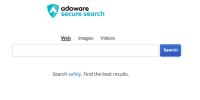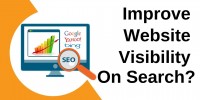How To Manage Bookmarks And Favorites In Mozilla Firefox?
This article aims to provide a comprehensive guide on managing bookmarks and favorites in Mozilla Firefox. Efficient bookmark management is crucial for organizing and accessing a large number of web pages that users frequently visit or wish to save for future reference.
The article will cover various aspects of bookmark management, including:
- Accessing bookmarks and favorites
- Organizing them into folders
- Adding new bookmarks
- Editing and deleting existing bookmarks
- Syncing bookmarks across devices
- Importing and exporting bookmarks
Additionally, the article will explore the use of bookmark tags for easy searching and provide tips and tricks for efficient bookmark management.
By following the instructions and guidelines presented in this article, users will be able to effectively manage their bookmarks and favorites in Mozilla Firefox, enhancing their browsing experience and productivity.
Key Takeaways
- Organizing bookmarks is essential for efficient browsing and easy access to saved websites.
- Users can add, edit, and delete bookmarks in Mozilla Firefox to keep their bookmark collection up to date.
- Syncing bookmarks across devices ensures that bookmarks are accessible from any device with Firefox installed.
- Customizing the bookmark toolbar allows users to have quick access to their most frequently visited websites.
Accessing Your Bookmarks and Favorites
To access your bookmarks and favorites in Mozilla Firefox, navigate to the bookmarks toolbar located at the top of the browser window.
The bookmarks toolbar serves as a convenient and easily accessible location for organizing and managing your bookmarks. You can customize the bookmarks toolbar by adding or removing bookmarks, rearranging their order, or creating folders to categorize them.
Additionally, Firefox allows you to bookmark webpages for offline reading. This feature enables you to save webpages to your bookmarks, allowing you to access them even without an internet connection.
To bookmark a webpage for offline reading, simply click on the star icon located on the right side of the address bar. This will add the webpage to your bookmarks, making it readily available for later use.
Organizing Your Bookmarks into Folders
Organizing your favorite web pages into folders allows for a more efficient and structured method of accessing and categorizing online resources in Mozilla Firefox. By grouping related bookmarks together, users can easily locate and retrieve specific websites. Firefox provides a simple process for creating folders and moving bookmarks into them. To organize bookmarks into folders, users can follow these steps:
- Right-click on a bookmark and select "Bookmark This Page" to open the bookmarking options.
- In the "Folder" drop-down menu, choose "New Folder" to create a new folder.
- Enter a name for the folder and click "Add" to create it.
- To move a bookmark into a folder, right-click on the bookmark and select "Move" or "Copy" to choose the desired folder.
In addition to categorization, Firefox also allows users to customize bookmark icons by right-clicking on a bookmark, selecting "Properties," and clicking on the "Change" button next to the icon. This feature enables users to visually differentiate bookmarks and make them more identifiable.
Adding New Bookmarks and Favorites
Adding new bookmarks and favorites is a simple and effective way to save and quickly access websites of interest. This process allows users to manage their bookmarks efficiently and organize their favorites effectively.
When adding a new bookmark in Mozilla Firefox, users can click on the star icon in the address bar or use the keyboard shortcut ‘Ctrl + D’. A dialog box will appear, allowing users to choose the bookmark’s name and select the folder in which it will be saved.
Additionally, users can add tags to bookmarks, making it easier to categorize and search for specific websites.
By adding new bookmarks and favorites, users can streamline their browsing experience and easily access their frequently visited websites.
Editing and Deleting Bookmarks
Editing and deleting bookmarks allows users to refine their browsing experience and maintain a well-organized collection of websites, fostering a sense of control and ease when accessing online content.
Renaming bookmarks is a helpful feature that allows users to label bookmarks with more descriptive titles, making it easier to find specific websites within their bookmark list. This can be particularly useful when users have a large number of bookmarks.
Sorting bookmarks alphabetically is another useful tool that helps users quickly locate specific bookmarks. By organizing bookmarks in alphabetical order, users can navigate their bookmark list more efficiently. This feature is especially beneficial for users who frequently visit a wide range of websites and need a streamlined way to access their bookmarks.
Overall, editing and deleting bookmarks provide users with the ability to customize and optimize their browsing experience.
Syncing Your Bookmarks Across Devices
Synchronizing bookmarks across multiple devices ensures seamless access to a personalized collection of websites, allowing users to seamlessly transition between devices and continue their browsing experience without interruption.
One of the main benefits of bookmarking websites is the convenience it offers. By syncing bookmarks, users can easily access their favorite websites without the need to manually enter the URL each time. Additionally, users can save time by organizing their bookmarks into folders, making it easier to locate specific websites.
However, syncing issues may sometimes arise, causing bookmarks to not appear across devices. To troubleshoot these issues, users can start by checking their internet connection and ensuring that sync is enabled in their Firefox settings. Clearing the browser cache and signing out and back in to the Firefox account may also resolve syncing problems.
Importing and Exporting Bookmarks
To further enhance the process of syncing bookmarks across devices, Mozilla Firefox offers efficient bookmark management tools, including the ability to import and export bookmarks. This feature allows users to easily transfer their bookmark collections between different devices or browsers, ensuring a seamless browsing experience.
Importing bookmarks into Firefox is a straightforward process that involves selecting the desired file or browser from which to import. Similarly, exporting bookmarks involves choosing a location to save the bookmarks file, which can then be imported into another browser or device.
One of the notable benefits of using bookmark folders is the ability to organize and categorize bookmarks based on specific themes or topics. This allows for easier navigation and retrieval of saved websites, promoting efficiency and productivity in browsing activities.
Using Bookmark Tags for Easy Searching
Bookmark tags provide a convenient and efficient way for users to easily search and locate specific websites, enhancing the overall browsing experience. By assigning tags to bookmarks, users can categorize and organize their bookmarks based on relevant keywords or themes.
One of the key benefits of using bookmark tags is that it allows users to quickly filter and retrieve bookmarks that are related to a specific topic or interest. This saves time and effort that would otherwise be spent manually searching through a long list of bookmarks.
To maximize the benefits of using bookmark tags, it is important to follow best practices for organizing bookmarks. This includes using consistent and descriptive tags, avoiding excessive tagging, and periodically reviewing and updating tags to ensure they remain relevant and useful.
By implementing these practices, users can effectively manage their bookmarks and easily access the websites they need.
Tips and Tricks for Efficient Bookmark Management
Efficiently organizing and categorizing bookmarks is crucial for optimizing productivity and ensuring quick access to relevant websites, ultimately enhancing the browsing experience.
One way to streamline bookmark management is by syncing bookmarks across different browsers. This allows users to access their bookmarks from any device or browser they use, eliminating the need for manual transfer or duplication.
Additionally, utilizing bookmarking extensions can further enhance functionality. These extensions offer features such as advanced bookmark tagging, bookmark searching, and even bookmark sharing with others. They provide a more comprehensive and efficient way of managing bookmarks, making it easier to find, organize, and utilize saved websites.
By taking advantage of bookmark syncing and bookmarking extensions, users can effectively manage their bookmarks and make the most out of their browsing experience.
Frequently Asked Questions
How do I change the default location where Firefox saves my bookmarks?
To change the default location where Firefox saves bookmarks, users can access the "Options" menu, navigate to the "General" tab, and click on "Choose" next to the "Save files to" option. From there, they can select the desired folder or directory. This allows for efficient organization and management of bookmarks.
Can I password protect my bookmarks in Firefox?
Password protection for bookmarks in Mozilla Firefox is not a built-in feature. However, third-party extensions like "Bookmark Sentry" or "Password Protect Bookmarks" can be used to safeguard bookmarks. Efficient management of bookmarks can be achieved through organizing them into folders and using the bookmark toolbar for easy access.
Is it possible to sort bookmarks automatically by date added?
Organizing bookmarks by date added in Mozilla Firefox offers several benefits. It allows users to easily access recently saved websites and track their browsing history. Alternatives to this method include sorting bookmarks alphabetically or based on user-defined categories.
Can I import bookmarks from other web browsers into Firefox?
Importing bookmarks into Firefox is possible by using the browser’s built-in import feature. Users can easily transfer their bookmarks from other web browsers, such as Chrome or Internet Explorer, into Firefox. Similarly, exporting bookmarks from Firefox is also supported by the browser.
How can I create a backup of my bookmarks in case they get accidentally deleted?
To restore deleted bookmarks in Mozilla Firefox, users can create a backup by exporting their bookmarks to a file. To organize bookmarks efficiently, users can use folders, tags, and the bookmark toolbar.