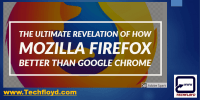How To Manage Permissions For Notifications And Location Access In Mozilla Firefox?
This article aims to provide a comprehensive guide on managing permissions for notifications and location access in Mozilla Firefox.
As an internet browser, Firefox offers various features that require user permissions to function effectively. Understanding and controlling these permissions is crucial for users to optimize their browsing experience while maintaining privacy and security.
The article will explore the steps to access the permissions settings in Firefox and provide detailed instructions on managing notifications and location access. Additionally, it will discuss adjusting privacy settings for enhanced security, enabling or disabling camera and microphone access, managing website permissions, utilizing privacy extensions, and the importance of keeping the browser updated for the latest security features.
By following the instructions presented in this article, users will be able to navigate the permissions settings in Mozilla Firefox confidently and effectively manage their browsing experience.
Key Takeaways
- Regularly updating Firefox is crucial for staying up-to-date with the latest security features, patches, and bug fixes.
- Managing permissions in Firefox allows users to have more control over online activities and personal data.
- Users can manage permissions for notifications and location access in Firefox settings under Privacy & Security > Permissions.
- Firefox allows users to grant or deny permission to websites for notifications and location access, and even block all location access requests.
Accessing the Permissions Settings in Mozilla Firefox
To access the permissions settings in Mozilla Firefox, users can navigate to the browser’s preferences menu and select the ‘Privacy & Security’ tab, where they will find the necessary options to manage permissions for notifications and location access.
Within this tab, users can customize preferences for various aspects of their browsing experience, including permissions for notifications and location access. By clicking on the ‘Settings’ button under the ‘Permissions’ section, users can view and modify the permissions granted to websites. This allows users to control which websites can access their location information or send notifications.
In addition, Mozilla Firefox provides troubleshooting options for common permission issues. Users can reset permissions for specific websites or clear all permissions to resolve any conflicts or errors that may arise.
By accessing the permissions settings, users can have greater control over their browsing experience and ensure their privacy and security.
Managing Notifications in Mozilla Firefox
By customizing the settings, users can effectively control the way web pages interact with them on the Firefox browser.
One aspect of customization involves managing notifications in Mozilla Firefox. Users can customize notification settings to their preference, allowing them to control which websites can send notifications and how these notifications are displayed.
To customize notification settings, users can navigate to the Firefox options menu, select ‘Privacy & Security,’ and then click on the ‘Permissions’ tab. From there, users can manage notification permissions by either blocking all notifications or allowing specific websites to send notifications.
Additionally, users can troubleshoot notification issues by checking their notification settings, ensuring that notifications are not blocked by the browser or any installed extensions.
Overall, by customizing notification settings in Mozilla Firefox, users can have greater control over their browsing experience.
Controlling Location Access in Mozilla Firefox
Controlling the access to geographic information within the internet browser application allows users to determine the level of information shared with websites. Mozilla Firefox provides users with the ability to manage location permissions, taking into consideration the privacy concerns associated with location tracking. By default, Firefox prompts users to grant or deny websites access to their location information. Users can modify these permissions by accessing the browser’s settings and navigating to the "Privacy & Security" section. Here, users can view and manage the list of websites that have been granted or denied access to their location. Best practices for managing location permissions include regularly reviewing and updating these settings, being cautious when granting access to unknown or untrusted websites, and considering the potential privacy implications before allowing location access.
| Pros | Cons |
|---|---|
| Enhanced security | Limited functionality |
| Customizable settings | Potential for misuse |
| Control over privacy | Inconvenience for some users |
| Protection against tracking | Potential for location-based targeting |
Adjusting Privacy Settings for Enhanced Security
Adjusting privacy settings in the internet browser can significantly enhance security and protect users from potential threats. It is important for users to educate themselves about privacy settings in order to effectively mitigate common privacy risks. By understanding the potential risks and how to address them, users can take control of their online privacy.
One common privacy risk is unauthorized access to personal information. To mitigate this risk, users can adjust their privacy settings to limit the amount of information shared with websites and third-party applications. They can also disable location tracking and restrict the use of cookies, which can help prevent the collection of personal data.
Additionally, users should be cautious about granting permissions for notifications and location access. They should only allow access to trusted websites and applications and regularly review and manage these permissions to prevent unauthorized access to their device or personal information.
In conclusion, adjusting privacy settings and educating oneself about privacy risks and their mitigation is crucial for enhanced security and protection of personal information while using Mozilla Firefox.
Enabling or Disabling Camera and Microphone Access
Enabling or disabling camera and microphone access in the internet browser settings allows users to regulate the use of multimedia devices while browsing the web, contributing to a more secure and private online experience. By managing app permissions and adjusting geolocation services, users can enhance their privacy and protect themselves from potential security risks.
-
Unwanted surveillance: Disabling camera and microphone access prevents unauthorized recording or monitoring of users’ activities, reducing the risk of privacy breaches.
-
Malicious exploitation: Enabling camera and microphone access only for trusted websites minimizes the chances of malicious exploitation, such as unauthorized access to personal information.
-
Location tracking: By managing geolocation services, users can choose whether to allow websites to access their location data, protecting their privacy and preventing potential misuse of this information.
Overall, managing permissions for camera, microphone, and geolocation services empowers users to better control their online privacy and security.
Managing Website Permissions for Enhanced Browsing Experience
Enhancing the browsing experience involves effectively regulating website permissions to ensure optimal privacy and security measures are in place.
One aspect of managing website permissions in Mozilla Firefox is optimizing website performance for a better user experience. By allowing or blocking certain permissions, users can control the resources a website can access, such as notifications and location data. This helps prevent websites from unnecessarily consuming system resources and potentially slowing down the browsing experience.
Another important consideration when managing website permissions is balancing user privacy and personalized recommendations. While granting permissions like location access may enhance the browsing experience by providing targeted content or services, it also raises concerns about privacy.
Mozilla Firefox allows users to customize permissions on a per-website basis, offering granular control over which websites can access certain features. This empowers users to strike a balance between enjoying personalized recommendations and safeguarding their privacy online.
Utilizing Privacy Extensions for Added Control
Utilizing privacy extensions provides users with an additional layer of control over their online activities, allowing them to safeguard their personal information and browsing habits. These extensions offer various features that enhance privacy and security while using Mozilla Firefox.
One key feature is the ability to customize notification preferences. Users can choose which websites are allowed to send notifications, preventing unwanted interruptions and potential privacy breaches.
Additionally, privacy extensions enable users to block location tracking. This feature prevents websites from accessing a user’s geographical information, ensuring their location remains private.
By utilizing privacy extensions, users can tailor their browsing experience to align with their privacy preferences, creating a safer and more personalized online environment.
Keeping Your Browser Updated for Latest Security Features
Updating your browser regularly is crucial for staying up-to-date with the latest security features and ensuring a safer online experience. By regularly updating your browser, you can benefit from the latest patches and bug fixes that address security vulnerabilities, reducing the risk of potential attacks.
Additionally, browser updates often introduce new privacy settings and features, allowing users to have more control over their online activities and personal data. These privacy settings enable users to manage permissions for notifications and location access, granting or denying access to websites according to their preferences.
Understanding and utilizing these privacy settings can help users protect their privacy and limit the amount of personal information shared with websites. Therefore, it is essential to keep your browser updated to take advantage of the latest security enhancements and privacy settings.
Frequently Asked Questions
Can I manage permissions for notifications and location access on Mozilla Firefox mobile?
Permissions for notifications and location access can be managed on Mozilla Firefox mobile by customizing settings. Troubleshooting common issues related to these permissions can also be done to ensure smooth functioning of the browser.
Is it possible to block all notifications from a specific website in Mozilla Firefox?
Blocking notifications from a specific website in Mozilla Firefox is possible through the browser’s settings. Users can navigate to the Firefox settings, locate the notifications section, and add the website they want to block notifications from.
How can I grant or revoke camera and microphone access for specific websites in Mozilla Firefox?
Camera and microphone access for specific websites in Mozilla Firefox can be managed by granting or revoking permissions. Users can choose to allow or block access for individual websites in the browser’s settings.
Are there any privacy extensions available for Mozilla Firefox that help with managing permissions?
Privacy extension recommendations can help users manage permissions effectively. These extensions provide additional control over notifications and location access in Mozilla Firefox, enhancing privacy and ensuring that users have a say in which websites can access their information.
How often should I update my Mozilla Firefox browser to ensure the latest security features are enabled?
Enabling automatic updates for Mozilla Firefox is essential to ensure the latest security features are enabled. Regular updates patch vulnerabilities and address security issues, enhancing the browser’s protection against threats.