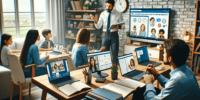How To Optimize Your Pc Gaming Experience With Xbox Game Bar?
The Xbox Game Bar is a powerful tool that can greatly enhance your PC gaming experience. This article will guide you through the process of optimizing your gaming experience using the Xbox Game Bar.
By enabling the Game Bar and familiarizing yourself with its features, you will be able to easily access important information and tools while playing your favorite games. Customizing the Game Bar layout and settings will allow you to personalize your gaming experience and make it more efficient.
The Game Bar overlay feature provides quick access to features in-game, such as capturing screenshots, recording gameplay, and adjusting audio settings. Additionally, the Game Bar allows you to communicate with friends, stream and broadcast your gameplay, and take advantage of various widgets and integrations.
By exploring the additional features and tools offered by the Game Bar, you can further enhance your gaming experience. Finally, staying up to date with Xbox Game Bar updates and enhancements will ensure that you are always using the latest and most optimized version of this powerful tool.
Key Takeaways
- Enable Xbox Game Bar by pressing Windows key + G for an enhanced PC gaming experience
- Customize Game Bar layout and settings to personalize your gaming experience
- Access features like Game DVR, performance monitor, social widget, and streaming options without exiting the game
- Stay updated with Xbox Game Bar updates to ensure optimal performance and take advantage of new features
Enable the Xbox Game Bar and Familiarize Yourself with its Features
To optimize your PC gaming experience, it is essential to enable the Xbox Game Bar and become familiar with its various features.
The Xbox Game Bar is a built-in Windows 10 feature that allows gamers to access a range of tools and functions without exiting their game. Once enabled, users can activate the Game Bar by pressing the Windows key + G, revealing a sleek overlay with an array of options.
These features include a Game DVR for capturing gameplay moments, a performance monitor to track system resources, and a social widget for connecting with friends. Additionally, the Game Bar allows users to customize their gaming experience by adjusting audio settings, managing Xbox Live parties, and even streaming gameplay directly to popular platforms like Mixer.
By enabling and exploring the Xbox Game Bar, gamers can enhance their PC gaming experience and optimize their gameplay performance.
Customize Your Game Bar Layout and Settings
Customizing the layout and settings of Game Bar allows for a tailored and efficient use of its features. By accessing the settings menu, users can personalize the Game Bar’s appearance and functionality to suit their preferences and gaming needs.
The layout can be modified by rearranging or removing the overlay widgets, such as the performance monitor or Xbox social panel, to optimize screen space and minimize distractions. Additionally, users can assign custom keyboard shortcuts to quickly access specific Game Bar features.
In the settings menu, various options are available to adjust audio, capture settings, and broadcasting preferences. It is important to note that customization should be done thoughtfully, considering the impact on system resources and performance.
Overall, customizing the Game Bar layout and settings enhances the gaming experience by providing a personalized and streamlined interface.
Use the Game Bar Overlay to Access Features in-game
The Game Bar overlay provides convenient access to various features and tools while playing, enhancing the overall gaming experience. It allows gamers to access these features without having to exit the game, providing a seamless and uninterrupted gameplay experience.
The overlay offers a range of useful tools and options. These include the ability to:
- Capture screenshots and record gameplay videos
- Adjust audio settings
- Check system performance
Additionally, gamers can use the overlay to:
- Chat with friends and join parties
- Access Xbox Live features
The Game Bar overlay is customizable, allowing users to choose which features they want to have readily available during gameplay.
Overall, the Game Bar overlay is a valuable tool that helps optimize the PC gaming experience by providing easy access to essential features and tools.
Communicate with Friends Using the Xbox Game Bar
One of the features offered by the Xbox Game Bar overlay is the ability to communicate with friends while playing. This feature allows gamers to stay connected with their friends without having to exit their current game.
The Xbox Game Bar provides a user-friendly interface that allows players to send messages, join voice chats, and even start video calls with their friends.
By utilizing this feature, gamers can coordinate strategies, discuss gameplay, or simply chat and socialize while immersed in their gaming experience.
The communication capabilities of the Xbox Game Bar enhance the overall gaming experience by facilitating real-time interactions with friends, fostering teamwork, and creating a sense of community among players.
This feature promotes seamless communication and enhances the social aspect of gaming, making it more enjoyable and engaging for gamers.
Stream and Broadcast Your Gameplay
Streaming and broadcasting gameplay is a valuable feature provided by the Xbox Game Bar overlay, allowing players to share their gaming experiences with others in real-time. This feature enhances the gaming experience by fostering a sense of community and enabling players to showcase their skills and achievements.
The Xbox Game Bar provides a platform for gamers to connect with a wider audience and engage in interactive conversations. Additionally, streaming and broadcasting gameplay allows players to learn from others and improve their own skills by observing different strategies and techniques.
This feature also opens up opportunities for content creation and monetization, as players can attract viewers and potentially earn income through sponsorships or donations. Overall, streaming and broadcasting gameplay through the Xbox Game Bar offers players the chance to connect, learn, and potentially turn their passion for gaming into a rewarding endeavor.
Take Advantage of Game Bar Widgets and Integrations
Utilizing the diverse range of Game Bar widgets and integrations can enhance the gaming interface and provide users with real-time information and tools to optimize their gameplay. These widgets and integrations serve as additional features that can be accessed while playing games, offering convenience and efficiency. For example, the Performance widget allows users to monitor their system’s CPU, GPU, RAM, and network usage, enabling them to make adjustments and optimize their gaming experience accordingly. The Xbox Social widget allows players to stay connected with their friends, view their activities, and join their gaming sessions seamlessly. Moreover, the Spotify widget enables users to control their music playback without needing to switch between applications. These widgets and integrations, presented in a visually appealing and accessible manner, enhance the overall gaming experience, making it more enjoyable and efficient for players.
| Widget or Integration | Function |
|---|---|
| Performance Widget | Monitor system usage |
| Xbox Social Widget | Connect with friends and view activities |
| Spotify Widget | Control music playback |
The table above illustrates some of the available widgets and integrations on the Game Bar, showcasing their respective functions and the benefits they bring to gamers. By incorporating these tools into their gaming experience, players can optimize their gameplay, stay connected with friends, and enjoy their favorite music seamlessly.
Explore Additional Game Bar Features and Tools
Exploring the various features and tools available on the Game Bar allows users to enhance their gaming experience by accessing additional functionalities and optimizing their gameplay.
One notable feature is the Performance widget, which provides real-time information on CPU, GPU, and RAM usage, enabling players to monitor and adjust their system performance accordingly.
The Audio Controls feature allows users to manage their audio settings, including adjusting volume levels, muting or unmuting audio sources, and controlling microphone settings.
Additionally, the Game Bar offers a Capture widget, which allows players to record their gameplay, take screenshots, and even broadcast their gaming sessions.
Furthermore, the Game Bar provides a customizable overlay, enabling users to access important information and perform actions without needing to leave the game.
Overall, these additional features and tools offered by the Game Bar contribute to optimizing the PC gaming experience.
Stay Up to Date with Xbox Game Bar Updates and Enhancements
Staying informed about the latest updates and enhancements to the Xbox Game Bar ensures that users are equipped with the most up-to-date features and functionalities for their gaming needs. Microsoft regularly releases updates to the Xbox Game Bar, adding new features and improving existing ones. These updates can bring significant enhancements to the gaming experience, such as improved performance, new widgets, and additional customization options.
By staying up to date with these updates, users can take advantage of the latest improvements and ensure optimal performance on their PCs. Additionally, staying informed about the updates allows users to stay ahead of any potential issues or bugs that may arise and take advantage of new features as soon as they become available.
Overall, staying up to date with Xbox Game Bar updates is crucial for maximizing the PC gaming experience.
Frequently Asked Questions
Can I use Xbox Game Bar on a non-Windows PC?
Xbox Game Bar is only available on Windows PCs, and it cannot be used on non-Windows systems. Therefore, users with non-Windows PCs cannot utilize Xbox Game Bar to optimize their gaming experience.
Are there any limitations to streaming and broadcasting gameplay with Xbox Game Bar?
There are limitations to streaming and broadcasting gameplay with Xbox Game Bar. However, without the context of optimizing PC gaming experience, it is unclear what these limitations are. Further information is needed for a complete answer.
Can I use Xbox Game Bar to communicate with friends on other gaming platforms?
Xbox Game Bar does not allow communication with friends on other gaming platforms. It is primarily designed for optimizing PC gaming experience and lacks cross-platform communication features.
How can I troubleshoot common issues with Xbox Game Bar?
To troubleshoot common issues with Xbox Game Bar, users can try several methods. These include updating the software, checking system requirements, disabling conflicting applications, and repairing or reinstalling the Game Bar if necessary.
Are there any system requirements for using Xbox Game Bar?
System requirements for using Xbox Game Bar include a Windows 10 operating system, at least version 1903, and a DirectX 12 compatible graphics card. Additionally, a minimum of 8GB of RAM is recommended for optimal performance.