Essential Tips To Make Google Search Better And Faster
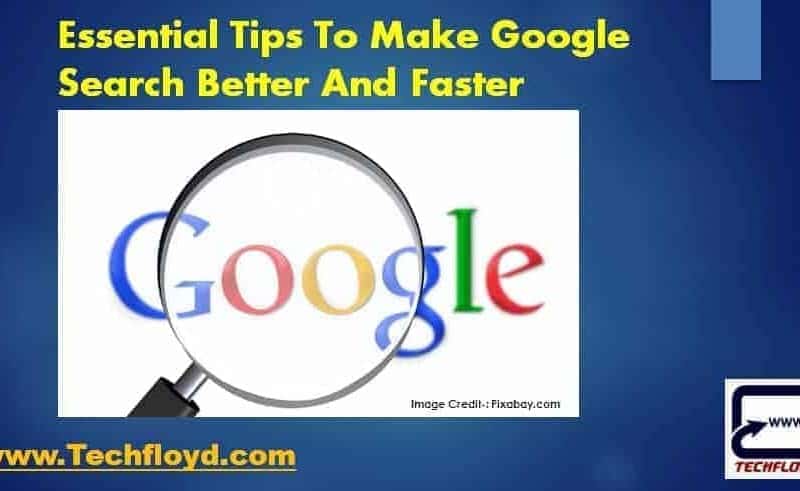
How To Make Google Search Better And Faster
Internet is ocean of knowledge either good or bad it depends upon what you search. Internet is database of information and search engines are tool to search inside of this database. use of search engine is also very important to get your desire search result with less effort.
Google is the biggest search engine over internet and having largest market share, we all use Google in our daily life but most of us did not aware about tips and trick to search on Google in a smarter way to get our desire result. if you hate googling and if you are a smart user then you can use Wolfram Alpha where you can get answer without searching.
Essential Tips To Make Google Search Better And Faster
Beginner Level Search Tips
Tip 1: Start with the basics
No matter what you’re looking for, start with a simple search like where’s the closest airport?. You can always add a few descriptive words if necessary.
If you’re looking for a place or product in a specific location, add the location. For example, bakery seattle.
Tip 2: Search using your voice
Tired of typing? To search with your voice, say “Ok Google” or select the Microphone . Learn more about how to search with your voice https://support.google.com/websearch/answer/2940021
Tip 3: Choose words carefully
When you’re deciding what words to put in the search box, try to choose words that are likely to appear on the site you’re looking for. For example, instead of saying my head hurts, say headache, because that’s the word a medical site would use.
Tip 4: Don’t worry about the little things
- Spelling. Google’s spell checker automatically uses the most common spelling of a given word, whether or not you spell it correctly.
- Capitalization. A search for New York Times is the same as a search for new york times.
Tip 5: Find quick answers
For many searches, Google will do the work for you and show an answer to your question in the search results. Some features, like information about sports teams, aren’t available in all regions.
- Weather: Search weather to see the weather in your location or add a city name, like weather seattle, to find weather for a certain place.
- Dictionary: Put define in front of any word to see its definition.
- Calculations: Enter a math equation like 3*9123, or solve complex graphing equations.
- Unit conversions: Enter any conversion, like 3 dollars in euros.
- Sports: Search for the name of your team to see a schedule, game scores and more.
- Quick facts: Search for the name of a celebrity, location, movie, or song to find related information.
Expert Search tips
- Search operators – Find details here https://support.google.com/websearch/answer/2466433
Search social media
Put @ in front of a word to search social media. For example: @twitter.
Search for a price
Put $ in front of a number. For example: camera $400.
Search hashtags
Put # in front of a word. For example: #throwbackthursday
Exclude words from your search
Put – in front of a word you want to leave out. For example, jaguar speed -car
Search for an exact match
Put a word or phrase inside quotes. For example, “tallest building”.
Search for wildcards or unknown words
Put a * in your word or phrase where you want to leave a placeholder. For example, “largest * in the world”.
Search within a range of numbers
Put .. between two numbers. For example, camera $50..$100.
Combine searches
Put “OR” between each search query. For example, marathon OR race.
Search for a specific site
Put “site:” in front of a site or domain. For example, site:youtube.com or site:.gov.
Search for related sites
Put “related:” in front of a web address you already know. For example, related:time.com.
Get details about a site
Put “info:” in front of the site address.
See Google’s cached version of a site
Put “cache:” in front of the site address.
- Reverse image search – Learn more here https://support.google.com/websearch/answer/1325808
Search for images with reverse image search
You can use a picture as your search to find related images from around the web.
How reverse image search works
When you search using an image, your search results may include:
- Similar images
- Sites that include the image
- Other sizes of the image you searched for
Search using an image works best when the image is likely to show up in other places on the web. So you’ll get more results for famous landmarks than you will for personal images like your latest family photo.
Google is a awesome search engine with some smarter search tips and tricks we can maximize our Googling experience and also reduce our googling time.






