How to Set Up Recurring Payments in WooCommerce for Subscription Services
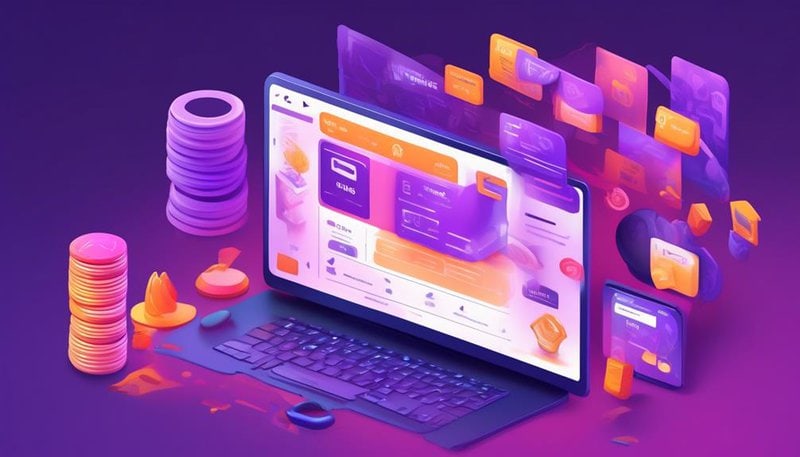
To set up recurring payments in WooCommerce for subscription services, follow these step-by-step instructions to automate your billing process and provide a seamless experience for your customers.
- Install and activate the WooCommerce Subscriptions plugin.
- Configure the settings for the plugin according to your business needs.
- Create a new product or edit an existing one to be a subscription product.
- Set the product type to "Subscription" and configure the pricing details.
- Set the billing interval, such as daily, weekly, monthly, or yearly.
- Specify the subscription length and any trial periods if applicable.
- Enable automatic renewals for the subscription product.
- Configure the payment gateways that support recurring payments.
- Test the subscription purchase process to ensure everything is functioning correctly.
- Monitor and manage your subscriptions through the WooCommerce Subscriptions dashboard.
By following these steps, you can easily set up recurring payments for your subscription services in WooCommerce, saving time and providing convenience for both you and your customers.
Woocommerce Installation and Setup
To begin setting up WooCommerce, you'll need to install and configure the plugin on your WordPress website. Installing WooCommerce is a straightforward process.
First, log in to your WordPress dashboard and navigate to the 'Plugins' section. Click on 'Add New' and search for 'WooCommerce.' Once you find it, click 'Install Now' and then activate the plugin.
After installation, you'll be guided through a setup wizard that will help you configure your store. This includes setting up your store's location, currency, payment gateways, and shipping options. You can also choose to enable features like tax calculations, customer reviews, and order tracking.
Once your basic setup is complete, you can further customize your WooCommerce store by selecting a theme that suits your brand. WooCommerce offers a wide range of themes specifically designed for e-commerce stores. You can also customize the appearance of your store using the built-in theme customization options.
It's important to regularly update your WooCommerce plugins to ensure they're functioning properly and to take advantage of any security updates or new features. You can easily update your plugins by navigating to the 'Plugins' section in your WordPress dashboard and clicking on the 'Update Available' link next to the WooCommerce plugin.
Configuring Payment Gateways for Recurring Payments
Now let's talk about configuring payment gateways for recurring payments in WooCommerce.
You have several options when it comes to payment gateways, such as PayPal, Stripe, or Authorize.Net, that support recurring payments.
Setting up recurring payments is a crucial step in managing subscription services and ensuring a seamless customer experience.
Payment Gateway Options
You can configure payment gateways for recurring payments by accessing the Payment Gateway Options in WooCommerce.
When it comes to recurring payments, businesses can enjoy several benefits, such as increased customer retention and predictable revenue streams. However, it's crucial to ensure the security of payment gateways in WooCommerce.
To protect sensitive customer information, WooCommerce employs a range of security measures. These include encryption protocols like SSL/TLS to secure data transmission, secure tokenization to replace sensitive information with unique tokens, and compliance with industry standards like PCI DSS.
Additionally, WooCommerce integrates with various popular payment gateways that offer their own robust security features.
Setting up Recurring Payments
To configure payment gateways for recurring payments in WooCommerce, follow these steps:
- Choose a payment gateway that supports recurring payments: Look for payment gateways that have built-in support for recurring payments. Popular options include PayPal, Stripe, and Authorize.net.
- Set up the payment gateway in WooCommerce: Install and activate the plugin for your chosen payment gateway. Then, enter your payment gateway credentials in the WooCommerce settings. This will allow WooCommerce to communicate with the payment gateway and process recurring payments.
- Configure recurring payment settings: Once your payment gateway is set up, navigate to the WooCommerce settings and find the recurring payments section. Here, you can customize settings such as billing frequency, trial periods, and subscription lengths.
- Test the recurring payment process: After configuring the payment gateway and recurring payment settings, it's essential to test the process to ensure everything is working correctly. Create a test subscription and make a payment to verify that recurring payments are being processed as expected.
Configuring payment gateways for recurring payments in WooCommerce allows you to take advantage of the benefits of recurring payments, such as improved cash flow and increased customer loyalty. By following these best practices, you can ensure a smooth and reliable recurring payment system for your subscription-based business.
Managing Subscription Services
Configuring payment gateways for recurring payments in WooCommerce is crucial for managing subscription services effectively. By setting up the right payment gateways, you can ensure a smooth and seamless experience for your customers, while also retaining them for the long term. One way to retain subscription customers is by offering discounts for long term subscriptions. This incentivizes customers to commit to your service for a longer period, increasing their loyalty and the likelihood of them staying subscribed.
To configure payment gateways for recurring payments, you can use WooCommerce's built-in payment gateways or integrate third-party gateways that support recurring payments. Here is a table showcasing popular payment gateways and their features for managing subscription services:
| Payment Gateway | Features |
|---|---|
| PayPal | Recurring payments, automatic billing, subscription management |
| Stripe | Subscription plans, automatic renewal, customizable billing cycles |
| Authorize.Net | Recurring billing, subscription management, customizable billing options |
Creating Subscription Products in Woocommerce
When setting up recurring payments in WooCommerce, you can easily create subscription products. This allows you to offer your customers the convenience of subscribing to your services or products on a recurring basis.
Here are four steps to help you create subscription products in WooCommerce:
- Choose the right subscription pricing strategies: Consider options like flat rate pricing, tiered pricing, or variable pricing based on usage. Experiment with different pricing models to find the one that works best for your business and encourages customer loyalty.
- Set up product variations: If you offer different subscription levels or plans, create variations for each option. This allows customers to choose the subscription that best suits their needs.
- Add subscription details: Specify the subscription duration, renewal settings, and billing cycle for each product. You can also provide optional trial periods to entice new customers to sign up.
- Promote your subscription products: Utilize effective marketing tactics for subscription services to attract new customers. This could include offering discounts, creating compelling product descriptions, and using targeted advertising to reach your desired audience.
Setting up Billing Intervals for Recurring Payments
Now let's discuss the options for billing intervals when setting up recurring payments in WooCommerce.
You have the flexibility to choose from different interval options, such as weekly, monthly, or annually, depending on your business needs.
Additionally, WooCommerce allows you to customize payment schedules according to your customers' preferences, ensuring a seamless and convenient payment experience.
With automatic payment processing, you can save time and effort by eliminating the manual process of collecting payments each billing cycle.
Interval Options for Billing
To set up billing intervals for recurring payments in WooCommerce, you have the option to choose from various interval options. These interval options allow you to determine how often your customers will be billed for your subscription services.
Here are four interval options you can choose from:
- Daily: This option allows you to bill your customers on a daily basis, providing them with a flexible payment schedule.
- Weekly: With the weekly interval option, you can bill your customers on a weekly basis, ensuring a regular stream of revenue for your business.
- Monthly: The monthly interval option allows you to bill your customers once a month, providing them with a predictable payment schedule.
- Yearly: If you prefer a longer billing cycle, you can choose the yearly interval option, which bills your customers once a year.
Customizing Payment Schedules
You can easily customize the payment schedules for recurring payments in WooCommerce by selecting the desired billing intervals. This allows you to cater to the specific needs of your subscription-based business.
WooCommerce offers a variety of options for customizing your payment schedules, giving you the flexibility to set up billing intervals that work best for your customers. By customizing the payment schedules, you can ensure that your customers are billed at the intervals that align with your subscription service offerings.
Additionally, WooCommerce allows you to integrate third-party payment processors, making it even easier to manage recurring payments. With the ability to customize payment methods and integrate third-party processors, you can provide a seamless and convenient payment experience for your customers.
Automatic Payment Processing
Optionally customize the billing intervals for recurring payments in WooCommerce to automate payment processing. This feature provides numerous benefits and allows for efficient management of subscription services. Here are some best practices to consider when implementing automatic payment processing:
- Flexibility: Set up billing intervals that align with your customers' needs, whether it's weekly, monthly, or annually. This allows for easy customization and ensures a seamless payment experience.
- Timely Payments: With automatic payment processing, customers don't have to worry about missing payment deadlines. Payments are processed automatically, ensuring timely and consistent revenue for your business.
- Reduced Administrative Tasks: Automating payment processing eliminates the need for manual intervention, saving time and effort. You can focus on other important aspects of your business while the system takes care of recurring payments.
- Improved Customer Experience: By offering automatic payment processing, you provide convenience and peace of mind to your customers. They can enjoy uninterrupted access to your products or services without the hassle of manual payments.
Implementing recurring payments with automated payment processing enhances the efficiency of your subscription services and improves customer satisfaction.
Managing Customer Subscriptions in Woocommerce
Managing customer subscriptions in WooCommerce is a crucial aspect of maintaining a successful e-commerce business. To ensure the longevity of your customer relationships, it's essential to implement retention strategies for customer subscriptions.
One effective strategy is to offer upsells and cross-sells within your WooCommerce subscription services.
Upsells involve offering customers an upgraded version or additional features of the product or service they're already subscribed to. By presenting customers with enticing options to upgrade, you can increase their satisfaction and loyalty while also boosting your revenue. For example, if a customer is subscribed to a basic plan, you can offer them a premium plan with exclusive benefits at a slightly higher price.
Cross-sells, on the other hand, involve suggesting related products or services that complement the customer's subscription. This can be achieved by recommending additional products during the checkout process or through targeted email campaigns. For instance, if a customer has a subscription for a fitness app, you can cross-sell related fitness equipment or nutritional supplements.
Handling Failed Recurring Payments and Cancellations
To effectively manage customer subscriptions in WooCommerce, it's crucial to have a system in place for handling failed recurring payments and cancellations. Here are some best practices for dealing with these situations:
- Dealing with customer refunds: When a recurring payment fails, promptly refund the customer for any charges that were made. This ensures that they aren't overcharged for a service they didn't receive. Use a reliable payment gateway that allows for easy refunds and make sure to communicate the refund process clearly to the customer.
- Best practices for customer communication during failed payments and cancellations: When a payment fails or a customer cancels their subscription, it's important to communicate with them promptly and effectively. Send automated email notifications to inform them of the issue, explaining the reason for the failure or cancellation and providing clear instructions on how to resolve the situation. Offer alternative payment options or incentives to encourage them to continue their subscription.
- Managing cancellations: When a customer decides to cancel their subscription, make the process as simple and straightforward as possible. Provide a user-friendly cancellation form or option in their account settings. Additionally, offer a survey or feedback form to gather valuable insights on why they decided to cancel, which can help improve your subscription service.
- Monitoring failed payments: Regularly monitor failed payment transactions to identify any recurring issues or patterns. This will allow you to proactively reach out to customers to resolve payment issues and minimize the number of failed payments.
Testing and Troubleshooting Recurring Payments in Woocommerce
Ensure smooth recurring payment processing by thoroughly testing and troubleshooting the functionality in WooCommerce. Testing is crucial to identify and resolve any potential issues before going live with your subscription service.
To start, make sure to test the entire payment flow, from the initial subscription setup to recurring charges. This includes testing different billing frequencies, payment methods, and subscription plans to ensure they're all working correctly.
When testing, pay close attention to payment errors that may occur. Common payment errors include card declines, expired cards, or insufficient funds. Test various scenarios to ensure that error messages are displayed correctly and that customers are notified of any issues with their payment information.
To troubleshoot payment errors, you can review the WooCommerce logs, which provide detailed information about each transaction. This log can help you identify any issues with the payment gateway or integration. Additionally, you can enable debug mode in WooCommerce to display error messages on the checkout page, making it easier to identify and resolve any issues.
In terms of security, it's important to follow best practices for recurring payment security. This includes using a secure payment gateway, implementing SSL certificates, and encrypting customer data. Regularly update and patch your WooCommerce and payment gateway plugins to ensure that you have the latest security measures in place.
Frequently Asked Questions
Can I Offer a Free Trial Period for My Subscription Service in Woocommerce?
You can definitely offer a free trial period for your subscription service in WooCommerce. It's a great marketing strategy to attract new users and increase user retention.
How Can I Customize the Email Notifications Sent to Customers Regarding Their Recurring Payments?
To customize email notifications for recurring payments in WooCommerce, you can use plugins or code snippets. You can also integrate third-party payment gateways to enhance the functionality of your subscription service.
Is It Possible to Sell Physical Products as Part of a Subscription Service in Woocommerce?
Yes, you can sell physical products as part of a subscription service in WooCommerce. This allows customers to receive regular shipments of products, providing convenience and cost savings.
Can I Set a Maximum Number of Recurring Payments for a Subscription in Woocommerce?
You can easily set a maximum number of recurring payments for a subscription in WooCommerce. By customizing subscription durations, you can control the length of the subscription and ensure it aligns with your business needs.
How Can I Offer Different Pricing Options or Discounts for Different Subscription Plans in Woocommerce?
To offer different pricing options or discounts for different subscription plans in WooCommerce, you can set up different pricing structures and promotional offers. This allows you to cater to various customer preferences and incentivize them to choose specific plans.









