Use Keyboard Shortcuts in Gmail to Make Yourself More Productive

Using keyboard shortcuts can save you time and make you more productive when using Gmail. You can also customize or create your own shortcuts in the Gmail settings.
Use Keyboard Shortcuts in Gmail to Make Yourself More Productive
Like any other sophisticated software, Gmail has a list of keyboard shortcuts which helps its users to use Gmail swiftly and optimally. Gmail shortcuts can help you complete tasks within a fraction of seconds.
There are keyboard shortcuts in Gmail for almost all the important and frequent tasks that one does while using Gmail – from composing and sending an interesting mail, opening emails, deleting emails, closing a mail, searching for certain emails etc.
20 keyboard shortcuts in Gmail to be productive
- Compose a new email: “c”
- Send an email: “Ctrl + Enter” or “Cmd + Enter” on Mac
- Save an email as a draft: “Ctrl + s” or “Cmd + s” on Mac
- Move to the next email: “j”
- Move to the previous email: “k”
- Mark an email as read: “Shift + i”
- Mark an email as unread: “Shift + u”
- Archive an email: “e”
- Delete an email: “# or Shift + 3”
- Search for an email: “/”
- Reply to an email: “r”
- Reply all to an email: “a”
- Forward an email: “f”
- Undo last action: “z”
- Mark an email as important: “+ or Shift + =”
- Mark an email as not important: “- or Shift + -“
- Show or hide labels: “Esc, then l”
- Open the chat window: “g, then t”
- Move an email to a folder: “v, then type the folder name”
- Access the Gmail keyboard shortcuts help menu: “Shift + ?”
How to use keyboard shortcuts in Gmail?
It should be noted that most of the keyboard shortcuts are not enabled by default in Gmail and before being able to use these shortcuts and using Gmail through your keyboard, you will have to enable keyboard shortcuts in Gmail. Once you have enabled Gmail shortcuts, you are ready to use any shortcut given below.
How toTurn on keyboard shortcuts
Some keyboard shortcuts only work if you’ve turned them on.
Note: Keyboard shortcuts aren’t supported on all keyboards.
- Open Gmail.
- In the top right, click Settings.
- Click Settings.
- Scroll down to the “Keyboard shortcuts” section.
- Select Keyboard shortcuts on.
- At the bottom of the page, click Save Changes.
Shortcuts you can use For You Gmail Account
You can use keyboard shortcuts to navigate your inbox and messages, format text, and complete actions like archiving and deleting.
To see a complete list of keyboard shortcuts, including which need to be turned on, type? when you have Gmail open.
Note: Keyboard shortcuts work differently on PC and Mac computers. On PCs, you’ll use Ctrl instead of ⌘.
For Chat and Compose

For Formatting Texts
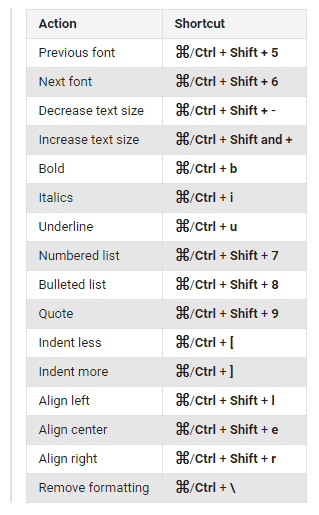
For Actions

For Google Hangout
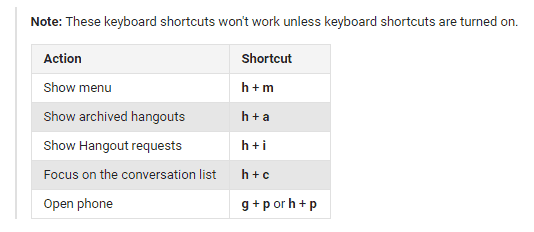
For Jumping Within Gmail
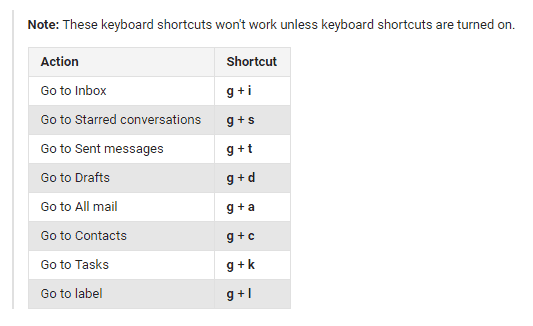
For Thread list Selection
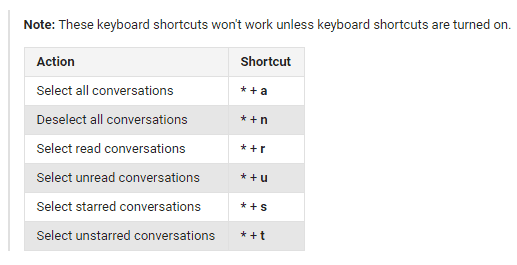
For Navigation

For Applications
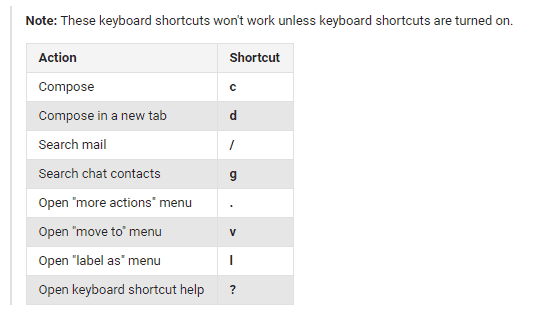
For any software or application Keyboard Shortcuts are always saves time ove mouse operation If you are a Heavy Gmail User then using a Keyboard shortcuts for Gmail can save your Lots of time and in this post i have explained in best way to increase your gmail productivity using keyboard shortcuts.






