Send SMS Remainder of urgent E-mails to any mobile from your Gmail

How to Send SMS Remainder to any mobile from your Gmail
Gmail is the one of the best free E-mail service on the web if you are using any other e-mail service like yahoo then you should move to Gmail because its comes with lots of extraordinary feature as compare to other e-mail service provider and lots of cool extension and desktop e-mail client have been build for gmail which will allow you to use Gmail Like a Boss.
Many times our urgent email being lost in the recipient’s email account? Why not send it directly to the recipient’s phone number instead in this post we will learn How to send SMS remainder of urgent e-mail to any mobile no. From your Gmail.
CloudHQ has created an Chrome extension that lets you do just that directly from Gmail itself. Link: https://chrome.google.com/webstore/detail/send-your-email-to-sms-te/ipghnlmkjdejhibmialipjeaoobhaofe
Top Features of Cloud HQ Chrome Extension to Send SMS Remainder of urgent e-mails to any mobile from your Gmail
1.Send your email to any mobile number.
2.90% of the time, a text message gets read in under 3 minutes.
3.If something is important, don’t text someone “check your email”, just send your email to that person’s mobile number and get faster results!
Clicking on the mobile phone icon while an e-mail is opened will open up a dialog box that allows you to fill in the recipient’s phone number, as well as a short message to go along with it.

Once you’ve filled up the boxes, click the “Forward as Text Message” button. The message will arrive on the recipient’s phone as an SMS, complete with the short message, a link to the email in question, and all attachments that comes with it.
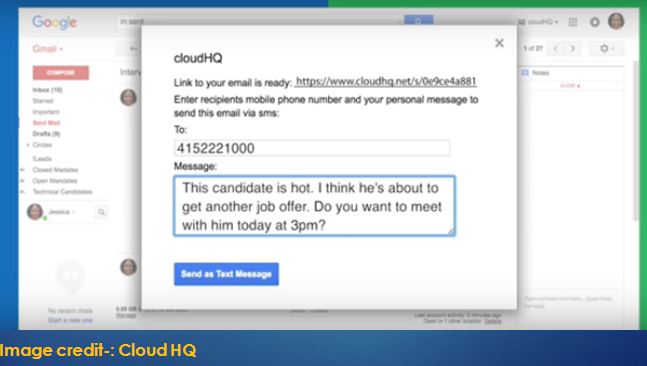
Alternative Methods
Here’s how you can set it up using one of these services:
- Sign up for a third-party SMS reminder service that integrates with Gmail, such as FollowUp.cc or Boomerang.
- Once you’ve signed up, connect your Gmail account to the service.
- Compose your email in Gmail as you normally would.
- In the email compose window, look for the option to set a reminder or schedule the email to be sent later.
- Set the reminder or scheduled send time for the email.
- Select the option to send an SMS reminder to your mobile phone.
- Enter your mobile phone number and any other relevant details, such as the frequency of the reminder.
- Save your settings and send the email.
- The SMS reminder service will send you a text message reminding you of the urgent email at the specified time.
These third-party services may require a subscription or payment to use. Additionally, they may have different features and limitations depending on the service you choose.
Final thoughts
Sending the SMS remainder of important mail is a good idea so that your important mail should responded on priority basis and should not get lost in the inbox of the receiver.









