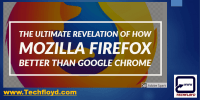What Is Firefox Sync And How To Use It To Sync Your Data?
This article aims to provide an objective and impersonal overview of Firefox Sync and its utility in synchronizing data across multiple devices.
Firefox Sync is a feature offered by Mozilla Firefox, a popular web browser, which enables users to seamlessly share and access their browsing data, including bookmarks, passwords, browsing history, and open tabs, across various devices.
By utilizing this service, users can conveniently access their personalized browsing experience on any device with Firefox installed.
This introduction sets the stage for the subsequent sections of the article, which will delve further into the process of setting up Firefox Sync, syncing specific types of data, managing privacy settings, troubleshooting common issues, and ultimately embracing the convenience that Firefox Sync offers.
Key Takeaways
- Guard personal information from breaches
- Optimize Firefox Sync usage by ensuring the latest version of Firefox and enabling the Sync feature, as well as regularly checking for updates
- Clear cache and cookies for smooth functioning
- Embrace the convenience of Firefox Sync, which simplifies data management and enhances the browsing experience
Introduction to Firefox Sync
Firefox Sync is a feature in the Firefox web browser that allows users to synchronize their bookmarks, browsing history, saved passwords, and other data across multiple devices. This feature offers several advantages to users.
Firstly, it enables seamless access to personal data, ensuring that bookmarks and browsing history are consistent across devices. Additionally, Firefox Sync enhances user convenience by automatically filling in saved passwords, eliminating the need to remember numerous login credentials.
To ensure data security, Firefox Sync employs robust encryption measures, safeguarding personal information from unauthorized access. User data is encrypted locally before being transmitted, and only decrypted on the user’s authorized devices. Furthermore, Firefox Sync offers the option to set a unique passphrase, providing an extra layer of protection.
These security measures assure users that their sensitive information remains confidential while enjoying the benefits of Firefox Sync.
Setting Up Firefox Sync on Your Devices
To establish cross-device synchronization of your browsing information, one can initiate the setup process by configuring the necessary settings on each of their devices.
To set up Firefox Sync on mobile devices, users need to download the Firefox mobile app and sign in with their Firefox account. After signing in, they can enable Sync by going to the Settings menu and selecting the Sync option. The app will then prompt users to choose which data they want to sync, such as bookmarks, history, and open tabs.
Troubleshooting Firefox Sync on different operating systems requires checking that the device is connected to the internet, ensuring that the Firefox browser is up to date, and verifying that the Firefox account credentials are correct. Additionally, users can consult the Firefox support website for further assistance with any specific issues they encounter.
Syncing Bookmarks Across Devices
Synchronizing bookmarks across multiple devices allows for seamless access to saved web pages on various platforms. Using Firefox Sync, users can easily sync their bookmarks across different devices and browsers, ensuring that their favorite websites are always just a click away. This feature is particularly useful for individuals who use different browsers on different devices, as it eliminates the need to manually transfer bookmarks between platforms.
To sync bookmarks in different browsers, Firefox Sync provides a simple and efficient solution. By creating a Firefox account and signing in on each device, users can enable bookmark syncing and ensure that their bookmarks are automatically updated across all their devices.
Alternatively, there are other options available for bookmark syncing, such as using third-party extensions or services like Xmarks or EverSync. These alternatives offer similar functionalities to Firefox Sync and allow users to sync bookmarks across different browsers and devices. However, it is important to carefully evaluate the security and privacy features of these alternatives before choosing the most suitable option for bookmark syncing.
Syncing Passwords and Autofill Data
The seamless synchronization of passwords and autofill data across multiple devices enhances user convenience and ensures easy access to personal information while maintaining data security. Firefox Sync allows users to manage synced forms and autofill data, making it easier to fill out forms and login credentials across different devices. By syncing passwords, users can securely access their accounts without the need to remember multiple passwords. Additionally, Firefox Sync offers the option to sync credit card information, allowing for effortless online shopping and filling out payment details. This feature saves time and effort by eliminating the need to manually enter credit card information on each device. Overall, Firefox Sync provides a convenient and secure solution for managing passwords, autofill data, and credit card information across various devices.
| Feature | Description |
|---|---|
| Synced Forms | Conveniently fill out forms with synced autofill data |
| Synced Passwords | Securely access accounts without the need to remember passwords |
| Synced Credit Cards | Effortlessly fill out payment details during online shopping |
Syncing Browsing History and Tabs
Synchronization of browsing history and open tabs allows for seamless access to previously visited websites and quick retrieval of active browsing sessions across multiple devices. Firefox Sync offers the capability to sync browsing history and open tabs between different browsers, ensuring a consistent browsing experience regardless of the device used.
This feature is particularly useful when transitioning from one device to another, as the user can effortlessly continue browsing where they left off.
Additionally, Firefox Sync also enables the synchronization of extensions and add-ons, enhancing the browsing experience by replicating the same personalized settings and preferences across devices. By syncing extensions and add-ons, users can enjoy a consistent browsing environment, complete with their preferred tools and features, regardless of the device or browser they are using.
Managing Synced Data and Privacy Settings
To enhance user control over their synced data and address concerns regarding privacy and security, Firefox Sync offers various options for managing data and optimizing sync performance. Users can access the Sync settings by clicking on the hamburger menu and selecting ‘Options’ followed by ‘Firefox Account.’ From there, they can manage which types of data to sync, such as bookmarks, passwords, and history, by checking or unchecking the corresponding boxes.
Additionally, users can control the privacy settings by choosing whether to encrypt their synced data with a passphrase or to use Firefox’s default encryption. This allows users to strike a balance between convenience and data security.
Moreover, to optimize sync performance, Firefox Sync provides options to limit the amount of data synced or to sync only when connected to Wi-Fi, ensuring efficient data transfer and saving mobile data usage.
By offering these features, Firefox Sync empowers users to customize their sync experience while prioritizing data security and optimizing performance.
Troubleshooting Common Syncing Issues
One potential hurdle that users may encounter when utilizing Firefox Sync is troubleshooting common syncing issues, which can be frustrating and time-consuming. To help users overcome these challenges, here are three common syncing issues and their solutions:
-
Resolving syncing conflicts: Syncing conflicts can occur when changes are made to the same data on different devices simultaneously. To resolve this issue, users can manually review and choose which version of the conflicting data to keep.
-
Troubleshooting syncing delays: Syncing delays can be caused by a variety of factors, such as slow internet connection or server issues. Users can try restarting their devices, checking their internet connection, or waiting for a while to see if the syncing issue resolves itself.
By following these troubleshooting steps, users can overcome common syncing issues and ensure that their data is synced correctly across their devices.
Conclusion: Embracing the Convenience of Firefox Sync
In conclusion, the seamless integration and efficient synchronization offered by Firefox Sync present users with an unparalleled convenience that effortlessly streamlines their digital experience.
By utilizing Firefox Sync, users can enjoy a multitude of benefits. Firstly, it allows for the synchronization of bookmarks, history, passwords, and tabs across multiple devices, ensuring that important data is always accessible.
Additionally, Firefox Sync provides a secure and encrypted platform, safeguarding personal information from potential breaches. To optimize the usage of Firefox Sync, users should ensure that they have the latest version of Firefox installed and that the Sync feature is enabled. Regularly checking for updates and clearing cache and cookies can also help maintain the smooth functioning of Firefox Sync.
In conclusion, embracing the convenience of Firefox Sync not only simplifies the management of digital data but also enhances the overall browsing experience.
Frequently Asked Questions
Can I sync my Firefox data across different operating systems?
Yes, Firefox Sync allows users to sync their data between Firefox mobile and desktop across different operating systems. Troubleshooting common issues with Firefox Sync ensures smooth synchronization of data between devices.
Is it possible to sync my Firefox data without creating a Firefox account?
It is not possible to sync Firefox data without creating a Firefox account. However, users with privacy concerns can consider alternative syncing methods, such as using third-party extensions or manually transferring data between devices.
How can I ensure the security of my synced data?
To ensure the security of synced data in Firefox Sync, users can employ data encryption techniques. Additionally, enabling two-factor authentication adds an extra layer of protection by requiring users to provide an additional verification code along with their password when accessing their synced data.
Can I choose which specific bookmarks or passwords to sync?
To selectively sync bookmarks and passwords using Firefox Sync, users can choose specific bookmarks and passwords to sync by customizing the sync settings in the Firefox browser. This allows for a more personalized and controlled syncing experience.
Is there a limit to the amount of data that can be synced using Firefox Sync?
There is a limit to the amount of data that can be synced using Firefox Sync, as it relies on data storage capacity. However, the specific limit may vary depending on the user’s account and available storage space.