What Is Microsoft Sticky Notes And How To Organize Your Ideas?
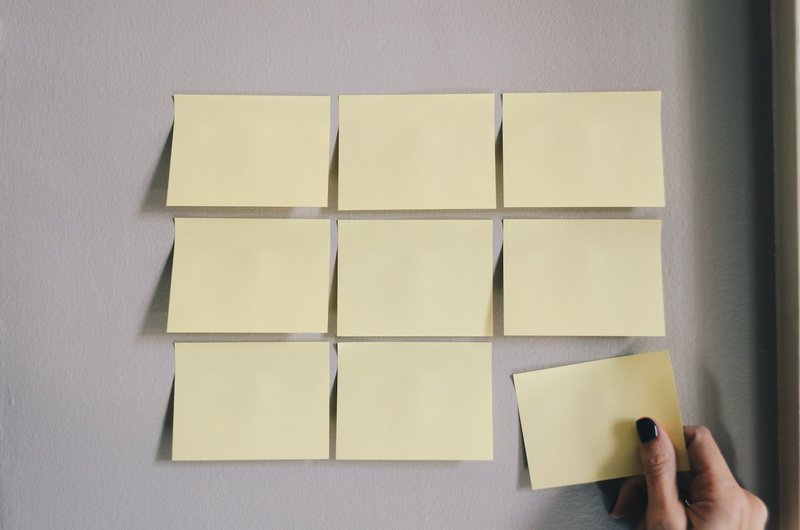
Microsoft Sticky Notes is a digital note-taking application designed to help users organize their ideas effectively. This article provides an overview of Microsoft Sticky Notes, explaining its purpose and functionality.
It also offers step-by-step instructions on how to download and install the application on various devices. Once installed, users can explore the different features and tools available within Microsoft Sticky Notes, enabling them to create and manage their notes efficiently.
Additionally, this article discusses the synchronization capabilities of the application, allowing users to access their notes across multiple devices seamlessly. To maximize productivity, the article provides tips and tricks for utilizing Microsoft Sticky Notes effectively.
Moreover, it explains how users can collaborate and share their notes with others, fostering teamwork and communication. Lastly, the article explores how Microsoft Sticky Notes can be integrated with other productivity tools, enhancing its functionality and usability for users.
Key Takeaways
- Microsoft Sticky Notes is a digital note-taking application that helps users organize their ideas effectively.
- The application offers customization options such as different colors and sizes for notes.
- Users can collaborate and share their notes with others, facilitating nation and information sharing.
- Integration with other productivity tools streamlines workflows and enhances organizational skills.
Overview of Microsoft Sticky Notes
Microsoft Sticky Notes is a versatile digital tool that allows users to organize their thoughts and ideas in a user-friendly and efficient manner. This application is primarily designed to replace traditional paper sticky notes, providing users with a virtual space to jot down and arrange their ideas.
With a simple interface and intuitive features, Microsoft Sticky Notes enables users to create, edit, and organize notes effortlessly. The application offers various customization options, such as different colors and sizes for notes, allowing users to visually prioritize and categorize their ideas.
Additionally, Microsoft Sticky Notes is integrated with other Microsoft applications, such as OneNote and Outlook, providing seamless synchronization and accessibility across devices.
Overall, Microsoft Sticky Notes is a valuable tool for individuals seeking to streamline their note-taking process and enhance their organizational skills.
How to Download and Install Microsoft Sticky Notes
To acquire and set up the application for digital note-taking, it is necessary to follow the steps of downloading and installing the software.
To download Microsoft Sticky Notes, users can visit the Microsoft Store and search for the application. Once located, they can click on the ‘Get’ button to initiate the download process.
After the download is complete, the installation will automatically start. Users can then follow the prompts to install the application on their device.
It is important to note that Microsoft Sticky Notes is only available for devices running Windows 10 or later versions. Additionally, users should ensure that their device meets the system requirements for the application to function properly.
Getting Started with Microsoft Sticky Notes
This discussion will focus on two key points: creating and customizing sticky notes, and organizing and managing your sticky notes.
When using Microsoft Sticky Notes, users have the ability to create and customize their notes by changing the color, font, and size to suit their preferences.
Additionally, users can organize and manage their sticky notes by pinning them to the desktop, categorizing them with hashtags, and syncing them across devices.
Creating and Customizing Sticky Notes
Creating and customizing sticky notes allows for efficient organization of ideas and promotes a streamlined workflow.
Microsoft Sticky Notes, a digital note-taking application, provides a user-friendly platform to create and customize virtual sticky notes. Users can easily create new sticky notes by clicking on the ‘+’ button or using the keyboard shortcut.
These notes can be customized by changing the color, font, and size, allowing for visual differentiation and categorization of ideas. Furthermore, users can organize their sticky notes by grouping them together, making it easier to locate and access related information.
By customizing sticky notes, users can prioritize tasks, create to-do lists, and brainstorm ideas, enhancing productivity and ensuring important information is readily available.
With Microsoft Sticky Notes, users can efficiently organize their thoughts and collaborate effectively.
Organizing and Managing Your Sticky Notes
Efficiently managing and categorizing virtual sticky notes allows for enhanced organization and accessibility of information, facilitating a streamlined workflow and promoting effective collaboration.
Microsoft Sticky Notes provides various features to help users organize and manage their sticky notes effectively. Users can easily create new notes and customize them with different colors, fonts, and formatting options.
To organize the sticky notes, users can use the drag-and-drop feature to rearrange them on the desktop or within the application. Additionally, users can use the search function to quickly find specific notes based on keywords or phrases.
Microsoft Sticky Notes also allows users to sync their notes across devices, ensuring that information is accessible at all times.
By utilizing these organizational features, users can better structure their ideas, prioritize tasks, and collaborate effectively.
Syncing and Accessing Your Sticky Notes Across Devices
To seamlessly access and synchronize your Microsoft Sticky Notes across multiple devices, a straightforward solution is to sign in with your Microsoft account, ensuring that your ideas and notes are readily available wherever you go.
By signing in, you can effortlessly access your Sticky Notes on any device that has the Microsoft Sticky Notes app installed. This synchronization feature allows you to seamlessly transition between your computer, tablet, or smartphone, without the hassle of manually transferring your notes.
Whether you’re brainstorming ideas on your laptop at home or quickly jotting down reminders on your phone while on the go, your notes will automatically sync and update in real-time across all your devices.
This functionality enhances productivity and convenience, providing a unified experience for organizing and managing your ideas across different platforms and devices.
Tips and Tricks for Maximizing Productivity with Microsoft Sticky Notes
This paragraph discusses tips and tricks for maximizing productivity with Microsoft Sticky Notes. It focuses on the key points of using tags and categories, and setting reminders and due dates.
Tags and categories can be used to organize and categorize your sticky notes, making it easier to locate and access specific notes.
Setting reminders and due dates can help prioritize and keep track of important tasks and deadlines.
These features can enhance productivity by providing a structured and organized approach to managing and accessing your ideas and tasks.
Using Tags and Categories
Categorizing and tagging ideas in Microsoft Sticky Notes enables users to easily organize and navigate their thoughts, fostering a sense of clarity and control. With the use of tags and categories, users can assign specific labels to their notes, allowing for efficient sorting and retrieval of information. Tags act as keywords that describe the content of a note, while categories function as broader classifications. By employing these organizational tools, users can quickly locate and group related ideas, facilitating a more streamlined thought process. Moreover, the use of tags and categories helps in identifying patterns and connections between different concepts. To illustrate, consider the following markdown table:
| Tags | Categories |
|---|---|
| Work | Professional |
| Personal | Personal |
| Ideas | Creative |
This table visually represents the tags and categories that can be applied to notes in Microsoft Sticky Notes. By utilizing these features, users can effectively manage and structure their ideas, resulting in enhanced productivity and efficiency.
Setting Reminders and Due Dates
Setting reminders and due dates is a valuable feature that allows users to stay organized and on track with their tasks and commitments. By setting reminders, users can receive notifications at specified times to remind them of important deadlines or events. This feature helps to ensure that tasks are not forgotten or overlooked.
Additionally, setting due dates allows users to assign deadlines to their notes, ensuring that they are completed in a timely manner. Microsoft Sticky Notes provides the flexibility to set reminders and due dates for individual notes, making it easy to prioritize and manage multiple tasks simultaneously. Users can customize the date and time for reminders and due dates, allowing for personalized organization and efficient time management.
Overall, this feature enhances productivity and helps users stay focused on their goals.
Collaborating and Sharing Sticky Notes with Others
Collaboration and information sharing can be facilitated through Microsoft Sticky Notes, enabling users to collectively organize and exchange their ideas, fostering a sense of interconnectedness and enhancing productivity. With this feature, multiple users can collaborate on the same sticky note, allowing for real-time input and updates. This allows individuals to work together on a common project or brainstorm ideas collectively, regardless of their physical location. Users can also share their sticky notes with others, either by sending them via email or through various social media platforms. This enables seamless communication and collaboration, as users can easily share their thoughts, feedback, and suggestions. By leveraging the collaborative capabilities of Microsoft Sticky Notes, individuals can work together more effectively and efficiently, resulting in improved idea organization and enhanced productivity.
| Pros | Cons |
|---|---|
| – Allows real-time collaboration | – Requires an internet connection |
| – Enables easy sharing of sticky notes | – Limited formatting options |
| – Facilitates seamless communication | – May require Microsoft account |
| – Enhances productivity | – Limited to Windows devices |
Integrating Microsoft Sticky Notes with Other Productivity Tools
Integrating Microsoft Sticky Notes with other productivity tools can streamline workflows and enhance organization, creating a seamless and efficient work environment. By integrating Sticky Notes with tools such as Microsoft Outlook or Microsoft OneNote, users can synchronize their notes across different devices and access them from anywhere.
This integration allows for easy collaboration and sharing of ideas with colleagues, as well as the ability to set reminders and deadlines for tasks. Additionally, Sticky Notes can be integrated with productivity apps like Microsoft To-Do or Trello, enabling users to create to-do lists and track progress on their tasks directly from their notes.
With these integrations, Microsoft Sticky Notes becomes a versatile tool that seamlessly integrates with other productivity tools to help users stay organized and productive.
Frequently Asked Questions
Can Microsoft Sticky Notes be accessed offline?
Yes, Microsoft Sticky Notes can be accessed offline. It allows users to create virtual sticky notes on their devices, even without an internet connection. This feature enables users to access and modify their notes anytime and anywhere.
Is it possible to change the color and font of the sticky notes?
Yes, it is possible to change the color and font of Microsoft Sticky Notes. Users can customize the appearance of their sticky notes by accessing the settings menu and selecting their preferred color and font options.
Can I set reminders and alarms for the sticky notes?
Yes, reminders and alarms can be set for Microsoft Sticky Notes. This feature allows users to schedule important tasks and receive notifications at specified times, aiding in the organization and management of their ideas and notes.
Is there a limit to the number of sticky notes that can be created?
Yes, there is a limit to the number of sticky notes that can be created in Microsoft Sticky Notes. However, the exact limit may vary depending on the specific version of the software being used.
Can I export my sticky notes to another application or file format?
Yes, sticky notes created in Microsoft Sticky Notes can be exported to another application or file format. This feature allows users to easily transfer their ideas and notes to other platforms for further organization or collaboration.





