What Is Microsoft Visio And How To Create Professional Diagrams?
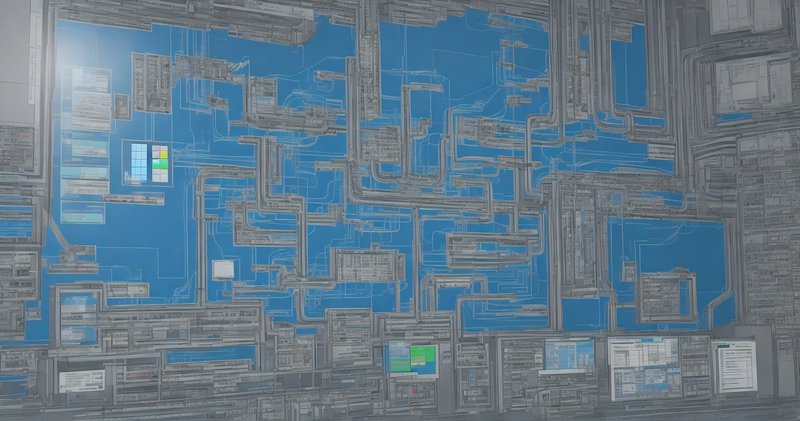
Microsoft Visio is a powerful software tool that allows users to create professional diagrams for a variety of purposes. With its wide range of features and functionalities, Visio enables users to visually represent complex information and concepts in a clear and organized manner.
This article provides an overview of Microsoft Visio, highlighting its key features and explaining how to create professional diagrams using the software. The article covers various types of diagrams that can be created using Visio, including flowcharts, process diagrams, network and IT diagrams, organizational charts, and floor plans.
It also discusses how to enhance diagrams with data and visualizations, as well as how to share and present them effectively. Whether you are a business professional, an IT specialist, or a designer, this article will guide you through the process of creating visually appealing and informative diagrams using Microsoft Visio.
Key Takeaways
- Microsoft Visio is a powerful software tool for creating professional diagrams.
- It offers a wide range of features and functionalities for creating flowcharts, process diagrams, network and IT diagrams, organizational charts, and floor plans.
- Visio allows for real-time collaboration and integration with other Microsoft products.
- Enhancing diagrams with data and visualizations provides a comprehensive and dynamic representation of information.
Overview of Microsoft Visio
Microsoft Visio is a comprehensive software application designed to facilitate the creation of professional diagrams. It enables users to visually represent complex ideas, processes, and systems in a visually appealing and easily understandable manner.
This software enhances communication and fosters efficient decision-making by providing a wide range of tools and templates for creating various types of diagrams. From flowcharts and organization charts to network diagrams and floor plans, Microsoft Visio offers a versatile platform for users to create and customize diagrams according to their specific needs.
With its user-friendly interface and intuitive drag-and-drop functionality, Visio allows users to create professional diagrams with ease. It is a valuable tool for businesses, organizations, and individuals who need to visually communicate complex information in a clear and concise manner.
Key Features of Microsoft Visio
One notable aspect of Microsoft Visio is its range of advanced functionalities and capabilities that enable users to create intricate visual representations for various purposes.
- With Visio, users can create professional diagrams using a wide range of pre-built templates and shapes. These templates cover various domains such as flowcharts, organizational charts, network diagrams, and more, which makes it suitable for a diverse range of industries and applications.
- Additionally, Visio allows users to collaborate with others in real-time. This feature enables multiple users to work on a diagram simultaneously, making it easier to share ideas and make changes on the go.
- Moreover, Visio provides integration with other Microsoft products, such as Excel and SharePoint. This integration allows users to import data from Excel and link it to shapes in their diagrams, providing dynamic and up-to-date visualizations.
- Overall, these key features make Microsoft Visio a powerful tool for creating professional diagrams with ease and efficiency.
Getting Started with Microsoft Visio
This discussion will focus on the key points of installing and setting up Microsoft Visio.
Installing and setting up Visio involves downloading and installing the software, as well as configuring any necessary settings.
Navigating the Visio interface requires understanding the layout and functionality of various tools and menus.
Understanding the different diagram tools involves familiarizing oneself with the different types of diagrams available and their respective purposes.
Installing and Setting Up Visio
To successfully install and set up Visio, users need to follow a series of steps that ensure a smooth and hassle-free process.
Firstly, users should ensure that their computer meets the system requirements for Visio. This includes having a compatible operating system and sufficient memory and storage space.
Next, users can obtain Visio either by purchasing a stand-alone version or as part of the Microsoft 365 suite.
Once obtained, the installation process can be initiated by running the setup file and following the on-screen instructions. Users may be prompted to enter a product key or sign in with a Microsoft account.
After installation, Visio can be launched from the Start menu or desktop shortcut.
It is important to note that regular updates should be installed to ensure the software’s optimal performance.
Navigating the Visio Interface
The Visio interface provides users with a user-friendly and intuitive platform to effectively navigate and manage their visual representations and diagrams.
The interface consists of various elements that enable users to seamlessly create and edit diagrams. The toolbar at the top of the screen contains a range of tools and options, allowing users to easily access different functionalities.
The ribbon menu provides a comprehensive set of commands organized into tabs, making it convenient to locate specific features.
The workspace area displays the diagram being worked on and allows users to manipulate shapes, add text, and insert various objects.
The status bar at the bottom provides information on the current state of the diagram, such as zoom level and page size.
Overall, the Visio interface ensures a smooth and efficient diagramming experience for users.
Understanding the Different Diagram Tools
Understanding the various diagram tools allows users to effectively utilize the functionalities provided by the Visio interface. Visio offers a wide range of tools that cater to different diagramming needs.
One of the key diagram tools is the Shapes tool, which allows users to drag and drop shapes onto the canvas to create diagrams.
The Connectors tool enables the creation of connections between shapes, ensuring that the diagram is well-connected and visually coherent.
The Text tool enables the addition of text to shapes, providing annotations or descriptions to enhance the clarity of the diagram.
Additionally, the Format tool allows users to customize the appearance of shapes, such as changing colors, adding effects, or adjusting sizes.
These diagram tools in Visio enable users to create professional and visually appealing diagrams.
Creating Flowcharts and Process Diagrams
Flowcharts and process diagrams can be created in Microsoft Visio, enabling professionals to visually represent and understand complex workflows, fostering a sense of clarity and efficiency in their work. Flowcharts are used to depict the steps and decision points in a process, while process diagrams show the flow of data or materials through a system. In Visio, users can create these diagrams by dragging and dropping predefined shapes onto the canvas, and then connecting them with arrows to indicate the flow of the process. The software also allows for the addition of text, labels, and other annotations to provide further clarity. By using Visio to create flowcharts and process diagrams, professionals can effectively communicate and analyze their workflows, leading to improved productivity and decision-making.
| Advantages | Disadvantages |
|---|---|
| Easy to create and modify | Can become complex for large processes |
| Promotes visual understanding | Requires time and effort to learn |
| Enables collaboration and sharing | Limited customization options |
| Integrates with other Microsoft tools | May not be suitable for all types of diagrams |
Designing Network and IT Diagrams
This paragraph introduces a discussion on the subtopic of designing network and IT diagrams. It will cover three key points:
- Creating network topologies.nn2. Adding devices and connections.nn3. Documenting network configurations.
The discussion will be presented in an academic style of writing that is objective and impersonal, without the use of personal pronouns.
Creating Network Topologies
Network topologies can be efficiently created using Microsoft Visio, a powerful software tool that enables professionals to visually represent complex networks in a clear and organized manner.
Visio provides a wide range of pre-built network shapes and templates, making it easy to create network diagrams that accurately depict the structure and connections of various network components.
Users can choose from different types of network topologies, such as star, ring, bus, mesh, or hybrid, and customize them according to their specific requirements.
The software also allows for the addition of detailed information to each network element, such as IP addresses and device specifications.
With its intuitive interface and extensive library of network symbols, Microsoft Visio is an ideal tool for creating professional network topologies.
Adding Devices and Connections
To accurately depict the structure and connections of a network, professionals can utilize powerful software tools like Microsoft Visio, which provides a wide range of pre-built network shapes and templates. Adding devices and connections in Microsoft Visio is a straightforward process that allows users to create detailed network diagrams.
Users can choose from a variety of device shapes, such as routers, switches, and servers, and simply drag and drop them onto the diagram canvas. These shapes can be easily customized with labels and other properties to accurately represent the devices in the network.
Connecting devices is achieved by using connectors, which can be straight lines or curved lines with arrows indicating the direction of the connection. Users can also customize the style and appearance of the connectors to enhance the clarity of the diagram.
By adding devices and connections in Microsoft Visio, professionals can create professional and visually appealing network diagrams.
Documenting Network Configurations
Documenting network configurations involves recording the detailed information and settings of network devices and their connections in order to provide a comprehensive and accurate representation of the network structure. This process is vital for network administrators and IT professionals as it allows them to document and maintain an organized record of the network’s layout and functionality.
By documenting network configurations, users can easily identify and troubleshoot any issues that may arise, ensuring smooth operation and efficient management of the network.
To evoke an emotional response in the audience, here are four reasons why documenting network configurations is crucial:
- Peace of Mind: Having a detailed record of network configurations provides peace of mind knowing that the network is well-documented and can be easily managed.
- Time Savings: Proper documentation saves time by enabling quick identification of network devices and their connections, facilitating efficient troubleshooting and maintenance.
- Disaster Recovery: In the event of a network failure or disaster, having documented network configurations allows for swift recovery and minimizes downtime.
- Scalability: Documenting network configurations aids in planning for future growth and scalability, ensuring that the network can accommodate expanding requirements.
Building Organizational Charts and Floor Plans
Building organizational charts and floor plans in Microsoft Visio allows users to visually represent the hierarchical structure of an organization and layout the physical arrangement of spaces within a building.
Organizational charts are useful for showcasing the chain of command, departmental divisions, and reporting relationships within an organization. With Visio’s tools and templates, users can easily create and customize organizational charts to meet their specific needs.
On the other hand, floor plans enable users to design and map out the spatial layout of a building. This can include the placement of rooms, furniture, and other elements, allowing for a clear visualization of the physical arrangement. By utilizing Visio’s extensive library of shapes, users can easily create accurate and professional floor plans, making it an essential tool for architects, interior designers, and facility managers.
Enhancing Diagrams with Data and Visualizations
Enhancing diagrams with data and visualizations allows for a comprehensive and dynamic representation of information, enabling users to gain deeper insights and effectively communicate complex concepts. By incorporating data into diagrams, users can provide additional context and analysis, making it easier to understand the underlying information.
Visualizations such as charts and graphs can be used to present data in a more visually appealing and understandable format. This not only enhances the overall aesthetics of the diagram but also helps in highlighting patterns, trends, and relationships within the data.
Furthermore, interactive elements like hyperlinks and tooltips can be added to provide additional information and allow users to explore the diagram in a more interactive manner.
Overall, enhancing diagrams with data and visualizations enhances the clarity and impact of the information being conveyed.
- Data integration: Seamlessly integrate data from various sources into the diagram to provide a more comprehensive view.
- Visual representation: Utilize charts, graphs, and icons to visually represent data and make it easier to interpret.
- Interactive features: Incorporate interactive elements such as hyperlinks and tooltips to provide additional information and enable exploration of the diagram.
Sharing and Presenting Your Diagrams
This discussion will focus on sharing and presenting diagrams created using Microsoft Visio. It will cover three key points:
- Exporting diagrams to different formats: This process allows users to share their diagrams with others who may not have access to Visio.
- Collaborating on diagrams with others: This enables multiple users to work on the same diagram simultaneously, promoting teamwork and efficiency.
- Presenting diagrams in meetings and presentations: This allows users to effectively communicate their ideas and findings to a larger audience.
Exporting Diagrams to Different Formats
Exporting diagrams to different formats is a useful feature in Microsoft Visio, allowing users to easily share their professional diagrams with others. Visio provides various options for exporting diagrams, such as PDF, image files (JPEG, PNG, BMP, etc.), and HTML.
Exporting to PDF ensures that the diagram retains its formatting and can be easily viewed and printed by others. Image files are particularly useful when diagrams need to be inserted into reports or presentations.
HTML export enables users to share diagrams online, as it creates an interactive version of the diagram that can be viewed in a web browser. It is worth noting that when exporting to different formats, users can also choose specific settings, such as page size, resolution, and image quality, to optimize the output according to their needs.
Collaborating on Diagrams with Others
Collaboration is a key aspect of diagram creation, allowing multiple individuals to contribute their expertise and insights to the development of a comprehensive and accurate representation of complex processes or systems.
Microsoft Visio offers various features to facilitate collaboration on diagrams. One such feature is real-time co-authoring, which allows multiple users to work on a diagram simultaneously. This promotes efficient teamwork and ensures that everyone involved has access to the most up-to-date version of the diagram.
Additionally, Visio enables users to add comments and annotations to diagrams, providing a platform for exchanging ideas and feedback. These collaborative features enhance communication and foster a collaborative environment where team members can work together to create professional diagrams.
By leveraging the collaborative capabilities of Microsoft Visio, individuals can benefit from the collective knowledge and expertise of their team, resulting in more accurate and impactful diagrams.
Presenting Diagrams in Meetings and Presentations
To effectively communicate the information contained within diagrams, it is essential to present them in a clear and concise manner during meetings and presentations.
Microsoft Visio offers various features that can assist in delivering professional and engaging presentations. Firstly, Visio provides options for customizing the appearance of diagrams, such as changing colors, fonts, and shapes, to enhance visual appeal.
Additionally, the software allows for the creation of dynamic diagrams with interactive elements, enabling presenters to highlight specific areas or navigate through complex diagrams smoothly.
Furthermore, Visio offers the ability to export diagrams to other Microsoft Office applications, such as PowerPoint, allowing for seamless integration into presentations.
By utilizing these features, presenters can effectively showcase the content of their diagrams and enhance the overall impact of their presentations.
Frequently Asked Questions
Can Microsoft Visio be used on different operating systems?
Yes, Microsoft Visio can be used on different operating systems. It is compatible with Windows, iOS, and Android platforms, allowing users to create professional diagrams regardless of their preferred operating system.
Is Microsoft Visio available as a standalone software or as part of a larger Microsoft Office suite?
Microsoft Visio is available both as a standalone software and as part of the Microsoft Office suite. It offers a range of tools and features for creating professional diagrams, making it a valuable tool for various industries and purposes.
Are there any limitations on the number of diagrams or shapes that can be created in Microsoft Visio?
There are limitations on the number of diagrams and shapes that can be created in Microsoft Visio. However, the specific limitations depend on the version and edition of Visio being used.
Can Microsoft Visio diagrams be easily integrated with other Microsoft Office applications like Word or PowerPoint?
Yes, Microsoft Visio diagrams can be seamlessly integrated with other Microsoft Office applications such as Word or PowerPoint. This allows users to easily import diagrams into these applications, enhancing the visual presentation of their documents or presentations.
Does Microsoft Visio support collaboration and simultaneous editing of diagrams by multiple users?
Yes, Microsoft Visio supports collaboration and simultaneous editing of diagrams by multiple users. This feature allows multiple individuals to work on the same diagram at the same time, enabling efficient teamwork and real-time updates.







