How to Encrypt MS-Office Document Better In Less Time

How to Encrypt MS-Office Document
Microsoft word is the most widely used word processor worldwide there free alternative are available for MS word like Open office but MS word is ahead with all paid as well as free free word processor worldwide. If you are sharing any confidential file to someone then encrypting it with password provide a security layer to your document.In this post we will learn how to password protect a MS word Document.
How to Encrypt MS-Office Document
Encryption provides security for document if you are working confidential files and want to share with other so that only authorized person should access those document.
STEP 1
Open any MS office Document For newer versions, select File ==>> Info ==>> Protect Document==>> Encrypt with Password. Type in the password you would like to assign and click OK For Older Version of MS Word Document Open File===>>Office Button Icon ==>>Prepare==>>Encrypt Document.
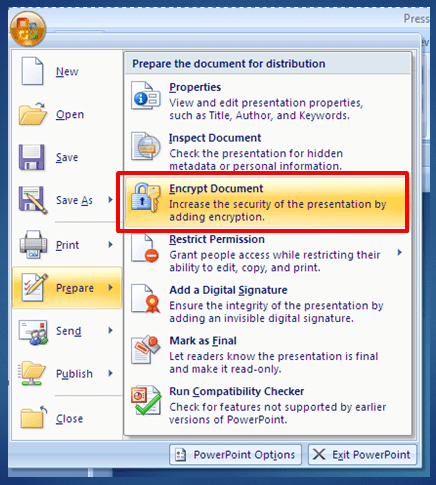
STEP 2
Now enter the Password to encrypt the document , then again enter the password for the confirmation. it is all done now your MS document is encrypted with Password. you can close the document and reopen it to check password protection of the document.

If you want to remove the password protection of a Ms document you can follow the same procedure you will get the option to erase the password to remove the password protection.
Encrypting a MS Word-document is a Great feature of Microsoft office to share a document with your co-workerand allow edit to concern person only, for rest it will be in read-only be careful while encrypting MS-Word document if you forgot the password you can not retrive it back so better idea is to note down the password at safe place.
20 tips for encrypting MS-Office documents
- Use strong passwords: Create strong, unique passwords that are difficult for others to guess.
- Enable password protection: Utilize the password protection feature within MS-Office to encrypt your documents.
- Avoid using common or easily guessable passwords: Stay away from passwords that are commonly used or easily associated with you, such as birthdates or simple dictionary words.
- Use a combination of uppercase and lowercase letters, numbers, and symbols in your password.
- Keep your passwords secure: Avoid sharing passwords and store them in a secure password manager.
- Enable encryption for sensitive documents: Use MS-Office’s built-in encryption feature to secure sensitive information within your documents.
- Regularly update your MS-Office software: Keep your MS-Office suite up to date with the latest security patches and updates.
- Utilize file-level encryption: If your version of MS-Office supports it, enable file-level encryption for additional security.
- Be cautious when sharing encrypted documents: When sharing encrypted documents, make sure to securely transmit the password to the intended recipients.
- Avoid storing passwords in the document metadata: Ensure that passwords are not saved within the document’s metadata, as this could compromise its security.
- Consider using third-party encryption tools: If you require stronger encryption or additional features, explore third-party encryption tools specifically designed for MS-Office documents.
- Regularly back up encrypted documents: Maintain regular backups of your encrypted documents to prevent data loss.
- Secure your computer and network: Implement strong security measures on your computer and network to protect against unauthorized access.
- Encrypt documents stored in cloud storage: If you store your MS-Office documents in cloud storage, make sure to enable encryption for additional protection.
- Be cautious with email attachments: When sending encrypted MS-Office documents via email, double-check the recipient’s email address and use secure transfer methods if necessary.
- Avoid leaving encrypted documents open and unattended: Always close and secure encrypted documents when you’re not actively using them.
- Educate yourself and your team: Stay informed about the latest encryption best practices and share this knowledge with your colleagues to ensure everyone follows secure document handling procedures.
- Use document protection features: MS-Office offers various document protection features, such as restricting editing, to further enhance the security of your documents.
- Regularly review and update access permissions: Periodically review and update the access permissions for your encrypted documents, revoking access for individuals who no longer require it.
- Train employees on document encryption: If you work in an organization, provide training and guidelines to employees on the proper encryption and protection of MS-Office documents to maintain a secure working environment.
Conclusion
Encrypting as MS-Word Document is a good way to protect the document and allow only authorized person to edit but is feature of MS-Office does not guarantee the 100% security of the document , Many methods to break the encryption of the MS-Word Document is Available if you have any other idea to encrypt the MS-Word Document you can leave your comments in the comment section of the post.







