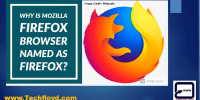Google Chrome Autofill Vs. Password Managers: Convenient Form Completion And Password Management

This article compares and contrasts the functionality and benefits of Google Chrome’s Autofill feature and dedicated Password Managers in terms of convenient form completion and password management.
Autofill is a built-in feature of the Google Chrome browser that automatically fills in online forms with saved information, such as addresses and credit card details.
On the other hand, Password Managers are dedicated software or applications designed to securely store and manage passwords for various online accounts.
This article aims to provide an objective analysis of the benefits and limitations of both Autofill and Password Managers, as well as offer best practices for efficient form completion and password management.
By understanding the differences between these two tools, users can make informed decisions on when to utilize Autofill or Password Managers based on their specific needs and preferences.
Benefits of Autofill for Form Completion
Autofill for form completion in Google Chrome and password managers offer the convenience of automatically populating information fields, saving time and reducing the potential for errors, thereby enhancing user efficiency and satisfaction.
Autofill technology allows users to input their personal information, such as name, address, and contact details, into a web form with just a few clicks. This eliminates the need for manual data entry, which can be time-consuming and prone to mistakes.
By automatically filling in the required fields, autofill minimizes the risk of typos or missing information. Moreover, autofill can remember multiple sets of information, making it ideal for users who frequently fill out forms on different websites.
Overall, the benefits of autofill for form completion include time-saving, error reduction, and enhanced user experience.
Benefits of Password Managers for Password Management
One advantage of utilizing password managers is their ability to securely store and organize multiple passwords, providing users with a convenient and efficient way to manage their online accounts.
Password managers employ strong encryption algorithms to protect sensitive information, ensuring that passwords are not easily accessible to unauthorized individuals. Moreover, they offer features such as password generation and automatic password updates, which enhance security by reducing the likelihood of using weak or compromised passwords.
Another benefit is the ability to access passwords across different devices, allowing users to conveniently log in to their accounts from anywhere.
Furthermore, password managers can generate unique, complex passwords for each account, eliminating the need for users to remember multiple passwords.
In summary, password managers offer a secure and user-friendly solution to the challenges of password management.
Understanding Google Chrome’s Autofill Feature
The functionality offered by a certain web browser has the potential to significantly streamline and simplify the process of filling out online forms and managing various login credentials. Google Chrome’s Autofill feature aims to provide users with a convenient solution to automate form completion.
When enabled, it automatically populates fields such as name, address, and credit card information based on previously entered data. This can save time and effort, especially when dealing with repetitive forms.
However, it is important to note that while Google Chrome’s Autofill feature offers convenience, it may not be the most secure option for managing passwords. Password managers, on the other hand, prioritize security by generating strong, unique passwords, storing them in encrypted databases, and offering features like two-factor authentication.
Users should consider their personal security needs and weigh the convenience of Autofill against the enhanced security measures provided by password managers.
Exploring Dedicated Password Managers
Dedicated password managers provide robust security measures and advanced features to enhance the management and protection of login credentials. These specialized tools are designed to securely store and generate complex passwords, eliminating the need for users to remember multiple passwords for different accounts.
Password managers use encryption to safeguard the stored data, ensuring that it remains secure even if the device or the password manager itself is compromised. Additionally, password managers often offer features such as two-factor authentication and password strength analysis, which further enhance the security of user accounts.
Furthermore, dedicated password managers can also streamline the login process by automatically filling in login forms on websites and applications, saving users time and effort.
Overall, dedicated password managers offer a comprehensive solution for managing and protecting passwords, ensuring convenience and security for users.
When to Use Autofill vs. Password Managers
When deciding whether to use autofill or password managers, several factors should be taken into consideration.
First, determining the level of convenience and security needed is important. While autofill offers convenience by automatically filling in forms and passwords, password managers provide an added layer of security by storing and generating strong, unique passwords.
Second, considering the type of online activities and websites is crucial. For sensitive accounts such as banking or email, password managers are recommended to ensure maximum security.
Lastly, personal preferences and user habits play a role in the decision-making process. Some individuals may prefer the simplicity of autofill, while others may prioritize the enhanced security offered by password managers.
Determining the level of convenience and security needed
Determining the level of convenience and security required in managing passwords and completing online forms can be a challenging task, as it involves finding a balance between ease of use and protection against potential security threats.
When considering the convenience of using autofill or password managers, it is important to evaluate the specific needs and preferences of the user. Autofill provides a simpler and more streamlined approach to form completion, as it automatically fills in information based on previous entries. However, this convenience comes at the cost of potential vulnerabilities, as autofill may expose sensitive information to unauthorized access.
On the other hand, password managers offer a higher level of security by generating and storing complex passwords. While they may require additional steps for form completion, password managers provide a more robust solution for protecting personal data.
Ultimately, the decision between autofill and password managers depends on the individual’s priorities and willingness to trade convenience for enhanced security.
Considering the type of online activities and websites
When determining the level of convenience and security needed for form completion and password management, it is important to consider the type of online activities and websites involved. Different online activities and websites may require varying levels of security and convenience. For example, activities such as online banking or accessing sensitive personal information may require a higher level of security and may be better suited for password managers that offer advanced encryption and multi-factor authentication.
On the other hand, websites that are less sensitive in nature, such as social media platforms or online shopping sites, may be adequately served by Google Chrome autofill, which offers a more convenient and seamless form completion experience. It is crucial to assess the specific requirements of different online activities and websites to determine the most suitable option for form completion and password management.
| Pros of Google Chrome Autofill | Pros of Password Managers |
|---|---|
| Offers convenience and ease of use | Provides advanced encryption and security |
| Seamlessly integrates with Google Chrome | Allows for storing and managing multiple passwords |
| Automatically fills in forms with accurate information | Offers additional features such as password generators and secure sharing options |
Personal preferences and user habits
Personal preferences and user habits play a significant role in determining the most suitable option for managing online forms and passwords.
While some individuals may prefer the convenience and simplicity of Google Chrome’s autofill feature, others may opt for password managers for enhanced security and organization.
When considering personal preferences and user habits, the following factors should be taken into account:
- Familiarity: Users who are accustomed to Google Chrome may find it more convenient to stick with its autofill feature, as it eliminates the need for additional software.
- Security concerns: Individuals who prioritize security may prefer password managers, which offer features like encryption and two-factor authentication.
- Cross-platform compatibility: Users who frequently switch between devices and platforms may find password managers more suitable, as they can sync passwords across different devices.
Ultimately, personal preferences and user habits should be carefully considered to determine the most suitable option for managing online forms and passwords.
Best Practices for Form Completion and Password Management
This paragraph discusses three best practices for form completion and password management.
Firstly, it is important to regularly update and change passwords to enhance security and prevent unauthorized access to accounts.
Secondly, enabling two-factor authentication adds an extra layer of security by requiring users to provide additional verification beyond a password.
Lastly, users should exercise caution when encountering phishing and fraudulent websites, as these can trick individuals into revealing sensitive information.
Following these best practices can help users better protect their personal information online.
Regularly updating and changing passwords
Frequently updating and changing passwords is a recommended security practice that enhances protection against potential cyber threats. By regularly changing passwords, individuals reduce the risk of unauthorized access to their accounts and sensitive information. It is important to choose strong, unique passwords that are not easily guessable or based on personal information. Implementing a password manager can assist in generating and securely storing complex passwords for multiple accounts.
Additionally, utilizing multi-factor authentication adds an extra layer of security to the login process. By requiring a second form of verification, such as a fingerprint or a unique code sent to a mobile device, the likelihood of unauthorized access is further minimized. Adhering to these best practices can significantly improve password security and safeguard against potential cyberattacks.
| Pros | Cons |
|---|---|
| Enhanced security | Frequent changes can be inconvenient |
| Reduced risk of unauthorized access | Difficulty in remembering multiple passwords |
| Stronger protection for sensitive information | Potential for password fatigue |
Enabling two-factor authentication for added security
Enabling two-factor authentication significantly enhances security measures by requiring an additional verification step, such as a unique code or biometric identification, thereby bolstering protection against unauthorized access to accounts and sensitive information.
This additional layer of security adds an extra hurdle for potential attackers, as they would need both the user’s password and the secondary authentication factor to gain access. Two-factor authentication helps protect against various threats, such as password guessing, phishing attacks, and credential theft.
By requiring a second form of verification, it reduces the likelihood of successful unauthorized access even if the user’s password is compromised. Furthermore, it provides users with peace of mind, knowing that their accounts are better safeguarded against potential security breaches.
Overall, enabling two-factor authentication is a valuable security measure that adds an extra level of protection to online accounts.
Being cautious of phishing and fraudulent websites
Being cautious of phishing and fraudulent websites is crucial in order to protect oneself from potential online threats and scams. Phishing is a technique used by cybercriminals to trick individuals into revealing sensitive information such as passwords, credit card numbers, or social security numbers. These fraudulent websites often imitate legitimate websites, making it difficult for users to distinguish between the two.
To avoid falling victim to phishing attacks, it is important to be vigilant and verify the legitimacy of websites before entering any personal information. Users should pay attention to the website’s URL, look for secure connections (https), and be cautious of unsolicited emails or messages requesting personal information.
Additionally, keeping software and antivirus programs up to date can help detect and block malicious websites. By being cautious and practicing safe browsing habits, individuals can reduce the risk of falling victim to phishing and fraudulent websites.
Tips for Maximizing Autofill and Password Manager Efficiency
To enhance the efficiency of autofill and password managers, it is important to optimize their settings and utilize their features effectively.
Firstly, users should regularly update their autofill and password manager software to ensure they have the latest security patches and enhancements.
Additionally, users can customize the autofill settings to include or exclude specific types of information, such as addresses or credit card details, according to their preferences and needs.
It is also advisable to enable two-factor authentication for added security when using password managers.
Users should generate unique and strong passwords for each website or service and let the password manager securely store and fill them in.
Finally, it is crucial to regularly review and manage the saved passwords and autofill data to remove any outdated or unnecessary information.
By following these tips, users can maximize the efficiency and effectiveness of autofill and password managers.
Frequently Asked Questions
Are there any security risks associated with using Google Chrome’s Autofill feature?
There are security risks associated with using Google Chrome’s autofill feature. It may expose sensitive information if the device is accessed by unauthorized individuals. Additionally, autofill may mistakenly populate fields on fraudulent websites, compromising user data.
Can I use a password manager with Google Chrome’s Autofill feature?
Yes, a password manager can be used in conjunction with Google Chrome’s autofill feature. This allows for enhanced password management while still benefiting from the convenience of autofilling forms.
How does Google Chrome’s Autofill feature handle multiple user profiles?
Google Chrome’s autofill feature handles multiple user profiles by allowing users to create separate profiles with individual settings and stored information. Each profile can have its own autofill data, ensuring that form completion and password management are tailored to each user’s needs.
Is it possible to customize the information that Google Chrome’s Autofill feature fills in for me?
Yes, it is possible to customize the information that Google Chrome’s autofill feature fills in. Users can manage and edit their autofill data by accessing the autofill settings in the Chrome browser.
Can I use a password manager for autofilling forms on websites that are not compatible with Google Chrome’s Autofill feature?
Yes, password managers can be used to autofill forms on websites that are not compatible with Google Chrome’s autofill feature. Password managers offer a universal autofill feature that can be used across various platforms and browsers.