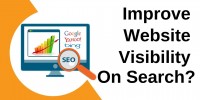How Can I Fix a Broken Minecraft World?

Ways to fix a broken Minecraft world include:
- Checking for corrupted files
- Seeking help from the Minecraft community
Restore your creation to its former glory with the right tools and techniques.
Checking for Corrupted Files
To begin the process of fixing your broken Minecraft world, the first step is to check for any corrupted files. File recovery is crucial when dealing with data corruption in Minecraft. Corrupted files can lead to a multitude of issues within your world, from missing chunks to broken structures.
When checking for corrupted files, start by locating the game files on your device. Look for any unusual file sizes, file extensions, or files that you don't recognize. These could be indicators of corruption. Once you have identified potential corrupted files, you can try to repair them using built-in tools or third-party software designed for file recovery.
Restoring From Backup
So, you've hit a snag in your Minecraft world, and you're looking to restore it from a backup.
Let's walk through the backup creation process, the steps for restoring from a backup, and some troubleshooting tips to ensure a smooth recovery.
Backup Creation Process
Create a safety net for your Minecraft world by diligently crafting backups to ensure its security and stability. Here are some tips to help you safeguard your precious creations:
- Set a backup frequency: Establish a regular schedule for creating backups to avoid losing progress unexpectedly.
- Consider cloud storage: Utilize cloud services for storing your backups securely and accessing them from anywhere.
- Use automated backups: Take advantage of tools that automate the backup process to save you time and effort.
- Don't forget manual saves: Occasionally create manual backups to supplement automated ones and ensure redundancy.
- Label and organize backups: Keep your backup files well-labeled and organized for easy retrieval when needed.
Backup Restoration Steps
When restoring from a backup in Minecraft, ensure that your world is safely backed up before proceeding with the recovery process. Data recovery is crucial in these situations. Backup frequency plays a vital role in minimizing potential losses. By regularly backing up your Minecraft world, you can protect your progress and creations from unforeseen issues. It is recommended to create backups at strategic points, such as after significant achievements or before risky endeavors. This proactive approach ensures that you have recent data to restore if needed. Remember, prevention is key when safeguarding your Minecraft world. Below is a table to emphasize the importance of backup frequency:
| Backup Frequency | Emotion | Safety |
|---|---|---|
| Daily | Comfort | Security |
| Weekly | Assurance | Stability |
| Monthly | Peace | Reliability |
Backup Troubleshooting Tips
To troubleshoot backups and restore your Minecraft world successfully, consider checking the integrity of your backup files before proceeding.
- Verify Backup Integrity: Ensure your backup files aren't corrupted before attempting to restore.
- Check Storage Location: Confirm your backups are stored in a safe and accessible location.
- Test Restore: Practice restoring a small portion of your backup to ensure the process works correctly.
- Data Recovery Services: Consider professional data recovery services if your backups are damaged or inaccessible.
- Utilize Cloud Storage: Use cloud storage services for secure and convenient backup solutions.
Using In-Game Commands
Now, let's tap into the power of in-game commands to mend your fractured Minecraft world.
By mastering the right commands and following the correct steps, you can swiftly restore order and harmony to your virtual domain.
Command for Fixing
Utilizing in-game commands can swiftly address issues within your Minecraft world, allowing for efficient troubleshooting and restoration of gameplay functionality. Here are some essential commands to help you fix your broken Minecraft world:
- `/gamemode`: Change your game mode to resolve certain issues.
- `/kill`: Eliminate your character if stuck or facing glitches.
- `/tp`: Teleport to specific coordinates to bypass problematic areas.
- `/give`: Provide yourself with necessary items to progress.
- `/weather`: Adjust the weather conditions to enhance gameplay or solve visibility problems.
Steps to Restore
If your Minecraft world still faces persistent issues despite using commands like `/gamemode` and `/kill`, let's now explore the steps to restore your gameplay seamlessly.
First, consider world seed recovery if your world's unique characteristics are lost. Utilize tools or plugins to repair world structures that may have been damaged.
Next, address chunk regeneration to fix any corrupted sections of your world. This process can help restore the natural terrain and structures.
Lastly, tackle data corruption by verifying the integrity of your game files or using third-party software for repairs. By following these steps diligently, you can potentially revive your Minecraft world and continue your adventures without major disruptions.
Utilizing Third-Party Tools

Consider employing third-party tools to aid in the restoration of your broken Minecraft world. These tools can make the process smoother and more efficient.
Here are five tools to help you in your world recovery:
- MCEdit: A powerful tool that allows you to edit and manipulate your Minecraft world, making it useful for fixing issues like corrupted chunks or misplaced blocks.
- WorldEdit: A popular in-game mod that enables you to quickly make changes to your world, such as copying and pasting structures or replacing blocks.
- Amidst: A tool that generates a map of your world, helping you locate specific biomes, structures, or villages that may have been affected by the corruption.
- NBTExplorer: Useful for data extraction, this tool lets you view and edit the various data files that make up your Minecraft world, allowing for pinpoint corrections.
- Chunky: A rendering tool that can help visualize your world and identify any anomalies that need fixing, such as missing chunks or incorrectly loaded structures.
Reinstalling Minecraft
To rectify severe issues with your Minecraft world that can't be resolved through third-party tools, the next step to consider is reinstalling Minecraft. Before reinstalling, ensure to back up any crucial world saves to prevent losing progress.
To begin, uninstall Minecraft completely from your device. Then, download the latest version from the official Minecraft website or your platform's app store. Once installed, launch the game and carefully adjust any settings to your preferences.
If you had mods installed that may have caused the issues, it's crucial to reinstall them one by one, testing your world after each installation to pinpoint any problematic mods. Modifying settings within the game can also help alleviate certain issues. Remember to pay attention to compatibility between mods and the Minecraft version you're using.
Seeking Support From Forums

When troubleshooting issues with your Minecraft world, turning to forums can be a valuable resource for seeking support and guidance from experienced players and community members. Forums provide a platform where you can share your problem and receive advice from a wide range of individuals who may have encountered similar issues.
To make the most out of seeking support from forums, remember to adhere to forum etiquette and engage positively with the community. Here are five key tips to keep in mind:
- Be Respectful: Treat others with kindness and respect, even if you disagree with their suggestions.
- Provide Details: When posting about your issue, include relevant information such as Minecraft version, mods installed, and any recent changes made.
- Search Before Posting: Check if your problem has already been discussed to avoid duplicate threads.
- Thank Helpers: Show appreciation to those who take the time to offer assistance.
- Stay Active: Engage in discussions, help others, and be a part of the community.
Preventing Future Issues
To prevent future issues in your Minecraft world, prioritize regular backups of your progress to safeguard against unforeseen disasters or mishaps. Automatic backups are a lifesaver in the world of Minecraft. By setting up automatic backups, you can ensure that even if something goes wrong, you have a recent version of your world to fall back on. This simple step can save you from losing hours of hard work to a random glitch or error.
Another helpful practice to consider is world regeneration. Some mods or plugins offer world regeneration features that allow you to restore specific parts of your world to a previous state. This can be handy for fixing accidental damage or reverting changes that didn't turn out as planned.
Frequently Asked Questions
Can I Fix a Broken Minecraft World Without Losing Any Progress or Data?
To preserve your Minecraft world without losing progress or data, explore data recovery options and implement world backup strategies. By staying proactive and informed, you can safeguard your creations and continue your adventures seamlessly.
Are There Any Specific Tools or Software That Are Recommended for Fixing a Broken Minecraft World?
When diving into the realm of fixing a broken Minecraft world, remember this: World edit tools and chunk fixers are your faithful companions. Embrace their power to mend the very fabric of your virtual domain.
What Steps Can I Take to Prevent My Minecraft World From Becoming Corrupted in the Future?
To prevent future Minecraft world corruption, you should regularly back up your world to safeguard progress. Implement backup strategies like saving copies on external drives or cloud storage. Consider using world regeneration mods as an added precaution.
How Can I Determine the Cause of My Minecraft World Becoming Broken or Corrupted?
To determine what caused your Minecraft world corruption, delve into world corruption analysis. Utilize troubleshooting techniques by checking recent changes, mods, or hardware issues. Investigate methodically to pinpoint the root cause and prevent future mishaps.
Are There Any Common Mistakes or Errors That Players Make That Can Lead to a Broken Minecraft World?
Feeling lost in the blocky world of Minecraft? Let's chat about common mistakes players make that can lead to a broken world. Troubleshooting techniques are key to avoid those pesky player errors.