How to Block or Unfriend Someone on Roblox
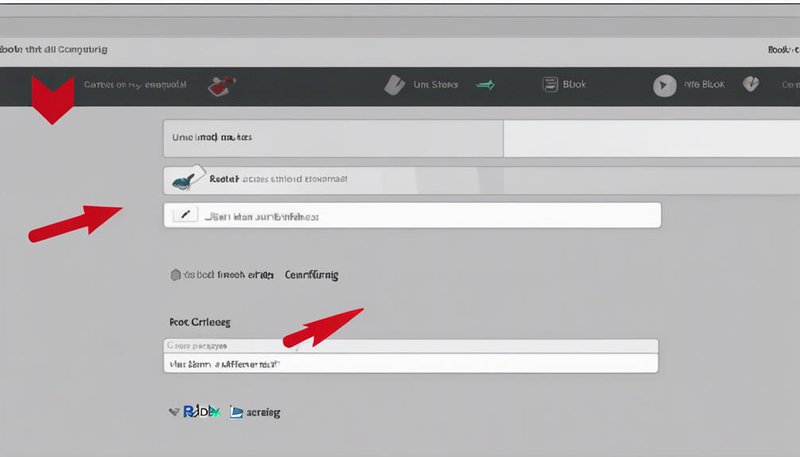
To block or unfriend someone on Roblox, you can follow these steps:
- Navigate to your Friends List.
- Find the person you wish to disconnect from.
- Select 'Block User' or 'Unfriend'.
This process helps maintain a safe and positive gaming environment, ensuring a secure online experience.
Key Takeaways
- Navigate to Friends List to manage connections easily.
- Choose 'Block User' or 'Unfriend' to disconnect.
- Utilize Privacy Controls to dictate interactions.
- Foster a positive gaming environment by managing connections effectively.
Understanding Roblox Privacy Settings
To navigate Roblox's privacy settings effectively, ensure you understand the nuances of each option for a secure and enjoyable experience. Privacy controls are your shield in the digital realm, granting you the power to dictate who can interact with you and how much of your information is exposed. Your online safety is paramount, and Roblox provides you with the tools to tailor your experience to your comfort level.
Accessing the Roblox Friends List
To access your Roblox Friends List, simply locate the Friends Icon on the main menu and click on it.
From there, you can select a friend's name to view their profile and see if they're online.
Keeping your friends organized and easily accessible can enhance your overall Roblox experience and make connecting with others a breeze.
Locate Friends Icon
When accessing the Roblox Friends List, the first step is to locate the Friends Icon. Here are three tips for finding it easily:
- Look at the Top Menu: The Friends Icon is typically located at the top of the screen, near the search bar.
- Check the Homepage: Sometimes, you can find the Friends Icon on the homepage of Roblox, making it quick and convenient to access your friends list.
- Explore Profile Pages: When visiting someone's profile, the Friends Icon may be visible, allowing you to send friend requests or view friend suggestions effortlessly.
Select Friend's Name
After locating the Friends Icon on Roblox, the next step is to select your friend's name to access the Roblox Friends List effectively. Once you click on your friend's name, you'll open up a world of possibilities to manage your connections. From here, you can send friend requests to new players, accept or decline incoming requests, and adjust your privacy controls to tailor your Roblox experience just the way you like it. By utilizing these features wisely, you can ensure your friend list remains filled with those you trust and enjoy playing with, while keeping unwanted interactions at bay. Take charge of your social circle on Roblox by mastering the art of selecting friends and managing your privacy settings.
| Friend Requests | Privacy Controls |
|---|---|
| Send new requests | Adjust who can message you |
| Accept or decline requests | Manage who can join your games |
| Keep a curated friend list | Control who can follow you |
Blocking a User on Roblox

Blocking a user on Roblox ensures a safer and more enjoyable gaming experience for yourself and other players. Here are three essential tips to help you effectively block unwanted users:
- Blocking Trolls: Trolls thrive on creating chaos and disrupting your gameplay. By promptly blocking them, you can maintain a positive environment for yourself and fellow players. Don't let their negativity affect your gaming experience.
- Avoiding Spammers: Spammers can flood your inbox with unwanted messages, invites, or links, causing unnecessary distractions. By blocking these users, you can keep your communication channels clear and focus on what truly matters – having fun in the game.
- Protecting Your Privacy: Some users may engage in inappropriate behaviors or try to invade your privacy. Blocking them is a crucial step in safeguarding your personal information and ensuring a secure gaming environment. Prioritize your safety and well-being by taking control of who can interact with you on Roblox.
Unfriending Someone on Roblox
When it comes to unfriending someone on Roblox, the process is simple yet impactful. Head to your friend's profile, locate the 'Unfriend' button, and with a click, you can sever the virtual connection.
Select Friend's Profile
To unfriend someone on Roblox, navigate to the profile of the friend you wish to remove from your list. Here's how to smoothly handle this situation:
- Friend Request Etiquette: Respect others' decisions if they don't accept your friend requests immediately. It's okay to send a request, but don't pressure them.
- Friend List Organization: Regularly review your friend list to ensure it reflects your current relationships. It's liberating to keep it tidy.
- Select Wisely: Be mindful of who you add to your friends' list. Quality over quantity ensures a positive social experience.
Click "Unfriend" Button
After navigating to the profile of the friend you wish to remove from your list, the next step involves a simple yet crucial action: clicking the 'Unfriend' button on Roblox.
Unfriending someone on Roblox can be a liberating experience, especially when it comes to maintaining a positive online environment. By clicking 'Unfriend,' you're taking control of your virtual space, ensuring it remains free from unwanted interactions.
This action is particularly useful for blocking trolls who disrupt your gameplay or unfriending inactive users who no longer engage with you. Remember, your Roblox friend list should reflect those who enhance your gaming experience and share your enthusiasm for the platform.
Reporting Inappropriate Behavior
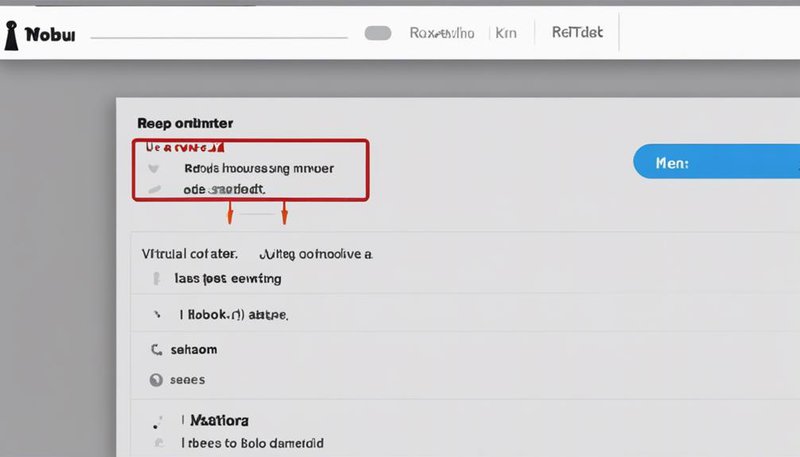
If you encounter inappropriate behavior on Roblox, don't hesitate to report it using the platform's built-in tools to ensure a safer gaming environment for everyone.
Here are three essential steps to take when reporting inappropriate behavior:
- Use the Report Abuse Feature: When you witness cyberbullying or encounter any form of inappropriate behavior, utilize Roblox's reporting system. Reporting helps the platform identify and address these issues promptly, fostering a more positive gaming community.
- Provide Specific Details: When submitting a report, be as detailed as possible about the incident. Include usernames, chat logs, and any other relevant information to help moderators understand the situation accurately.
- Encourage Others to Report: If you notice inappropriate behavior towards yourself or others, encourage those involved to report it as well. By working together, you can ensure that Roblox remains a safe and enjoyable space for all players.
Managing Blocked Users List
When safeguarding your Roblox experience, being mindful of your blocked users list is a crucial step towards maintaining a positive gaming environment. Blocking trolls and managing blocked users ensures that you have control over who can interact with you, creating a safer and more enjoyable space for your gaming adventures.
To manage your blocked users list on Roblox, follow these simple steps:
| Blocked User | Action |
|---|---|
| Username1 | Unblock User |
| Username2 | Unblock User |
| Username3 | Unblock User |
| Username4 | Unblock User |
Regularly reviewing and updating your blocked users list can help you stay on top of any unwanted interactions and maintain a positive gaming experience. Remember, your comfort and safety while gaming are paramount, so feel empowered to block or unblock users as needed to curate your ideal gaming environment.
Adjusting Privacy Settings for Safety
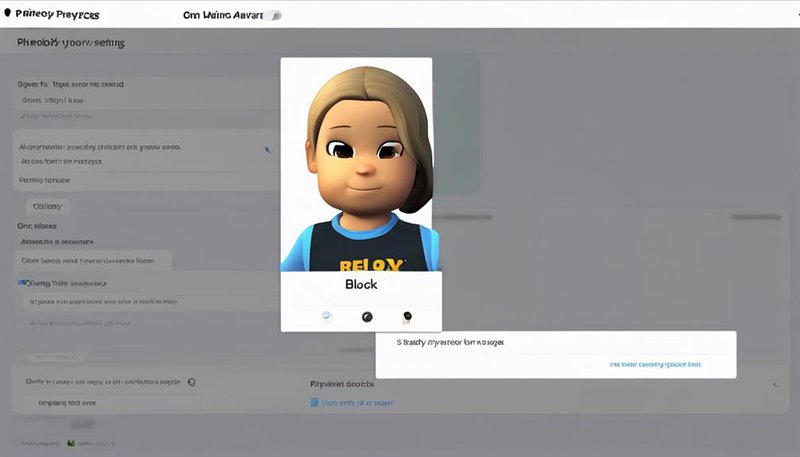
Ensure your online safety by adjusting your privacy settings on Roblox to create a secure gaming environment. Here are three essential steps to help you enhance your online safety and prevent cyberbullying:
- Manage Who Can Message You: Limit who can send you messages on Roblox to only friends or no one at all. This can help reduce the chances of receiving unwanted or inappropriate messages from strangers.
- Control Who Can Join Your Games: Adjust your game privacy settings to allow only friends or specific people to join your games. By doing so, you can prevent strangers from entering your games and potentially causing disruptions.
- Restrict Who Can Follow You: Customize your settings to determine who can follow you on Roblox. Limiting this to friends only can help you maintain a circle of trusted individuals within the platform, promoting a safer and more enjoyable gaming experience.
Customizing Friend Requests Preferences
Enhance your online security further by customizing your friend requests preferences on Roblox to curate a trusted network of connections within the platform. Managing friend requests allows you to control who can send you friend requests. By setting privacy preferences, you can ensure that only those you trust can connect with you on Roblox, creating a safe and enjoyable gaming experience.
To manage friend requests effectively, navigate to your privacy settings on Roblox. From there, you can specify who can send you friend requests, whether it's everyone, friends of friends, or no one. This feature empowers you to filter incoming requests based on your comfort level, giving you the freedom to build a community of friends you feel secure with.
Reviewing and Updating Friends List
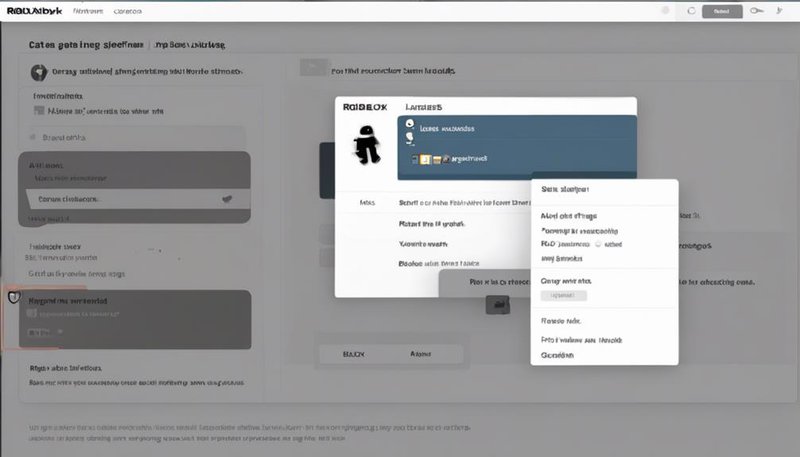
To cultivate a vibrant and supportive community on Roblox, regularly reviewing and updating your friends list is essential for fostering meaningful connections and maintaining a positive gaming experience. Here are three key tips to help you manage your friends list effectively:
- Reviewing Friend Requests: Take the time to review incoming friend requests regularly. Look for players who share your interests, play style, or those who contribute positively to the community. Accepting friend requests selectively can lead to more enriching interactions and gameplay experiences.
- Managing Friend Groups: Consider organizing your friends into groups based on common interests or the games you enjoy playing together. This way, you can easily connect with specific groups of friends for different gaming sessions or activities, enhancing coordination and communication within your social circle.
- Regularly Updating Your List: Periodically review your friends list to ensure it reflects your current gaming preferences and social connections. Removing inactive or negative individuals can help maintain a healthy and enjoyable gaming environment. Remember, your friends list should be a curated collection of positive and supportive relationships that enhance your Roblox experience.
Frequently Asked Questions
Can You Block or Unfriend Multiple Users at Once on Roblox?
When managing your Roblox social circle, you can't bulk block or mass unfriend users at once. Enhance group management and keep your friend list tidy by individually blocking or unfriending unwanted contacts. Stay in control of your online connections!
Is There a Limit to the Number of Users You Can Block or Unfriend on Roblox?
When it comes to blocking on Roblox, remember that it's wise to maintain a balance. Being selective and considerate in managing your friend lists is key. Your freedom to curate your connections is vital.
Will the User Know if They Have Been Blocked by Someone on Roblox?
When someone blocks you on Roblox, you won't receive direct notifications. Discovering this can cause surprise or confusion. Remember, focusing on positive interactions and connections is key. Embrace the freedom to curate your online experience.
Can You Undo a Block or Unfriend Action on Roblox?
In the vast Roblox universe, mistakes happen. Whether regretting a block or unfriend action, remember that undoing actions can be a pathway to reconnecting relationships and rebuilding connections. Embrace the freedom to amend.
Are There Any Consequences for Blocking or Unfriending Someone on Roblox?
When you block or unfriend someone on Roblox, it can have social implications and impact relationships and communication. Consider the repercussions wisely, as it may affect your interactions within the Roblox community.










