How to Customize WooCommerce Emails for Memberships and Subscriptions
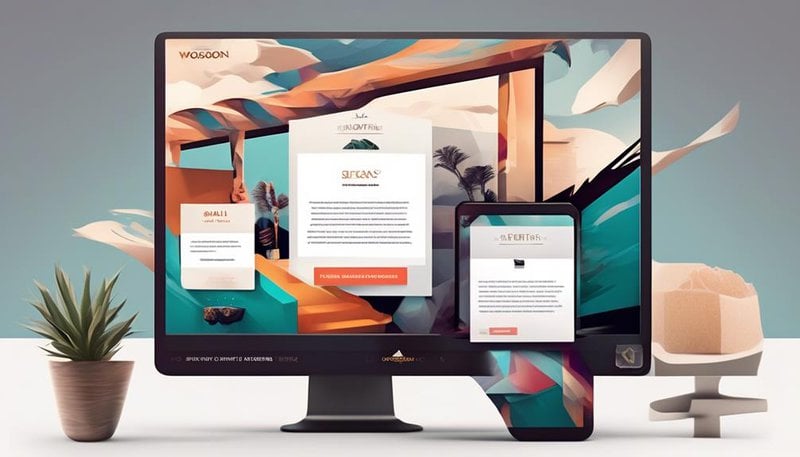
Learn how to customize your WooCommerce emails for memberships and subscriptions to create a personalized experience for your customers.
By customizing your WooCommerce emails, you can ensure that your members and subscribers receive a more personalized experience. This can help build loyalty and improve customer satisfaction.
To get started, you'll need to access the email templates in your WooCommerce settings. From there, you can modify the content, layout, and design of the emails to match your brand and meet your customers' needs.
Consider adding dynamic content to your emails, such as personalized greetings, order details, and membership or subscription information. This can make your emails feel more relevant and engaging to your customers.
Don't forget to test your customized emails to ensure they look and function as intended. You can do this by sending test emails to yourself or using a tool like Mailtrap to preview how the emails will appear in different email clients.
Remember, the goal is to create a seamless and personalized experience for your customers. By customizing your WooCommerce emails for memberships and subscriptions, you can achieve this and set your business apart from the competition.
Setting Up a Custom Email Template
To set up a custom email template for your WooCommerce memberships and subscriptions, follow these steps.
First, access the WooCommerce settings by navigating to the WordPress dashboard and selecting 'WooCommerce' from the sidebar menu.
Next, click on 'Emails' to view the available email templates. Here, you can choose to customize the default templates or create new ones.
When customizing the email template, you can employ advanced design techniques to make it visually appealing and on-brand. Consider using your logo, brand colors, and engaging images to enhance the overall look and feel of the email. Additionally, you can use HTML and CSS to customize the layout, font styles, and add interactive elements like buttons or social media icons.
To streamline your email communication, leverage email automation strategies. WooCommerce offers various triggers and actions that you can utilize to automate your email workflows. For example, you can set up automated emails to welcome new members, remind customers of their upcoming subscription renewals, or offer special promotions based on their purchasing behavior.
Adding Your Brand's Logo and Colors
To add your brand's logo and colors to your WooCommerce emails, you have two customization options available.
First, you can customize the logo by uploading your brand's logo image file.
Second, you can customize the color theme by selecting the primary and secondary colors that match your brand's identity.
These customization options allow you to create a cohesive and branded experience for your customers when they receive emails related to their memberships and subscriptions.
Logo Customization Options
Customize your WooCommerce emails by adding your brand's logo and colors to create a cohesive and professional look for your membership and subscription communications. Enhancing your email templates with your brand's visual identity helps to strengthen brand recognition and leaves a lasting impression on your customers.
To customize your emails, you can easily upload your logo and choose the colors that align with your brand. Here's an example of how you can use the logo customization options in WooCommerce:
| Option | Description |
|---|---|
| Logo Image | Upload your brand's logo image file to be displayed in the header of your emails. |
| Logo Size | Adjust the size of your logo to fit the email template perfectly. |
| Logo Alignment | Choose whether you want your logo to be aligned to the left, center, or right of the email header. |
| Logo Link | Specify the URL that your logo should link to when clicked by the recipient. |
Color Theme Customization
When customizing the color theme for your WooCommerce emails, you can incorporate your brand's logo and colors to create a cohesive and visually appealing communication experience. WooCommerce offers various color scheme options and design elements that you can customize to match your brand's aesthetic.
By using your brand's logo and colors consistently across all emails, you can reinforce your brand identity and create a seamless customer experience.
To get started, navigate to the WooCommerce settings and select the 'Emails' tab. From there, you can choose the email template you want to customize and click on the 'Customize' button.
In the email customizer, you'll find options to change the background color, text color, and link color. You can also upload your brand's logo to replace the default logo in the email header.
Customizing the Email Header and Footer
You can enhance the visual appeal and branding of your WooCommerce email notifications by customizing the header and footer sections. By customizing these sections, you can create a cohesive and professional look that aligns with your brand identity.
To customize the email header and footer, you can use the built-in customization options in WooCommerce or use a plugin like Customizer for WooCommerce. This allows you to easily modify the appearance of your email notifications without any coding knowledge.
In the header section, you can add your logo, company name, and contact information to reinforce your brand. You can also customize the email subject lines to make them more engaging and personalized.
In the footer section, you can include important links such as your website, social media profiles, and unsubscribe options. Adding social media icons to your emails can help increase your social media engagement and drive traffic to your profiles.
To help you visualize the customization options for the email header and footer, here is a table showcasing the possibilities:
| Header Section | Footer Section |
|---|---|
| Logo | Website Link |
| Company Name | Social Media Icons |
| Contact Information | Unsubscribe Option |
Including Dynamic Content for Memberships
To enhance the personalized experience for members, dynamic content can be included in WooCommerce emails. By designing graphics and creating personalized offers, you can provide a unique and tailored experience for each member.
When it comes to designing graphics, you can use images and visual elements that resonate with your members. For example, if you have a fitness membership, you can include images of people working out or achieving their fitness goals. This won't only make your emails visually appealing but also help your members feel connected to your brand and their goals.
In addition to graphics, you can create personalized offers based on each member's preferences and past purchases. This can be done by segmenting your member list and sending targeted offers to specific groups. For instance, if you have a fashion membership, you can send exclusive discounts on items that align with a member's style preferences.
Including dynamic content in your WooCommerce emails allows you to engage with your members on a deeper level and provide them with a customized experience. By designing graphics and creating personalized offers, you can show your members that you understand their needs and preferences, ultimately strengthening their loyalty to your brand.
Personalizing Emails for Subscriptions
To personalize emails for subscriptions, utilize customer data and segmentation strategies to deliver targeted content and offers. One effective way to do this is by personalizing email subject lines. By including the recipient's name or other relevant information in the subject line, you can grab their attention and increase the likelihood of them opening the email. For example, instead of a generic subject line like 'Special offer for you,' you could use 'John, exclusive offer just for you!' This personalized approach makes the recipient feel valued and increases engagement.
Another strategy for personalizing emails for subscriptions is by adding personalized greetings to the email. Instead of starting the email with a generic salutation like 'Dear customer,' you can address the recipient by their name. This small detail can make a big difference in how the email is perceived and can help establish a connection with the recipient. Using dynamic tags or merge tags in your email marketing platform, you can easily insert the recipient's name or any other relevant information into the greeting.
Testing and Previewing Customized Emails
Now that you have customized your WooCommerce emails for memberships and subscriptions, it's important to test and preview your modifications to ensure they're working correctly.
WooCommerce provides various email customization options, allowing you to tailor the content and design of your emails to meet your specific needs.
Additionally, there are tools available that enable you to test and preview your customized emails before sending them out to your customers, ensuring a seamless and professional experience.
Email Customization Options
You can enhance the readability of your customized emails by optionally incorporating phrasal verbs or other literary techniques. This can help make your emails more engaging and interesting for your recipients.
Additionally, it's important to stay up-to-date with email design trends and email marketing strategies to ensure your emails are effective and visually appealing. By following these trends and strategies, you can create customized emails that not only look great but also drive engagement and conversions.
It's also crucial to test and preview your customized emails before sending them out to ensure they appear as intended and are free from any errors. This will help you deliver a professional and polished email experience to your members and subscribers.
Tools for Testing
Using specialized tools, you can easily test and preview your customized emails to ensure they meet your design and content expectations. When it comes to email design, it's crucial to ensure that your emails are visually appealing and consistent with your brand.
A/B testing is a powerful technique that allows you to compare two versions of an email to see which one performs better. This can help you make data-driven decisions to optimize your email campaigns.
There are several tools available that can assist you with testing and previewing your customized emails. Some popular options include Litmus, Email on Acid, and Mailtrap. These tools provide features like email rendering previews, spam testing, and analytics to help you fine-tune your email designs and improve your overall email marketing strategy.
Previewing Email Modifications
To ensure that your customized emails meet your design and content expectations, it's important to preview and test them using specialized tools.
Previewing email modifications allows you to see how the changes you made will appear to your recipients, ensuring a professional and consistent look.
Here are some tips for effective email previewing and testing:
- Use an email testing tool: These tools provide a visual representation of your email across different email clients, devices, and screen sizes, allowing you to identify any rendering issues.
- Send test emails to multiple recipients: This allows you to test how the email looks and functions in different email clients and on different devices.
- Check for broken links and images: Make sure that all links and images in your email are working correctly and are displayed properly.
Implementing the Customizations on Your WooCommerce Store
If you want to implement the customizations on your WooCommerce store, there are a few key steps you need to follow.
First, designing unique email templates is essential to create a personalized and professional look for your emails. You can do this by customizing the HTML and CSS code of the email templates provided by WooCommerce or by using a plugin that offers pre-designed templates. Make sure to include your brand elements, such as logo, colors, and fonts, to maintain consistency with your website.
Next, optimizing email deliverability is crucial to ensure that your emails reach your customers' inboxes and avoid being marked as spam. Start by using a reliable email service provider that specializes in email deliverability. Configure your SPF, DKIM, and DMARC records to authenticate your emails and improve their chances of being delivered. Regularly monitor your email reputation and take necessary actions to maintain a good sender score.
To implement these customizations on your WooCommerce store, access the email settings in your WooCommerce dashboard. Make the necessary changes to the email templates and save your modifications. Test the emails by sending them to different email addresses and devices to ensure they display correctly.
Lastly, monitor the deliverability of your emails and make any adjustments as needed.
Frequently Asked Questions
Can I Customize the Subject Line of the Woocommerce Emails?
You can customize the subject line of WooCommerce emails. It's important for branding and to follow best practices for email subject lines. Make sure your subject line is concise, technical, and serves your audience well.
How Can I Add a Custom Footer Text to the Emails?
To add a custom footer text to the emails, go to the WooCommerce settings and select the email tab. From there, you can easily customize the footer by adding your desired text or even branded images.
Is It Possible to Include a Personalized Discount Code in the Membership Emails?
Including personalized discount codes in membership emails has several benefits. It not only increases customer engagement but also encourages repeat purchases. By customizing WooCommerce emails, you can easily add these codes to incentivize your members and boost sales.
Can I Change the Font Style and Size in the Email Templates?
You can easily change the font style and size in your WooCommerce email templates. It's best to follow email customization best practices to ensure a professional and consistent look across all your emails.
How Can I Customize the Unsubscribe Link in the Subscription Emails?
To customize the unsubscribe link in subscription emails, you can utilize the email customization options available in WooCommerce. By accessing the settings, you can easily modify the unsubscribe options to better serve your members and subscribers.








