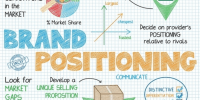How To Customize Your Windows Desktop With Microsoft Widgets?
This article explores the process of customizing a Windows desktop using Microsoft widgets.
Widgets are small applications that provide specific information or functionality, allowing users to personalize their desktop experience. By accessing the Microsoft Widget Store, users can browse and select widgets that cater to their individual needs. Installing and activating these widgets is a straightforward process, with options to customize their settings and layout.
Weather updates can be added to the desktop, ensuring users stay informed about current conditions. To-do list widgets help users stay organized by providing a visual representation of tasks and deadlines. News feed widgets offer real-time updates on various topics, keeping users informed and engaged.
Additionally, users can personalize their desktops by creating custom widgets. By following the steps outlined in this article, users can enhance their Windows desktop experience with Microsoft widgets.
Key Takeaways
- Users can access the Microsoft Widget Store to browse and select widgets.
- Functionality, reliability, and user reviews should be evaluated when selecting widgets.
- Customizing widget settings and layout allows for a tailored desktop experience.
- Weather widgets provide real-time weather information, temperature, humidity, and forecasts.
Choose the Right Widgets for Your Needs
When selecting widgets to customize your Windows desktop, it is essential to carefully consider your specific requirements and preferences to ensure that the chosen widgets effectively cater to your needs and enhance your desktop experience.
Widgets are small applications that provide quick access to information or perform specific tasks on your desktop.
To choose the right widgets, first, identify the areas where you need assistance or information, such as weather updates, news headlines, or system monitoring.
Secondly, evaluate the available widgets that address those areas, considering their functionality, reliability, and user reviews.
It is crucial to select widgets from trusted sources to minimize the risk of malware or privacy issues.
Additionally, consider the visual appeal and customization options offered by the widgets, as these factors contribute to a personalized and aesthetically pleasing desktop interface.
By carefully selecting appropriate widgets, you can enhance your productivity and streamline your desktop experience.
Access the Microsoft Widget Store
To access the variety of widgets available, users can explore the Microsoft Widget Store, which offers a wide range of functional and visually appealing options. The Microsoft Widget Store serves as a centralized hub where users can discover and download widgets for their Windows desktop.
-
Vast Selection: The store provides a vast selection of widgets catering to various needs, such as weather, news, calendar, and productivity tools. This ensures that users can find widgets that align with their preferences and requirements.
-
User Ratings and Reviews: The store features user ratings and reviews for each widget, allowing users to make informed decisions before downloading. This creates a sense of community and enhances the credibility of the widgets available.
-
Regular Updates: Microsoft regularly updates the Widget Store, ensuring that users have access to the latest and most up-to-date widgets. This commitment to continuous improvement enhances the overall user experience.
-
Easy Installation: Installing widgets from the Microsoft Widget Store is a straightforward process. Users can simply click on the widget they want and follow the prompts to add it to their desktop, making customization hassle-free.
Overall, the Microsoft Widget Store provides a convenient and user-friendly platform for users to explore and download widgets, enhancing the functionality and aesthetics of their Windows desktop.
Install and Activate Widgets on Your Desktop
Widgets can be easily installed and activated on the desktop, enhancing the functionality and aesthetics of the Windows environment. To install widgets on your desktop, first, access the Microsoft Widget Store and browse through the available options.
Once you have found a widget that you would like to install, click on it to view more details. Then, click on the ‘Install’ button to begin the installation process.
After the widget is successfully installed, you can activate it by right-clicking on the desktop and selecting the ‘Widgets’ option from the context menu. This will open the widget gallery, where you can choose the desired widget and drag it onto your desktop.
The widget will then be activated and ready for use, allowing you to conveniently access information and perform various tasks directly from your desktop.
Customize Widget Settings and Layout
The customization of widget settings and layout allows for a tailored and visually appealing desktop experience that enhances both functionality and aesthetics. By customizing widget settings, users can personalize their desktop to suit their individual needs and preferences.
Here are four ways to customize widget settings and layout:
-
Resize widgets: Users can adjust the size of widgets to fit their desired layout and screen space, making it easier to view and interact with the information displayed.
-
Rearrange widgets: Users can drag and drop widgets to different locations on the desktop, allowing for a more organized and intuitive layout that suits their workflow.
-
Change widget transparency: Users can adjust the transparency of widgets, allowing them to blend seamlessly with the desktop background or other open windows.
-
Customize widget appearance: Users can change the color, font, and style of widgets to match their personal taste and aesthetic preferences, creating a cohesive and visually pleasing desktop environment.
Add Weather Updates to Your Desktop
Weather updates can seamlessly integrate with the desktop environment, providing users with real-time meteorological information that enhances their overall desktop experience. By adding weather updates to your Windows desktop using Microsoft widgets, you can stay informed about current weather conditions without the need to open a separate application or website. These widgets display the local temperature, humidity levels, wind speed, and precipitation forecasts directly on your desktop. Additionally, they often provide detailed weather information for the upcoming days, allowing users to plan their activities accordingly.
With customizable options, users can choose the location for which they want to receive weather updates, ensuring that they receive accurate and relevant information. This feature is particularly useful for individuals who rely on weather conditions for their daily activities or those who simply want to stay informed about the weather without any hassle.
Stay Organized with To-Do List Widgets
Stay organized and on top of your tasks with the help of convenient and efficient to-do list widgets on your desktop. These widgets are designed to assist you in managing your daily activities and ensuring that you accomplish everything on your list. With their user-friendly interface and customizable features, you can easily create, edit, and prioritize your tasks. The table below demonstrates the benefits of using to-do list widgets:
| Features | Benefits |
|---|---|
| Easy task creation | Quickly add new tasks without opening a separate application |
| Task prioritization | Arrange your tasks based on their importance and deadlines |
| Reminders and notifications | Receive alerts to stay on track and complete your tasks on time |
| Cross-platform syncing | Access your to-do list on multiple devices for seamless workflow |
| Customization options | Personalize the appearance and layout of your to-do list according to your preferences |
By utilizing these to-do list widgets, you can effectively manage your tasks, enhance productivity, and maintain an organized desktop environment.
Stay Informed with News Feed Widgets
News Feed Widgets provide users with a convenient and efficient way to stay updated on the latest news and events without the need to constantly browse through different websites. These widgets are small applications that can be placed on the desktop, providing users with real-time news updates. They can display headlines, summaries, and even full articles from various news sources.
By customizing the settings, users can choose which news topics or sources they are interested in, ensuring that the widget only displays relevant information. This feature allows users to personalize their news feed and receive updates on specific areas of interest.
News Feed Widgets not only save time by consolidating news from multiple sources, but they also provide a visually appealing and easily accessible platform for users to stay informed.
Personalize Your Desktop with Custom Widgets
Enhance your desktop experience by personalizing it with a diverse range of specialized tools that cater to your unique preferences and needs. Microsoft widgets offer a convenient way to customize your Windows desktop, allowing you to add functionality and style to your workspace.
Here are three ways you can personalize your desktop with custom widgets:
-
Weather widgets: Stay up-to-date with the latest weather conditions by adding a weather widget to your desktop. This widget provides real-time weather information, including temperature, humidity, and forecasts, keeping you informed and prepared.
-
Calendar widgets: Keep track of your schedule and appointments by adding a calendar widget to your desktop. This widget allows you to view and manage your upcoming events, ensuring you never miss an important meeting or deadline.
-
System monitoring widgets: Monitor your computer’s performance and resource usage with system monitoring widgets. These widgets display information such as CPU and memory usage, network activity, and disk space, allowing you to optimize your system’s performance and troubleshoot any issues.
By customizing your desktop with these widgets, you can create a personalized and efficient workspace that suits your needs.
Frequently Asked Questions
Can I use third-party widgets on my Windows desktop?
Yes, it is possible to use third-party widgets on a Windows desktop. These widgets, created by developers outside of Microsoft, can be downloaded and installed to provide additional functionality and customization options for the desktop.
How do I uninstall a widget from my desktop?
To uninstall a widget from your desktop, you can right-click on the widget and select "Uninstall" or "Remove" from the context menu. This will remove the widget from your desktop and disable its functionality.
Is there a limit to the number of widgets I can install on my desktop?
There is no limit to the number of widgets that can be installed on a Windows desktop. Users can install as many widgets as they desire, allowing for a highly customizable desktop experience.
Can I change the size of the widgets on my desktop?
Yes, it is possible to change the size of the widgets on your Windows desktop. This can be done by right-clicking on the widget, selecting the "Resize" option, and adjusting the dimensions according to your preference.
Can I set different widgets for different virtual desktops in Windows?
Yes, it is possible to set different widgets for different virtual desktops in Windows. This allows users to customize their desktop experience according to their preferences and organize their tasks more efficiently.