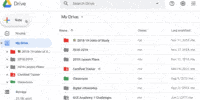How to Secure Your Google Drive From Unauthorized Access

Here are some practical tips to secure your Google Drive:
- Enable two-factor authentication. This adds an extra layer of security by requiring a second verification step, such as a code sent to your phone, to access your account.
- Be cautious of phishing attempts. Phishing is a common method used by hackers to trick users into revealing their login credentials. Always double-check the sender’s email address and be wary of clicking on suspicious links or providing personal information.
- Regularly update your password. Choose a strong, unique password and change it periodically to minimize the risk of unauthorized access.
- Keep your devices updated. Ensure that your operating system and apps are always up to date with the latest security patches to protect against potential vulnerabilities.
- Manage sharing settings. Review and adjust the sharing settings for your files and folders to ensure that only authorized individuals have access.
- Backup your files. Regularly backup important files stored in Google Drive to an external storage device or a cloud backup service to prevent data loss in case of accidental deletion or account compromise.
By following these tips, you can enhance the security of your Google Drive and protect your files and data from unauthorized access.
Key Takeaways
- Enable Two-Factor Authentication to add an extra layer of security to your Google Drive account.
- Use strong and unique passwords to protect your account from unauthorized access.
- Manage file and folder permissions effectively to control access to your Google Drive.
- Regularly update your devices and apply patches to maintain security and address vulnerabilities.
Enable Two-Factor Authentication
To enhance the security of your Google Drive account, it is recommended to enable two-factor authentication. Two-factor authentication adds an extra layer of protection to your account by requiring two forms of authentication: something you know (your password) and something you have (a verification code). This significantly reduces the risk of unauthorized access to your account.
Setting up two-factor authentication on your Google Drive account is a straightforward process. First, go to your Google Account settings and select the ‘Security’ tab. From there, you can enable two-factor authentication and choose your preferred second authentication method. Google offers several options, including using backup codes, setting up recovery options, or using a phone to receive verification codes.
Using backup codes is particularly useful in case you lose access to your primary authentication method. These codes are generated by Google and can be used as a backup to sign in when other methods are not available. It is important to keep these codes in a safe place, as they provide an additional layer of security.
Set Strong and Unique Passwords
Using strong and unique passwords is crucial for ensuring the security of your Google Drive account. When creating a password, it is important to consider various factors such as length, complexity, and uniqueness. Password management tools can help you generate and store strong passwords securely.
To meet password strength requirements, consider the following:
- Length: Use passwords that are at least 12 characters long. Longer passwords provide a higher level of security.
- Complexity: Include a combination of uppercase and lowercase letters, numbers, and special characters. Avoid using easily guessable information such as names, birthdays, or common words.
- Uniqueness: Avoid reusing passwords across different accounts. If one account gets compromised, it could potentially lead to unauthorized access to other accounts.
Password management tools can simplify the process of creating and managing strong passwords. These tools can generate random and complex passwords, store them securely, and autofill them when needed. They often come with additional features such as password strength analysis and alerts for weak or compromised passwords.
Manage File and Folder Permissions
Effective management of file and folder permissions is crucial for maintaining the security and privacy of your Google Drive. By properly configuring access control and user permissions, you can ensure that only authorized individuals have the ability to view, edit, or share your files and folders.
Here are four key steps to effectively manage file and folder permissions in Google Drive:
- Understand the different permission levels: Google Drive offers various permission levels, including owner, editor, viewer, and commenter. Each level grants different access rights, so it’s important to understand these distinctions when assigning permissions.
- Assign permissions on a need-to-know basis: Limit access to files and folders to only those individuals who require it. Avoid granting unnecessary permissions, as this increases the risk of unauthorized access or accidental data leakage.
- Regularly review and update permissions: Regularly review the permissions assigned to files and folders in your Google Drive. Remove any obsolete or unnecessary permissions to minimize the risk of unauthorized access.
- Utilize shared drives for collaborative work: Shared drives allow for more streamlined collaboration within teams. By using shared drives, you can easily manage permissions for multiple users and ensure that access is granted to the right people.
Regularly Update and Patch Your Devices
Maintaining the security and privacy of your Google Drive requires regular updates and patching of your devices. By regularly updating and patching your devices, you ensure that any vulnerabilities or security loopholes are addressed, reducing the risk of unauthorized access to your Google Drive.
To effectively update and patch your devices, it is important to monitor network activity and implement firewall protection. Monitoring network activity allows you to identify any suspicious or unauthorized access attempts, enabling you to take immediate action to protect your devices and Google Drive. Implementing firewall protection adds an additional layer of security by filtering network traffic and blocking unauthorized access attempts.
The following table provides an overview of the importance of monitoring network activity and implementing firewall protection:
| Importance of Monitoring Network Activity | Importance of Implementing Firewall Protection |
|---|---|
| Identifies suspicious access attempts | Filters network traffic |
| Enables immediate action to protect devices | Blocks unauthorized access attempts |
| Enhances overall security | Adds an additional layer of protection |
Use Encryption for Sensitive Files
To enhance the security of your sensitive files, it is crucial to utilize encryption methods. Encryption ensures data privacy by converting your files into a format that can only be deciphered with a specific key.
Here are four important reasons why encryption should be used to protect your sensitive files:
- Confidentiality: Encryption ensures that only authorized individuals can access your sensitive files, providing an additional layer of protection against unauthorized access.
- Integrity: Encryption helps maintain the integrity of your files by detecting any unauthorized changes. If any alterations are made to the encrypted file, the decryption process will fail, indicating potential tampering.
- Authentication: Encryption can verify the authenticity of files. By using digital signatures, you can ensure that the files you receive or share have not been modified by unauthorized parties.
- Secure File Sharing: Encryption allows you to securely share sensitive files with others. By encrypting the files before sharing and providing the decryption key only to authorized recipients, you can prevent unauthorized access during transmission.
Be Cautious of Phishing Attempts
When it comes to safeguarding your sensitive files on Google Drive, it is essential to remain vigilant against potential phishing attempts. Phishing is a common tactic used by cybercriminals to trick individuals into revealing their personal information, such as login credentials, through fraudulent emails or websites.
To protect yourself, it is important to recognize common phishing tactics and take appropriate actions.
First and foremost, be cautious of emails or messages that request sensitive information or prompt you to click on suspicious links. These messages often appear legitimate, mimicking the design and branding of reputable companies or services. However, they may contain subtle differences or inconsistencies that can give them away. Pay attention to the sender’s email address, grammar and spelling errors, and unusual requests.
Additionally, implementing multi-factor authentication adds an extra layer of security to your Google Drive account. This authentication method requires you to provide two or more forms of identification, such as a password and a unique verification code sent to your mobile device, before gaining access to your account. By enabling multi-factor authentication, you significantly reduce the risk of unauthorized access, even if your login credentials are compromised.
Monitor and Review Account Activity
Regularly reviewing and monitoring your Google Drive account activity is crucial to maintaining the security of your sensitive files. By monitoring your account, you can identify any suspicious activity and take immediate action to protect your data.
Here are four important steps to help you effectively monitor and review your Google Drive account activity:
- Review access logs: Access logs provide a detailed record of who has accessed your Google Drive files and when. Regularly review these logs to ensure that only authorized users have accessed your files. If you notice any unfamiliar or unauthorized access, investigate further to determine if there has been a security breach.
- Identify suspicious activity: Keep an eye out for any unusual or suspicious activity in your Google Drive account. This could include unexpected file modifications, multiple failed login attempts, or any other activity that deviates from your normal usage patterns. If you come across any suspicious activity, take immediate action to secure your account and report the incident to Google.
- Enable two-factor authentication: Adding an extra layer of security to your account by enabling two-factor authentication can greatly enhance the protection of your Google Drive files. This ensures that even if someone manages to obtain your password, they would still need an additional verification method, such as a code sent to your phone, to access your account.
- Stay informed and educated: Keep yourself updated with the latest security features and best practices for securing your Google Drive account. Regularly review Google’s security guidelines and educate yourself about potential threats and vulnerabilities. This will help you make informed decisions and take proactive measures to safeguard your sensitive files.
Frequently Asked Questions
How Can I Enable Two-Factor Authentication for My Google Drive Account?
To enable two-factor authentication for your Google Drive account, you can utilize secure login methods that require additional verification beyond a password. This helps to enhance the security of your account and protect against unauthorized access.
What Are Some Tips for Creating Strong and Unique Passwords to Protect My Google Drive?
To create a secure password for Google Drive, use a combination of upper and lowercase letters, numbers, and special characters. Avoid using easily guessable information, such as birthdays or names. Regularly update passwords to enhance security.
How Can I Effectively Manage File and Folder Permissions in Google Drive?
To effectively manage file and folder permissions in Google Drive, it is essential to utilize the access control settings provided. This ensures secure file sharing and restricts unauthorized access to sensitive information.
What Are the Benefits of Regularly Updating and Patching My Devices to Enhance the Security of My Google Drive?
Regularly updating and patching devices enhances the security of Google Drive by addressing vulnerabilities and bugs. This proactive approach prevents unauthorized access, safeguards sensitive data, and ensures a robust defense against potential cyber threats.
How Can I Use Encryption to Protect Sensitive Files Stored in Google Drive?
To protect sensitive files in Google Drive, data encryption methods can be used. Additionally, utilizing third-party encryption tools provides added security. These measures ensure that unauthorized access to sensitive information is prevented, enhancing overall data protection.