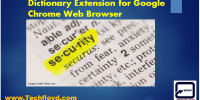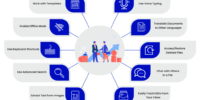What Is Chrome Cleanup Tool And How To Use It To Remove Malware?
Malware infections can be a significant threat to the security and functionality of our devices. To combat this issue, Google has developed the Chrome Cleanup Tool, which is designed to detect and remove malware from the Chrome browser.
This article aims to provide an overview of the Chrome Cleanup Tool and guide users on how to effectively utilize it for malware removal.
The article will begin by emphasizing the importance of removing malware and the potential risks it poses to users’ devices and personal information.
It will then delve into an explanation of what the Chrome Cleanup Tool is and how it functions.
Furthermore, it will provide step-by-step instructions on how to download and install the tool, as well as how to run a malware scan using it.
The article will also cover the process of reviewing and removing any detected malware.
In addition to these core features, the article will discuss the additional tools and features that the Chrome Cleanup Tool offers.
Finally, it will conclude with best practices for preventing malware infections in the future.
Key Takeaways
- The Chrome Cleanup Tool is a tool developed by Google to detect and remove malware from the Chrome browser.
- It provides a convenient way to remove unwanted software and improve browser performance.
- Users should periodically perform malware scans with the tool to stay protected and reduce the risk of malware infections.
- The tool also offers additional features like resetting settings and managing extensions to enhance cybersecurity.
The Importance of Malware Removal
The removal of malware is of utmost importance as it safeguards computer systems from potential threats, ensuring the security and privacy of sensitive information. Malware refers to malicious software designed to infiltrate and harm computer systems, often with the intent to steal personal data, disrupt operations, or gain unauthorized access.
The consequences of malware infections can be severe, including financial losses, identity theft, and compromised network security. Therefore, it is crucial to actively identify and remove malware from affected systems.
Malware removal tools, such as the Chrome Cleanup Tool, play a vital role in this process. These tools efficiently scan the system, detect malware, and facilitate its removal. By regularly utilizing such tools, users can mitigate the risks associated with malware, safeguard their computers, and maintain the integrity of their data.
Understanding Chrome Cleanup Tool
Understanding the functionality and purpose of the Chrome Cleanup Tool allows users to effectively address potential security threats and enhance their browsing experience. This tool, developed by Google, is designed to detect and remove unwanted software that may have been inadvertently installed on a user’s computer.
The Chrome Cleanup Tool offers several key features:
- Automatic scanning: The tool automatically scans the user’s computer for suspicious software, including potentially harmful extensions, toolbars, and applications.
- Identification of unwanted software: It identifies and categorizes any unwanted software found on the computer, alerting the user to potential security risks.
- Removal of unwanted software: The tool provides a convenient way to remove unwanted software with a simple click, ensuring a clean and secure browsing environment.
- Enhanced browser performance: By removing unwanted software, the tool can improve the performance of the Chrome browser, making it faster and more efficient.
- Regular updates: The Chrome Cleanup Tool is continuously updated to stay ahead of emerging threats, ensuring users are protected against the latest malware and unwanted software.
Using the Chrome Cleanup Tool regularly can help users maintain a safe and secure browsing experience, free from unwanted software and potential security threats.
Downloading and Installing Chrome Cleanup Tool
Downloading and installing the Chrome Cleanup Tool enables users to proactively address potential security threats and optimize their browsing experience.
This tool, developed by Google, is designed to detect and remove unwanted software or malware that may have infected the Chrome browser.
To acquire the Chrome Cleanup Tool, users can visit the official Chrome Cleanup Tool website. Once on the website, they can simply click on the ‘Download Now’ button to initiate the download process.
After the download is complete, users can run the installer and follow the on-screen instructions to install the tool on their device.
It is important to note that the Chrome Cleanup Tool is only compatible with Windows operating systems.
By utilizing this tool, users can ensure a safer and more efficient browsing experience.
Running a Malware Scan with Chrome Cleanup Tool
Executing a malware scan with the Chrome Cleanup Tool allows users to identify and eradicate potential security threats, enhancing the browsing experience and safeguarding against malicious software.
To effectively run a malware scan with the tool, users should follow these steps:
-
Launch the Chrome browser and click on the menu icon in the top-right corner.
-
Select ‘Settings’ from the dropdown menu and scroll down to the ‘Advanced’ section.
-
Under the ‘Reset and clean up’ category, click on ‘Clean up computer.’
-
Click on the ‘Find’ button to initiate the scan, which will search for harmful software and unwanted programs on the device.
By executing these steps, users can proactively detect and remove malware, potentially preventing unauthorized access to personal information and ensuring a secure browsing experience.
It is recommended to periodically perform malware scans to stay protected from evolving threats.
Reviewing and Removing Detected Malware
Reviewing and removing detected malware is an essential step in ensuring a secure browsing experience and protecting personal information from unauthorized access. Once the Chrome Cleanup Tool completes the scan, it presents a list of any detected malware or suspicious programs on the user’s computer. The tool provides a detailed report, including the name and location of each detected item. Users are advised to carefully review this report to understand the nature of the malware and its potential impact.
Based on the information provided, users can decide whether to remove the detected malware or take further action. To remove the malware, users can simply click on the ‘Remove’ button next to each detected item.
It is recommended to regularly run the Chrome Cleanup Tool to proactively detect and remove any potential malware threats.
Additional Tools and Features of Chrome Cleanup Tool
The previous subtopic discussed the process of reviewing and removing detected malware using the Chrome Cleanup Tool. Now, let us explore the additional tools and features offered by this tool.
The Chrome Cleanup Tool not only detects and removes unwanted software and malware from your computer but also provides some additional features to enhance your browsing experience.
-
Resetting settings: This tool allows you to reset various settings in Google Chrome, such as the default search engine, startup pages, and new tab page, to their original defaults.
-
Managing extensions: It provides a convenient way to view and manage the extensions installed in your browser, allowing you to enable, disable, or remove them as needed.
-
Scanning for unwanted software: In addition to malware, the tool can also scan for and remove unwanted software that may be causing issues with your browsing experience.
Using these additional tools and features, the Chrome Cleanup Tool helps ensure a secure and optimized browsing environment.
Best Practices for Preventing Malware Infections
This paragraph discusses two key practices for preventing malware infections: keeping software and operating systems updated and exercising caution when downloading and opening files.
Keeping software and operating systems updated is crucial as updates often include security patches that address vulnerabilities.
Additionally, exercising caution when downloading and opening files helps prevent malware from being inadvertently installed on a system.
These practices are important in maintaining a secure computing environment and reducing the risk of malware infections.
Keeping Software and Operating System Updated
Updating software and operating systems regularly is crucial for maintaining the security and functionality of a computer system. It is important to keep all installed software up to date, as outdated software often contains vulnerabilities that can be exploited by malware. Similarly, operating system updates often include security patches that protect against known threats. Regular updates also ensure that the system is equipped with the latest features and improvements.
To enjoy the benefits of updated software and operating systems, consider the following best practices:
-
Enable automatic updates for all installed software, including web browsers, antivirus programs, and productivity tools.
-
Regularly check for updates manually if automatic updates are not available.
-
Download software updates only from official sources to avoid potential malware infections.
-
Prioritize critical security updates and install them as soon as they become available.
Exercising Caution When Downloading and Opening Files
To further enhance your cybersecurity, it is essential to exercise caution when downloading and opening files. Malicious software can easily be disguised as legitimate files, making it crucial to scrutinize the sources and contents of any downloads. One effective tool for identifying and removing malware is the Chrome Cleanup Tool. Developed by Google, this software scans your computer for harmful programs and offers to remove them. It is a useful addition to your cybersecurity arsenal, complementing other protective measures such as keeping software and operating systems updated. By exercising caution and utilizing tools like the Chrome Cleanup Tool, you can significantly reduce the risk of malware infections and ensure the safety of your digital environment.
| Benefits of Exercising Caution When Downloading and Opening Files |
|---|
| Minimizes the risk of malware infections |
| Protects personal and sensitive information |
| Prevents unauthorized access to your computer |
| Preserves the integrity of your digital environment |
| Ensures a safer and more secure online experience |
Frequently Asked Questions
Can Chrome Cleanup Tool remove all types of malware?
The Chrome Cleanup Tool is a software developed by Google to remove harmful software or unwanted programs that can affect the Chrome browser. While it can effectively eliminate many types of malware, it may not be able to detect or remove all forms of malware.
Is Chrome Cleanup Tool compatible with other web browsers?
The Chrome Cleanup Tool is only compatible with the Google Chrome web browser and cannot be used with other web browsers.
How often should I run a malware scan with Chrome Cleanup Tool?
The frequency of running a malware scan with Chrome Cleanup Tool depends on the user’s browsing habits, the websites visited, and the likelihood of encountering malicious content. Regular scans are recommended to ensure continuous protection against malware.
Can Chrome Cleanup Tool restore any files affected by malware?
The Chrome Cleanup Tool does not have the capability to restore files affected by malware. Its primary function is to detect and remove malicious software from the Chrome browser, ensuring a secure browsing experience.
Does Chrome Cleanup Tool offer real-time protection against malware?
The Chrome Cleanup Tool does not offer real-time protection against malware. It is designed to detect and remove existing malware from the Chrome browser, rather than prevent malware infections in real-time.