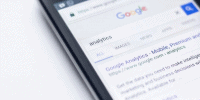Why Your Wix Mobile Site Looks Different and How to Fix It

Learn how to fix discrepancies in the appearance of your Wix mobile site.
Ensure a consistent and visually appealing experience for your website visitors.
Common Reasons for Wix Mobile Site Discrepancies
There are several common reasons why your Wix mobile site may have discrepancies in its appearance.
One of the main challenges is responsive design. Responsive design refers to the ability of a website to adapt and adjust its layout based on the screen size and device being used. However, designing for different devices can be complex, and sometimes the layout on mobile devices may not look exactly as intended.
Another reason for discrepancies in your Wix mobile site is the user experience on mobile devices. Mobile devices have smaller screens compared to desktop computers, which means that certain elements and features may need to be adjusted or removed to ensure a better user experience. It's important to consider how users interact with your site on a mobile device and make the necessary adjustments to optimize their experience.
To address these challenges, it's recommended to regularly test your Wix mobile site on different devices and screen sizes. This will help you identify any discrepancies and make the necessary adjustments to improve the overall appearance and user experience.
Additionally, staying updated with the latest trends and best practices in responsive design can also help you overcome any challenges and ensure a consistent and visually appealing mobile site.
Understanding the Impact of Responsive Design
Responsive design has a significant impact on the appearance and functionality of your Wix mobile site. It ensures that your website adapts and displays correctly across different devices, screen sizes, and orientations.
Here are three key points to understand about the impact of responsive design:
- Benefits of mobile-first design: Adopting a mobile-first approach means designing your website specifically for mobile devices first, and then scaling up to larger screens. This approach prioritizes the mobile user experience and ensures that your site is optimized for mobile performance. It leads to faster load times, improved search engine rankings, and better engagement with your mobile audience.
- Importance of user experience in responsive design: Responsive design focuses on delivering a seamless and user-friendly experience to your visitors, regardless of the device they're using. By adapting your site's layout, content, and navigation to fit different screen sizes, responsive design enhances usability and readability. This leads to higher user satisfaction and encourages repeat visits and conversions.
- Consistency and brand identity: Responsive design helps maintain a consistent brand identity across all devices, ensuring that your website looks and feels the same on mobile, tablet, and desktop. This consistency builds trust and familiarity with your audience, making it easier for them to navigate and interact with your site, regardless of the device they're using.
Optimizing Your Site for Different Devices
To optimize your Wix mobile site for different devices, focus on ensuring a seamless user experience across all screen sizes. It is crucial to have a mobile-friendly design to accommodate the increasing number of users accessing websites through their smartphones and tablets. A mobile-friendly design not only enhances the user experience but also improves your site's visibility on search engines.
When optimizing your site for different devices, consider the following key elements for a successful mobile site:
| Key Elements | Description |
|---|---|
| Responsive Design | Ensure your site adapts to different screen sizes and orientations. |
| Fast Loading Speed | Optimize your site's performance to reduce load time. |
| Clear Navigation | Make it easy for users to find what they're looking for. |
| Simplified Content | Condense text and prioritize essential information for smaller screens. |
Customizing Your Mobile Site With Wix Editor
To customize your mobile site with Wix Editor, you can start by designing mobile-friendly layouts that are optimized for smaller screens. This includes adjusting the placement and size of elements to ensure they're easily visible and accessible on mobile devices.
Additionally, you can add mobile-specific features such as click-to-call buttons or swipeable image galleries to enhance the user experience on mobile.
Designing Mobile-Friendly Layouts
Customize your mobile site's layout with the Wix Editor to ensure it's mobile-friendly and visually appealing.
When designing your mobile-friendly layout, keep these responsive design tips in mind:
- Simplify navigation: Use a clean and intuitive menu structure to make it easy for visitors to navigate your mobile site.
- Optimize content placement: Arrange your content in a way that's easy to read and interact with on smaller screens. Consider using collapsible sections or tabs to save space.
- Prioritize key information: Identify the most important information on your site and make sure it's prominently displayed on the mobile version. This will help users quickly find what they're looking for.
Optimizing for Smaller Screens
Customize your Wix mobile site for optimal viewing on smaller screens using the Wix Editor. Ensuring that your mobile site performs well and loads quickly is crucial for a seamless user experience.
Start by selecting a mobile-optimized template from the Wix Editor, specifically designed for smaller screens.
Next, review your site's content and layout, making sure it's concise and easy to read on mobile devices. Use the mobile view in the Wix Editor to adjust the placement and size of elements, ensuring they fit perfectly on smaller screens.
Optimize your images and videos for mobile devices to improve loading speed. Additionally, consider enabling lazy loading for images to further enhance mobile site performance.
Adding Mobile-Specific Features
Improve the functionality of your Wix mobile site by incorporating mobile-specific features using the Wix Editor. Enhancing your mobile site with these features won't only optimize mobile site performance but also provide a seamless user experience. Here are three key features to consider:
- Mobile site navigation: Create a user-friendly navigation menu specifically designed for mobile devices. Simplify the menu structure, use clear labels, and ensure easy access to important pages. This will help visitors quickly find what they're looking for and navigate through your site effortlessly.
- Click-to-call buttons: Make it convenient for users to contact you directly from their mobile devices by adding click-to-call buttons. By simply tapping the button, visitors can initiate a call without the hassle of manually entering your phone number, enhancing user experience and encouraging engagement.
- Mobile-friendly forms: Customize your forms to be mobile-friendly by optimizing the layout, font size, and input fields. This will make it easier for visitors to fill out forms on their mobile devices, improving usability and increasing form completion rates.
Utilizing Wix Mobile Editor for Precise Adjustments
Maximize the potential of your Wix mobile site by utilizing the powerful features of the Wix Mobile Editor for precise adjustments. The Wix Mobile Editor allows you to make specific modifications to your mobile site, ensuring that it looks and performs exactly as you want it to.
One of the key advantages of the Wix Mobile Editor is its ability to work seamlessly with Wix mobile templates. These templates are designed to be responsive and optimized for mobile devices, ensuring that your site looks great on any screen size. By using the Wix Mobile Editor, you can easily customize these templates to match your brand and style.
In addition to customizing the appearance of your mobile site, the Wix Mobile Editor also allows you to optimize its performance. You can use the editor to adjust the loading speed, image quality, and overall performance of your site. This ensures that your mobile site not only looks great but also delivers a fast and smooth user experience.
With the Wix Mobile Editor, you have the freedom to make precise adjustments to your mobile site, allowing you to create a unique and professional online presence. Take advantage of this powerful tool to ensure that your mobile site meets your exact specifications.
Testing and Previewing Your Mobile Site
To ensure that your mobile site is functioning properly, it's important to thoroughly test and preview it before making it live. Mobile site testing allows you to identify any issues or inconsistencies that may arise when your site is viewed on different devices and screen sizes. It ensures that your site is responsive, user-friendly, and visually appealing across all platforms.
Here are three important steps to consider when testing and previewing your mobile site:
- Use different devices: Test your mobile site on various devices, including smartphones and tablets, to ensure that it displays correctly and functions as intended on different screen sizes.
- Check different browsers: Preview your mobile site on different browsers, such as Chrome, Safari, and Firefox, to ensure consistent performance and compatibility across different platforms.
- Test interactive elements: Pay close attention to interactive elements, such as buttons, forms, and navigation menus, to ensure they work smoothly and are easy to use on mobile devices.
Troubleshooting Common Mobile Site Issues
Are you experiencing issues with your mobile site? Don't worry, we've got you covered. Troubleshooting common mobile site issues can be a daunting task, but with the right guidance, you can easily fix any problems that arise.
Two common issues that users face are mobile site loading and navigation problems. Let's take a closer look at how you can troubleshoot and resolve these issues.
Firstly, if your mobile site is taking too long to load, it could be due to large image files or excessive use of plugins. To fix this, optimize your images by compressing them without compromising on quality. Additionally, review your plugins and remove any unnecessary ones that may be slowing down your site.
Secondly, if your mobile site navigation isn't working correctly, it could be due to incorrect settings or a lack of responsiveness. Ensure that your menu is properly configured and that it's easy to navigate on mobile devices. Test your site on different devices and screen sizes to ensure responsiveness.
To summarize, troubleshooting mobile site loading and fixing mobile site navigation issues can be done by optimizing image files, reviewing plugins, and ensuring proper configuration of menus. By following these steps, you can ensure that your mobile site is running smoothly and providing a seamless user experience.
Frequently Asked Questions
Can I Use a Different Website Builder to Create a Mobile Site Instead of Wix?
You're not chained to Wix for your mobile site. Other builders exist. Weigh the pros and cons of each to find the freedom you desire. Don't settle for a different look without exploring your options.
How Can I Ensure That My Wix Mobile Site Is Compatible With All Types of Devices?
To ensure your Wix mobile site is compatible with all devices, optimize it with responsive design tips. Test its compatibility on different devices to make sure it looks and functions correctly.
Is It Possible to Completely Remove the Mobile Version of My Wix Site and Only Have a Desktop Version?
You can indeed remove the mobile version of your Wix site and have only a desktop version. This allows you the freedom to design a site that caters specifically to desktop users.
Can I Use Custom Code to Make Specific Adjustments to My Wix Mobile Site?
Yes, you can use custom code to make specific adjustments and optimize your Wix mobile site. This allows you to have more freedom and control over the design and functionality of your mobile site.
What Should I Do if My Wix Mobile Site Is Loading Slowly on Certain Devices?
To optimize the performance of your Wix mobile site and troubleshoot slow loading on certain devices, you can try compressing images, minimizing code, and enabling lazy loading. These steps should help improve the speed and overall user experience.