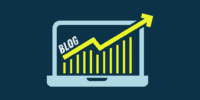How to Use WhatsApp Web Version from Your Desktop

How to Use WhatsApp Web Version from Your Desktop
WhatsApp Messenger is a freeware and cross-platform instant messaging service for smartphones. It uses the Internet to make voice calls, one to one video calls; send text messages, images, GIF, videos, documents, user location, audio files, phone contacts and voice notes to other users using standard cellular mobile numbers. All data are end-to-end encrypted.
It also incorporates a feature called Status, which allows users to upload photos and videos to a 24-hours-lifetime feed that, by default, are visible to all contacts, similar to Snapchat, Facebook and Instagram Stories. By February 2016, WhatsApp had a user base of over one billion, making it the most popular messaging application at the time.
How to Use WhatsApp Web Version from Your Desktop
STEP 1
Head over to the WhatsApp Web URL web.whatsapp.com You will get a QR code which you have to scan with your smart phone.

STEP 2
To scan the QR code follow the following navigation option as per your device.
For Android:
Open WhatsApp → Menu → WhatsApp Web
For Windows Phone:
Open WhatsApp → Menu → WhatsApp Web
For iPhone:
OPen WhatsApp → Settings → WhatsApp Web
Once you scan the QR code you will see your WhatsApp Account on your Desktop. to use the WhatsApp web your mobile data or Wi-Fi should be ON. Whats App Web make mirror copy of your phone WhatsApp on your desktop and sync the both in real time you can not use WhatsApp web version by Turing off your Mobile Data so it is highly recommended the connect our mobile to Wi-Fi to reduce your mobile data.
WhatsApp web version is very useful for those who want to enjoy Whatsapp Chat over desktop while working..and insistently send any media right from the desktop.
Comparison of WhatsApp, Telegram, and Viber
| Feature | Telegram | Viber | |
|---|---|---|---|
| Encryption | End-to-end encryption for all messages | End-to-end encryption for secret chats only | End-to-end encryption for all messages |
| Voice and Video Calls | Available | Available | Available |
| Group Chats | Can include up to 256 members | Can include up to 200,000 members | Can include up to 250 members |
| File Sharing | Can share up to 100 MB files | Can share up to 2 GB files | Can share up to 200 MB files |
| Stickers | Available | Available | Available |
| Desktop App | Available for Windows and Mac | Available for Windows, Mac, and Linux | Available for Windows and Mac |
| Benefits | – Most widely used messaging app – End-to-end encryption for all messages – Voice and video calls available |
– End-to-end encryption for secret chats – Can include up to 200,000 members in a group – Can share up to 2 GB files |
– End-to-end encryption for all messages – Can share up to 200 MB files – Available on desktop |
| Downsides | – Limited file sharing size – Can include only up to 256 members in a group – No official desktop app for Linux |
– End-to-end encryption not available for all chats – Smaller user base compared to WhatsApp – Limited file sharing size |
– Smaller group size limit compared to WhatsApp and Telegram – Limited file sharing size – Not available on Linux |