How Remotely Access another Computer Using TeamViewer
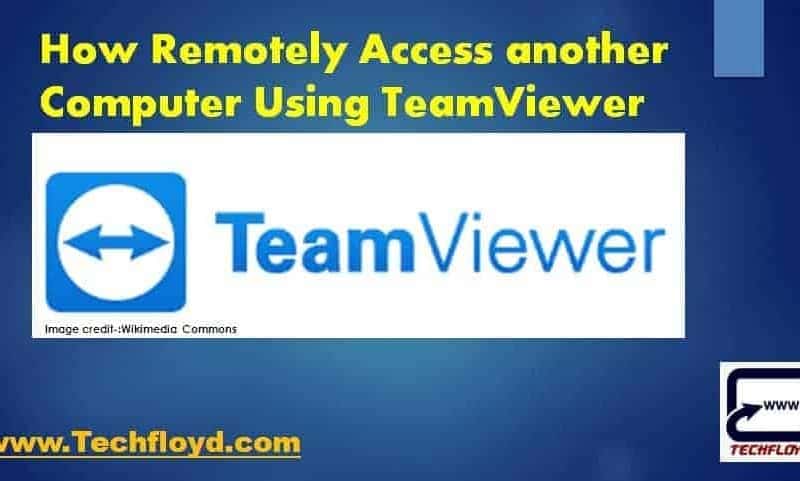

How Remotely Access another Computer Using TeamViewer-: In my last post I have explained How Remotely Access another Computer Using Google Chrome There are many tools available over the internet like Skype, Microsoft Lync, Cisco Jabber, if you a professional then you may be using one of the above tools, In this post we will learn how to remotely access another computer using TeamViewer.
[wp_ad_camp_2]
How Remotely Access another Computer Using TeamViewer-:
About TeamViewer-:
TeamViewer is a proprietary computer software package for remote control, desktop sharing, online meetings, web conferencing and file transfer between computers. TeamViewer can be used without charge by non-commercial users, and Business, Premium and Corporate versions are available.
TeamViewer GmbH was founded in 2005 in Göppingen, Germany. UK-based private equity firm Permira acquired TeamViewer GmbH from Durham, North Carolina-based software developer GFI Software in 2014. The company also hosts an online backup cloud service called Airbackup.
Features of TeamViewer-:
- Cross-platform PC to PC, mobile to PC, PC to mobile, and even mobile to mobile connections that support Windows, macOS, Linux, Chrome OS, iOS, Android, Windows Universal Platform, and BlackBerry While the main focus of the application is a remote control of computers, collaboration and presentation features are included.
- TeamViewer runs on a broad spectrum of operating systems ranging from state-of-the-art system software to older operating systems.
- Start and use TeamViewer instantly. TeamViewer even works behind firewalls and automatically detects any proxy configuration.
- Enjoy a state-of-the-art user interface that is clearly arranged, simple, touch-friendly, and quick to operate.
- Intelligent connection setup and routeing, efficient use of bandwidth, fast data transmissions, remote session framerates up to 60 fps, and automatic quality adjustments ensure an optimised user experience.
- TeamViewer utilises RSA 2048 public/private key exchange, AES (256 bit) session encryption end to end, random passwords for one-time access, optional two-factor authentication, and access controls via trusted devices as well as black- and whitelists.
- TeamViewer is available in more than 30 languages and supports international keyboards, which makes it an ideal solution for international use.
- Test TeamViewer for free, without having to provide any personal information. Also, use the software at home for personal use free of charge.
- How to Use Google Docs Offline
- How to Customize Folders With Different Colors in Windows
- How to Translate Text on an Image With Google Translate App
How Remotely Access another Computer Using TeamViewer-:
STEP-:1
Head over to www.teamviewer.com and download TeamViewer with respect to your operating System.
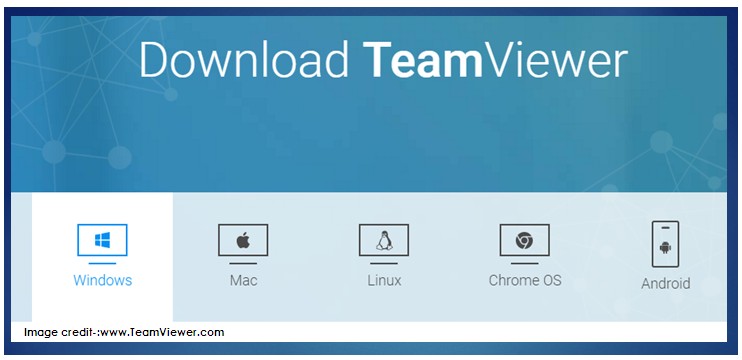
STEP-:2
Once you Finish the installation of TeamViewer Your ID and Password If you Want to give your computer access to someone just share your TeamViewer ID and Password and if you want to take control someone’s system enter their TeamViewer ID and Password.

You can also create TeamViewer Account this will help you to add this computer to the list of your computers. In your computer list, you will see if this computer is online and connect to it directly.
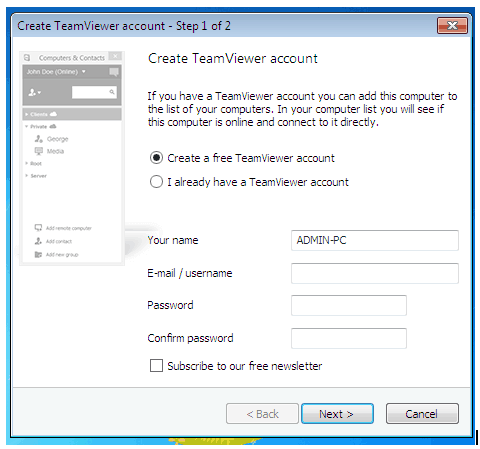
I hope you like my Post , If you like it do me a favour by sharing it with your friends. You may consider to Subscribe Techfloyd Newsletter for latest technical tips directly to your E-mail Inbox. You can also follow Techfloyd on Facebook, Google+ and Twitter.





