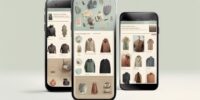What Is Firefox Pocket And How To Save And Organize Web Articles?

Firefox Pocket is a web-based service offered by Mozilla that allows users to save and organize web articles for later viewing. This article aims to provide a comprehensive understanding of Firefox Pocket and guide users on how to effectively save and organize web articles using this tool.
It will cover various aspects, including the installation and setup process, saving web articles, organizing and managing saved content, syncing and accessing content across devices, discovering new content through recommendations, customizing settings, and tips for maximizing productivity.
The objective and impersonal tone of this article aims to inform readers about the functionalities and features of Firefox Pocket, enabling them to make informed decisions regarding its usage.
Key Takeaways
- Firefox Pocket is a web-based service by Mozilla for saving and organizing web articles.
- It allows users to access saved articles across devices by signing in to a Firefox account.
- Users can save articles, videos, and web content with a single click and organize them into categories or tags.
- Additional features include offline reading, personalized recommendations, and the ability to share saved articles with others.
Introduction to Firefox Pocket
Firefox Pocket is a built-in feature in the Firefox web browser that enables users to save and organize web articles for later reading. It offers several benefits to users, including the ability to access saved articles across different devices.
By signing in to a Firefox account, users can synchronize their saved articles and access them from desktop computers, laptops, smartphones, or tablets. This allows for a seamless reading experience, as users can conveniently switch between devices without losing their saved articles.
Additionally, Firefox Pocket allows users to share saved articles with others. By using the sharing feature, users can send articles to friends, colleagues, or social media platforms. This makes it easier for users to share interesting articles and engage in discussions about their favorite topics.
What Is Mozilla Firefox And Its Key Features?
Installing and Setting up Firefox Pocket
To successfully utilize the functionality of Firefox Pocket, one must first install and configure the application to seamlessly integrate with their web browser. Setting up a Firefox account is the initial step, which allows users to access Pocket across multiple devices. Once the account is created, the next step involves installing the Pocket extension on the desired web browser. This extension enables users to save articles, videos, and other web content with a single click. After installation, users can explore Pocket’s features, such as organizing saved items into different categories or tags, favoriting articles for quick access, and accessing content offline. Pocket also offers a personalized recommendation feature that suggests articles based on users’ interests and reading habits. The following table provides an overview of the main features and functionalities of Firefox Pocket:
| Features | Functionality |
|---|---|
| Save | Save articles, videos, and web content for later viewing |
| Organize | Categorize and tag saved items for easy retrieval |
| Favorite | Mark articles as favorites for quick access |
| Recommendations | Receive personalized article recommendations based on interests and reading habits |
Saving Web Articles with Firefox Pocket
One essential step in utilizing the functionality of Firefox Pocket involves efficiently storing online content for future reference. Firefox Pocket provides users with a seamless experience of saving web articles, allowing them to access and read them later, even when offline.
To save web articles with Firefox Pocket, users can follow these steps:
- Click on the Pocket icon displayed in the Firefox toolbar.
- Choose the ‘Save to Pocket’ option from the dropdown menu.
- The web article will be instantly saved to the user’s Pocket account, accessible across various devices.
Using Firefox Pocket offers several benefits, including:
- Offline accessibility: Users can access saved articles even without an internet connection.
- Cross-device synchronization: Saved articles can be accessed on multiple devices.
- Organizational features: Firefox Pocket allows users to organize and categorize saved articles with tags and folders, making it easier to find and reference them later.
By taking advantage of these Firefox Pocket features, users can efficiently save and organize web articles for future use.
Organizing and Managing Saved Content
Efficient management of online content is crucial for users looking to maximize the benefits of Firefox Pocket’s features. One key aspect of organizing and managing saved content in Pocket is effective bookmark management. Users can save web articles and organize them into folders, allowing for easy access and retrieval.
Additionally, Pocket offers the option to tag and categorize saved web articles. This feature enables users to assign relevant tags to their saved articles, making it easier to search for specific topics or themes. By using tags, users can create a personalized system of organization that suits their individual needs.
Overall, these features empower users to efficiently manage and navigate their saved web articles, enhancing their browsing experience and ensuring that valuable content is easily accessible when needed.
Syncing and Accessing Saved Content Across Devices
Synchronizing and accessing saved content across devices ensures seamless accessibility to valuable resources, fostering a sense of convenience and reliability for users.
Firefox Pocket allows users to sync their saved articles, bookmarks, and reading lists across multiple devices, including desktop computers, smartphones, and tablets. By enabling syncing, users can access their saved content from any device with their Firefox account, eliminating the need for manual transferring or recreating bookmarks and reading lists.
This feature is particularly useful for individuals who use different devices throughout the day or for those who prefer to switch between devices for different tasks.
Additionally, Firefox Pocket offers offline reading capabilities, allowing users to download articles and access them without an internet connection. This ensures uninterrupted access to saved content, even in areas with limited or no internet connectivity.
Discovering New Content with Firefox Pocket Recommendations
In addition to syncing and accessing saved content across devices, Firefox Pocket offers a feature that enhances the user’s content discovery experience – personalized recommendations. With the aim of providing users with a diverse range of articles tailored to their interests, Firefox Pocket utilizes advanced algorithms to analyze the user’s browsing history and saved content. Through this analysis, Pocket is able to generate personalized recommendations that match the user’s preferences and reading habits. These recommendations can be found in the “Discover” section of the Pocket app or website, allowing users to easily explore new and interesting articles. To further engage the audience, a 2-column and 5-row table can be incorporated to showcase the benefits of content discovery with Firefox Pocket recommendations.
Customizing Firefox Pocket Settings
To optimize the user experience, Firefox Pocket allows for the customization of various settings to cater to individual preferences and reading habits. Users have the flexibility to customize tags, enabling them to categorize and organize their saved articles more efficiently. By assigning relevant tags to each article, users can easily locate and retrieve specific content whenever needed.
Furthermore, Firefox Pocket offers the option to change the font size, allowing users to adjust the text to their preferred reading comfort level. This customization feature ensures that users can personalize their reading experience based on their visual preferences.
By providing these customizable settings, Firefox Pocket empowers users to tailor their article-saving and reading experience according to their own needs and preferences.
Tips and Tricks for Maximizing Productivity with Firefox Pocket
To further optimize the utilization of Firefox Pocket, it is essential to familiarize oneself with various tips and tricks that can enhance productivity and efficiency. By implementing these strategies, users can maximize their time management skills and make the most out of this web article-saving tool.
One useful tip is to utilize tags and folders effectively, organizing saved articles based on specific themes or categories. This allows for quick and easy access to relevant content when needed.
Additionally, users can take advantage of the search feature to swiftly locate desired articles within their Pocket library.
Another handy feature is the ability to highlight and add annotations to saved articles, facilitating better comprehension and future reference.
By leveraging these functionalities, individuals can streamline their workflow and effortlessly navigate through their saved web articles, ultimately improving their overall productivity.
Frequently Asked Questions
Can I use Firefox Pocket on my mobile device?
Firefox Pocket can be used on both iOS and Android devices. It allows users to save and organize web articles. Additionally, it provides the option to sync saved articles across multiple devices for easy access.
Is there a limit to the number of articles I can save with Firefox Pocket?
There is a limit to the number of articles that can be saved with Firefox Pocket. However, the exact limit is not specified. Articles can be organized in Firefox Pocket using tags and folders.
Can I share articles saved with Firefox Pocket with others?
Users can share articles saved with Firefox Pocket by using the sharing options provided. Additionally, collaboration with others is possible through Firefox Pocket by sharing articles and folders, allowing for easy access and collaboration on saved content.
Is it possible to access my saved articles offline?
Accessing saved articles offline is possible with Firefox Pocket, providing benefits such as uninterrupted reading without an internet connection. Users can conveniently access their saved articles even when they are not connected to the internet.
Can I import bookmarks from other browsers into Firefox Pocket?
It is possible to import bookmarks from other browsers into Firefox Pocket. This allows users to seamlessly transfer their saved articles from different browsers and consolidate them in one place for easy access and organization.