How to improve your Android battery life

Do you remember the time when you had your first Android phone? Adjusting your brightness, toggling connections and other minor things you did to make sure you could prolong it’s usage. Good think we’ve quick move past that and those days are left far behind.
With each new OS version, Google promised to improve the battery life of Android phones. Marshmallow (6.0) and Nougat (7.0) gave us the Doze Mode – a sleep mode that prolongs your phone when you’re not using it, while Oreo (8.0) introduced the “Vitals” section aimed at killing apps you don’t need at the time and saving your resources in the background.
Here’s a few useful tips that can extend your battery life without sacrificing your functionality too much.
Tip #1 – Monitor Your Usage
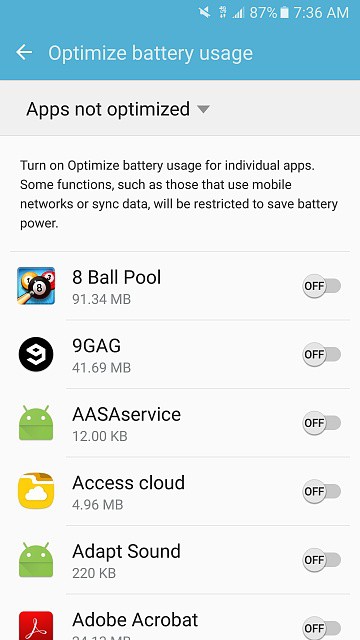
These statistics will be presented to you as an estimate – how much battery is left and usage time remaining. If you want to go in-depth and see which apps are draining your phone the most just click the section “Battery Usage” while in the basic battery menu.
Samsung Galaxy models usually have a separate button for this, while other Androids (like my Xiaomi) can access the menu by clicking the three-dots on the top-right.
Now you should be able to see the impact of each app individually since the last charge. By clicking on each of the most draining ones you’ll get the option on restricting their access on at least limit their background activity.
You can of course automate this process by turning on the battery saver. While it does limit some parts of your phone in order to save juice like notifications, auto-sync of emails or updates it’s a worthwhile drop off in order to extend your phone’s work time.
Tip #2 – Use “Adaptive Battery” mode

While being a fairly new feature (from version Pie and beyond), not many know about it still. What’s great about it is that it prevents rarely used apps from draining your phone too much.
All you need to go is to go to Settings > Battery > Adaptive Battery to access its menu.
Right below you’ll also see the Restricted App list. While empty by default, if Adaptive Battery thinks an app is using excessive juice, it will suggest restricting it for the future.
Another reason why it’s such a useful feature is that it not only helps you understand how each app impacts the phone’s battery, it helps you keep your phone’s battery life in check in order to save it for the future.
Tip #3 -Stopping apps running in the background
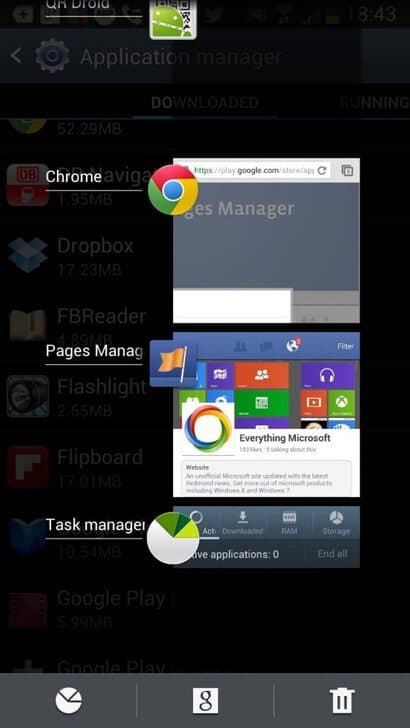
For older Androids that don’t have Pie and as a result Adaptive Battery, you can kill some apps that are running in the background in order to save some valuable juice.
In the multitasking menu (the square button on the right or left depending on the phone model) you will see all the apps that you’ve opened recently and might have left running in the background.
Swipe up on each one you don’t plan to use in the near future. Congratulations you’ve successfully killed a background app. A thing of common sense, sure, but nevertheless effective.
You may think that force stopping an app would be a more effective method than just killing it in the background. Well, that’s not entirely true.
It’s been proven that after an app has been “Force-Stopped”, relaunching it again will consume more battery than simply eliminating it’s background processes.
Tip #4 – Prevent apps running on startup

Lastly, it’s important to note that preventing from running when you launch your phone is also a valuable feature to save some battery life.
While it’s not a default feature made by Google, many phonemakers have tweaked their operation systems to give users more control in this regard.
With Xiaomi, for example, (Mi 9+) you can go to Settings>App Settings and choose App Permissions. In the autostart section you can select which apps can and cannot start after your phone launches.
All in all
In this article I’ve discussed a few simple methods on improving your Android battery life. While for the most part these are simple adjustments to do, they can prove really effective in the long run.
So, good luck and may your battery last longer!





